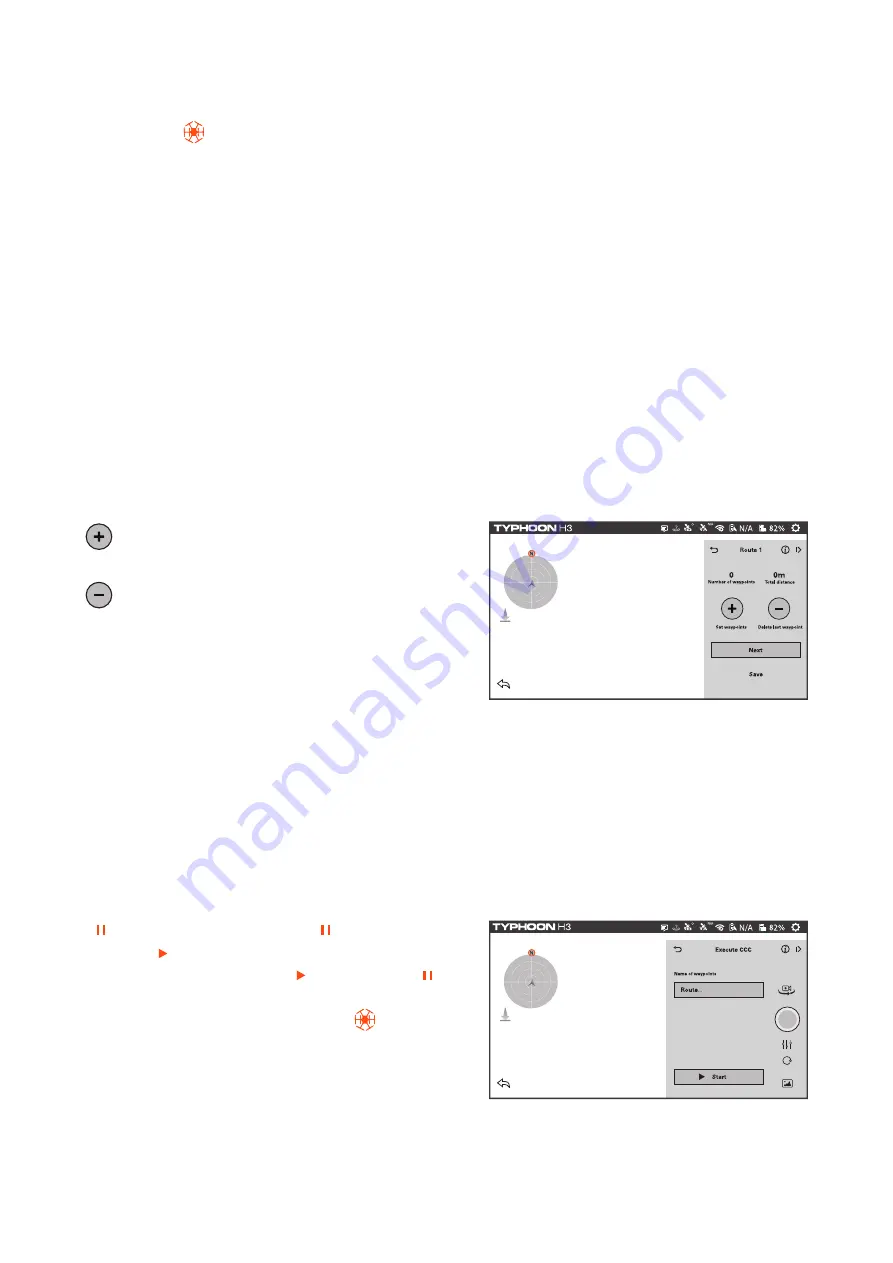
Task Mode
Tap the icon on the left bottom of the screen, and then you will enter task modes: CCC, Follow
me, Journey, Orbit, Team Mode.
NOTICE:
When the voltage of the aircraft is lower than 30%, the TYPHOON H3 will exit TASK mode
and the functions under the TASK mode won't be activated.
CCC (Curve Cable Cam)
Curve Cable Cam allows you to create an invisible route for TYPHOON H3 to fly along. Once the pilot
sets the points, TYPHOON H3 will fly the set coordinates while remembering the heading.
NOTICE:
The direct distance between every two waypoint should be more than 26 feet (8 meters).
Tap the CCC to enter the Curve Cable Cam function. Choose Set waypoints.
: Tap '+' to create a new point recording the
current flying position.
: Tap'-' to delete the last point created during
the flight.
NEXT
: Tap the NEXT icon and Execute CCC inter-
face will be entered.
Save:
Tap Save and the current route will be saved.
The name of waypoints can be defined by the pilot.
Start:
Tap Start, TYPHOON H3 will fly back to way-
point 1 automatically.
[ ]: When the pilot taps the [ ]
,
the icon will
become [ ]and the CCC function will be paused.
When tapping it again, the [ ] will become [ ],
the copter will continue the CCC function. The pilot
can exit the function by tapping[ ]icon or
switching flight mode.
NOTICE:
when executing the CCC function
,
switching the gimbal Pan mode to global mode to
control the gimbal pan by drone roll joystick and
gimbal tilt by drone pitch joystick.
20
Содержание TYPHOON H3
Страница 1: ...USER MANUAL V1 0 ...
Страница 49: ......






























