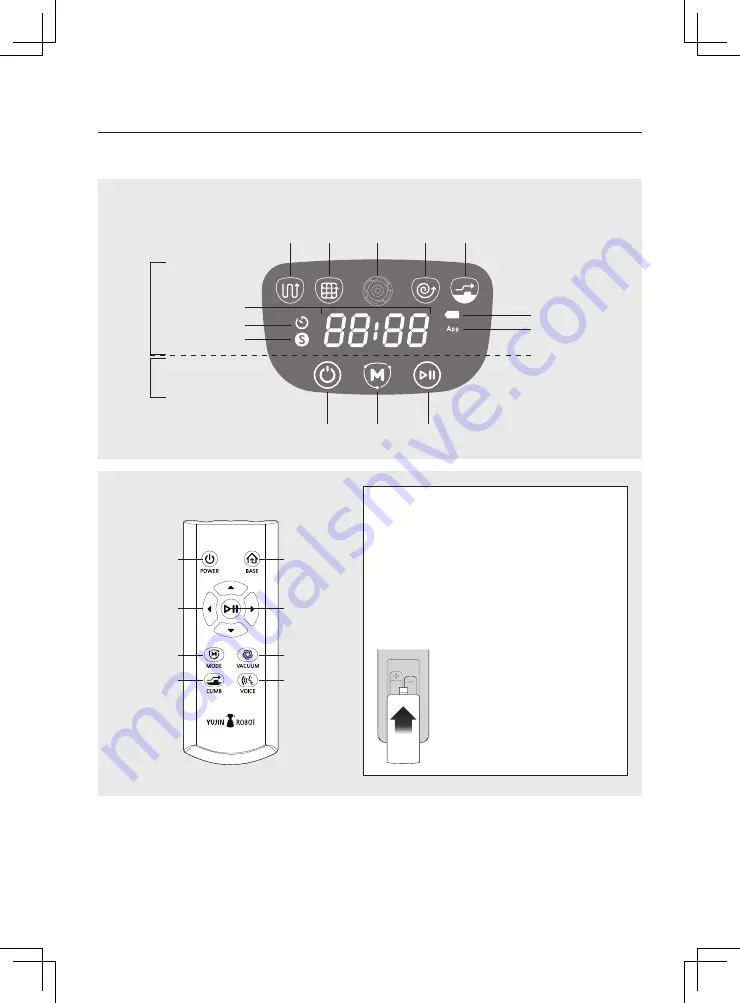
8
2-2. Specific Names of Each Part
2. Product Composition
Display Window
Remote Control
Power
Navi
Mode
Status
Display
Button
Max
Mode
Camera
Spot
Mode
Climb
Mode
Battery
Wi-Fi Connection Display
Smart Turbo Mode
Scheduled Time Display
Time Display
Change
Mode
Start/
Stop
Power
Base / Charge
Start / Stop
Suction Power
Voice Guide
Cleaning Mode
Climb Mode
Direction
Control
Installing the Remote Control Batteries
Please assemble and use the two AAA batteries included
with the remote control at the time of purchase.
1. Slide the cover on the back of the remote control
downward to open it.
2. Check the positive (+) and negative (-) terminals of the
battery and assemble them accordingly.
3. Align the cover with the groove and slide it shut till it
clicks into place.
* The remote control does not work
when the robot’s main power switch
is off (O). Turn on the power switch (I)
on the side of the main unit and use
the remote control.
* Please use the remote control pointed
toward the robot.









































