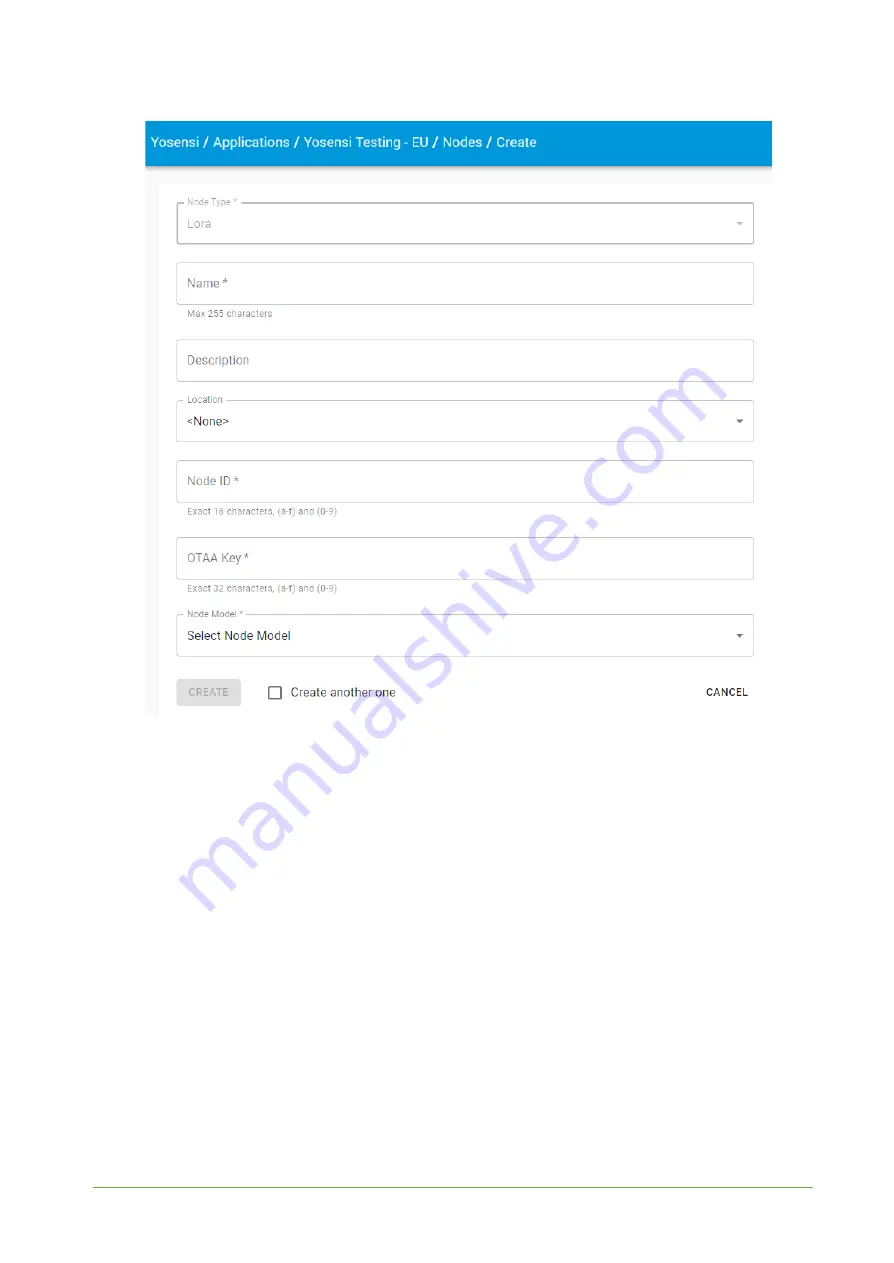
YO Airflow Pro
2
User guide
v1.0
page 19/23
Figure 13
Node creation form.
5.
Every new node must be added in OTAA mode
. You must then switch its type to ABP after
activation in Yosensi Management Platform by changing the Node configuration. Click on the
link in the ‘Node Name’ column. Go to the ‘KEYS’ tab and switch ‘Lora Type’ from OTAA to
ABP, and fill in the ‘Device Address’ (
devaddr
), ‘Application Session Key’ (
appskey
) and
‘Network Session Key’ (
nwkskey
) with
values from the firmware section
,
and press UPDATE.
REV 1.0





































