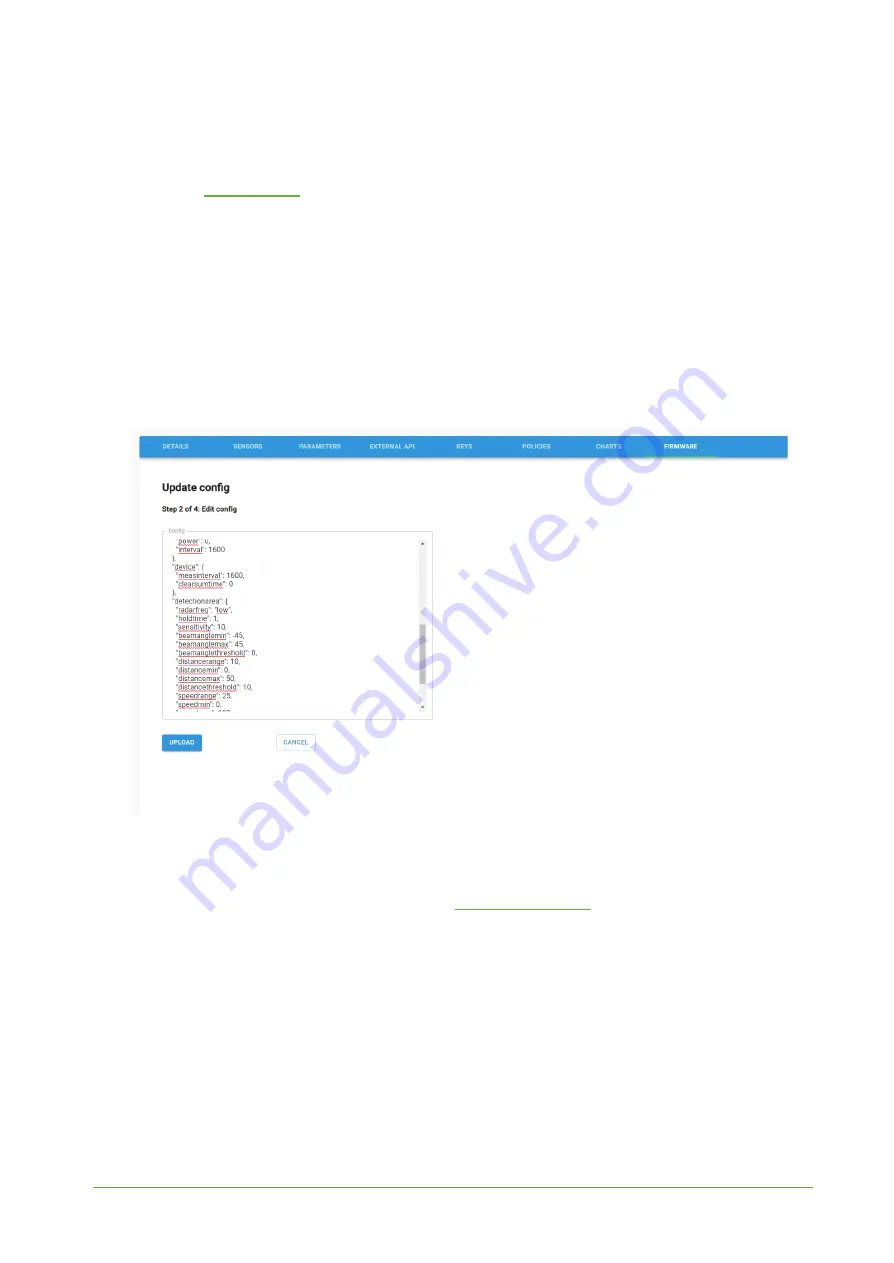
YO Airflow Pro
2
User guide
v1.0
page 17/23
Configuration node
Connect to the device following these instructions:
1. Go to
and log in.
2. You’ll see the dashboard organisation view. Now go to the Application section in the sidebar.
3. After choosing your application, search and select the device by looking at the DEV EUI on
the device sticker which is the same as the NODE ID on the list.
4. Select the firmware section. Now you can see three different buttons:
●
Configure - here you can change and upload parameters of the device.
●
Update firmware - here you can update the firmware from version 3.4.0 and newer.
●
Recover device - this section is made to recover firmware of the device. This button
helps when you might lose connection during uploading firmware.
5. After selecting the configure button and connecting node, the next step is to configure
parameters. Now you can change them in the section ‘ device ‘.
Figure 11
Firmware section and update configuration section form.
6. Press the upload button and wait.
For more detailed information you can find us on
or go to the YOsensi Bluetooth
web tool documentation.
Connecting node with network
According to the LoRaWAN architecture, to transmit data on the network there should be a
configured Gateway and Network Server.. We’ll go through an example in our recommended Yosensi
Management Platform software.
REV 1.0





















