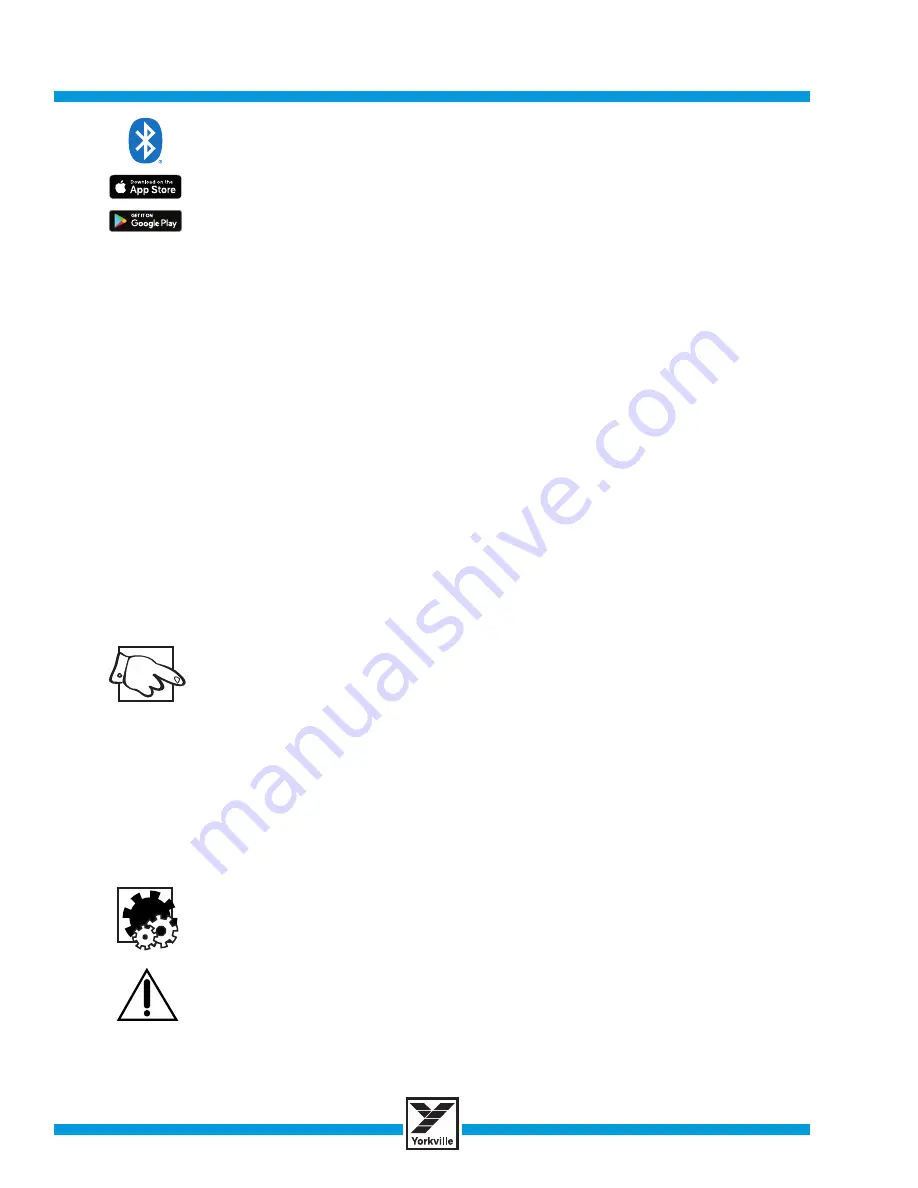
B a t t e r y P o w e r e d S t a g e L i g h t i n g
LP-LED/M
2
Bluetooth™ Smart Device
You must install the Yorkville LP Control App on your smart device prior to use. The App is avail-
able on the Apple App Store and the Google Play Store.
The Bluetooth™ app may change and this description may not reflect the particular version the user
has. There also may be additional features and the details that may change. The number of bars con-
nected may change along with a number of factors such as: the digital device (phone or tablet), the
software version in the bar / Bluetooth™ receiver and the amount of Bluetooth™ traffic in the vicinity.
To connect to a light bar, simply open the dedicated app and tap on the “Add Bar” button at the
top of the screen. It will prompt you to enter a 4-digit pin code - if a bar is currently unsecured,
any desired pin code can be entered. Security pin codes are cleared when the light bar is pow-
ered off, or can be removed from the app. You can connect up to 4 bars at once.
Once at least one bar has been connected, “help” and “connected devices” buttons will
appear beside the “Add Bar Button,” along with: channel selection, individual head control-
lers, effects selection, and scene selection.
Channel Selection
Four channels are available, labeled A, B, C and D. These correspond with the channel each light
bar has been set to on the back of the bar. Any bar set to the currently selected channel will follow
given commands. For example, if two bars are connected and set to channel A, changing the first
head color to red will cause the first heads on specifically those two light bars to become red.
Individual Head Controls
the controls will appear as a color knob, an intensity slider, and a manual RGBW assignment button.
Rotating the knob will cycle through the corresponding wheel colors, adjusting the intensity will affect
the brightness level, and pressing the RGBW button will allow for manual RGBW color assignments.
Effects Selection
Eight effects are available. The first seven correspond with the effects on the light bar, while
the eighth is an additional strobe effect. Individual head controls are disabled for that chan-
nel and scene until the effect is switched off.
Scene Selection
each scene will retain the configured head controls or effect for all 4 channels. 10 scenes
are available, and are automatically saved to device storage.
Brightness Control
The brightness of all pods vary from a minimum to a maximum with 32 positions. This control var-
ies the brightness of all pods from any function position or any control source.
Note: The maximum brightness controlled by DMX or the Bluetooth™ app will depend on the manual
brightness setting on actual light bar.
Lamp Color Control
If using the Lamp Color control, any pod can be turned off by setting the Color control to the off
position. There are 31 colors and color choices which begin with red, followed by blue, white,
amber yellow and finally green. There are also several choices of color temperature for white.
Fade / Multicolor Fade
The color fade speeds are fairly slow and are intended for gradually changing the lighting for a
mood effect, chase speeds are faster and are also multi-color.
Color Sound to Light
The LP-LED Bars have sophisticated audio to light (color organ) circuitry. The automatic level cir-
cuitry allows it to be used with signals from weak line levels up to strong loudspeaker levels. The
voltage range on the ¼-inch phone jack is 50mV to 100V. The LP-LED Bars has an internal micro-
phone with automatic sensitivity. The microphone triggers the same sophisticated audio to light
(color organ) circuitry as is used in the audio input jack.
Note: the microphone is active unless a ¼-inch phone jack is inserted to the audio input.
Mounting
For mounting on a standard loudspeaker stand please refer to the diagram "LP-LED Overhead Truss
Mounting Instructions for Tripod Speaker Stand." The stand adapter has a removable pin to allow multiple
light bars per stand.
For overhead truss mounting please refer to the diagram "LP-LED Overhead Truss Mounting
Instructions." As shown in the diagram
you must use a safety cable to protect people and equipment
in
case the primary mounting hardware fails. This is unlikely to happen if the C-clamps are properly connected
to the truss system but the addition of the safety cable is still a requirement. Improper installation can result
in bodily injury or death. If you are not qualified to attempt the overhead installation get help from a profes-
sional structural rigger.



















