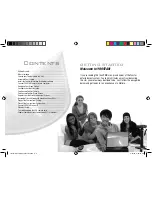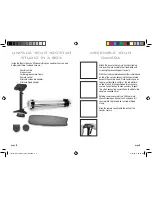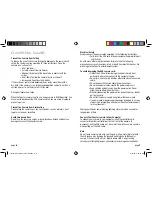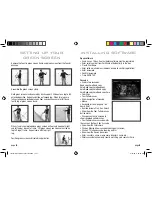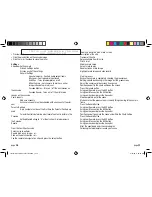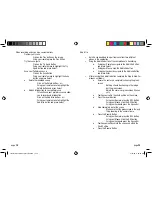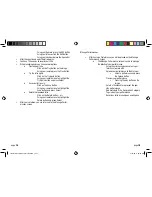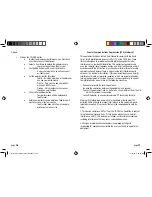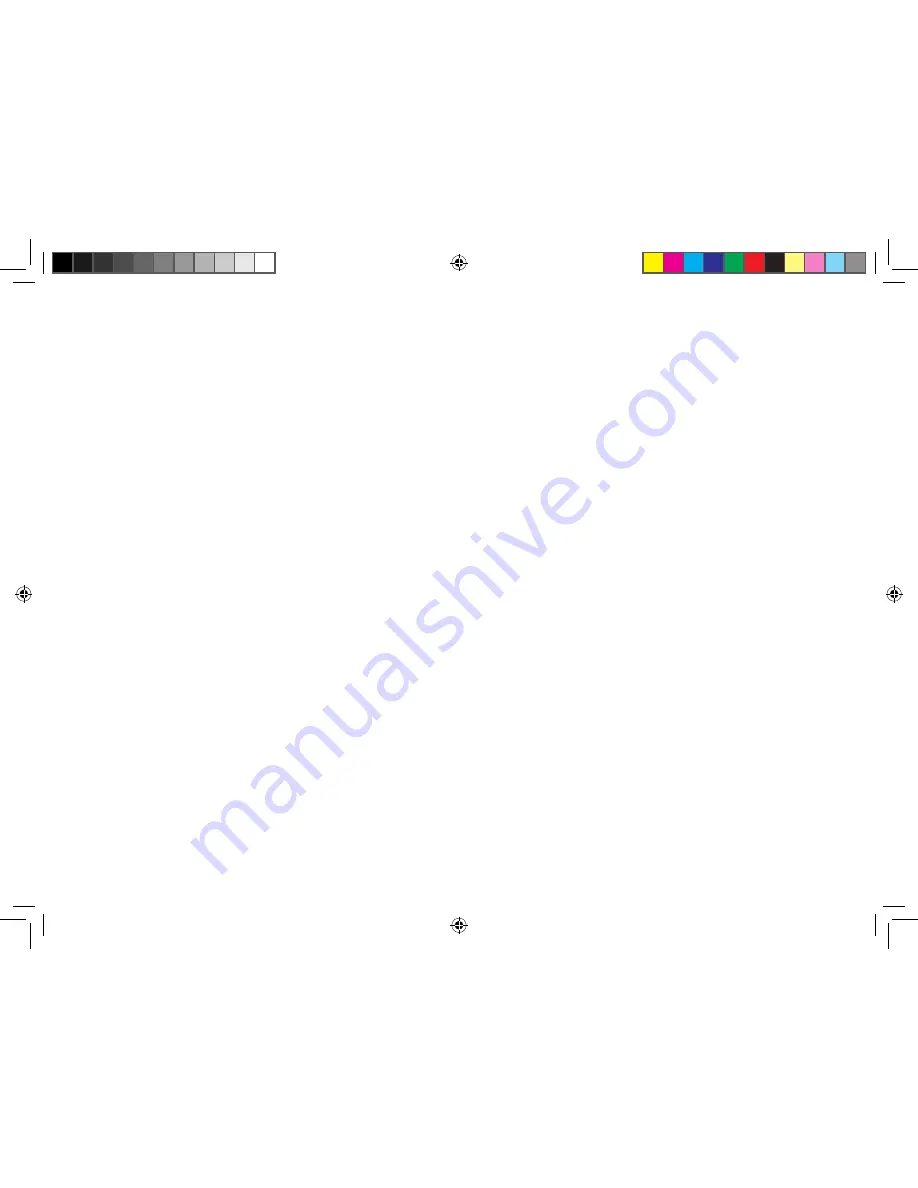
Camera Care
Prevent the Camera from Falling
To reduce the risk of the camera falling and damage to the camera itself,
set up the Yoostar camera according to these instructions. Place the
camera on a surface that:
• Is flat and level.
• Is stable and not likely to tip over.
• Allows all three feet of the base to be in contact with the
surface.
• Is not likely to allow the camera to slip or slide off.
• Is clean and free of dust and debris.
If the surface or camera feet become dirty or dusty, clean them with a
dry cloth. If the camera is in a fully extended position vertically, put it on a
surface where it is not likely to fall if it tips over.
Arrange all cables and cords.
When the Yoostar camera is not in use, keep camera in DOWN position. You
may want to disconnect the USB camera cable if you are using a laptop to
prevent a pull on
Prevent the Camera from Overheating
Do not place the camera near any heat sources, such as radiators, heat
registers, stoves, or amplifiers.
Avoid Smoke and Dust
Do not use the camera in smoky or dusty locations. Smoke and dust can
damage the lens of the Yoostar camera.
Electrical Safety
Always connect the power cords according to the following instructions:
• Fully insert the USB cord into your computer’s appropriate port
until it clicks.
As with many other electrical devices, failure to take the following
precautions can result in serious injury or death from electric shock or fire
or damage to the Yoostar entertainment system.
To avoid damaging the USB camera cord:
• Protect the USB cord from being pinched or sharply bent,
particularly where they connect to the computer source.
• Do not jerk, knot, sharply bend, or otherwise abuse the camera
cable.
• Do not expose the camera cable to sources of heat.
• Do not wrap power cords around the power supply unit.
• Keep children and pets away from the power cords. Do not
allow them to bite or chew on them.
• When disconnecting the power cords, pull on the plug—do not
pull on the cord.
• Do not let the power supply hang from either power cord.
• If a power cord or power supply becomes damaged in any way,
stop using it immediately and contact Xbox Customer Support
for a replacement.
Unplug your Yoostar camera during lightning storms or when unused for
long periods of time.
Connect Your Yoostar camera to Your Computer
To connect your camera to your computer, insert the controller cord
connector into either controller port on the front of the console. To
disconnect, pull the USB cable out. Be careful to hold the camera securely
when pulling out the USB cable.
Note
Do not touch camera plate with your fingers or allow metal parts to touch
them. Doing so may damage the lens and performance of the Yoostar
camera. Clean only with a dry or slightly damp cloth. Using cleaning
solutions or attempting to clean connectors may damage your controller.
page
6
page
7
Yoostar Owners Manual booklet.indd 8-9
4/16/09 9:22:20 AM