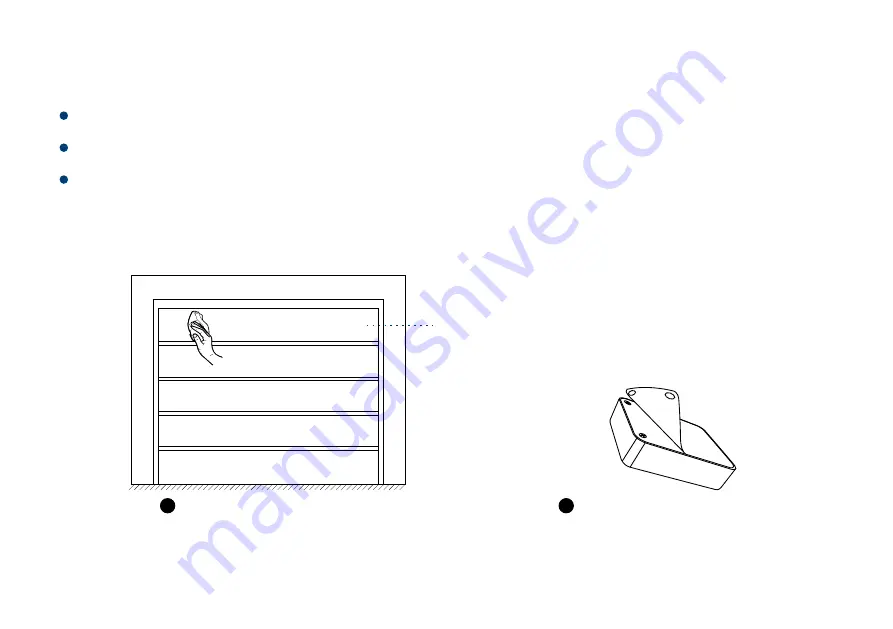
8
Installation
Find an area at the top left in the inside garage door, clean the installation area.
Remove the protective layer of the double-side tape;
Keep the longer side of the Garage Door Sensor 2 parallel to the floor, stick the finger
to the clean area, press it for at least 5 seconds.
Remove the protective layer
2
Clean the installation area
1
TOP
PANEL
Содержание Garage Door Sensor 2
Страница 1: ...SET Garage Door Sensor 2 User Guide YS7706 UC...
Страница 8: ...6 a b c SET...
Страница 11: ...9 Stick and Press for 5 seconds at least 3 TOP PANEL SET SET...
Страница 13: ...11 Re install the batteries and close the battery cover 3 TOP PANEL SET...
Страница 20: ...18 Diagram UNPAIRED TURN OFF TURN OFF PAIRED OPENED TURN ON TURN OFF CLOSED OPENED CLOSED SET SET...











































