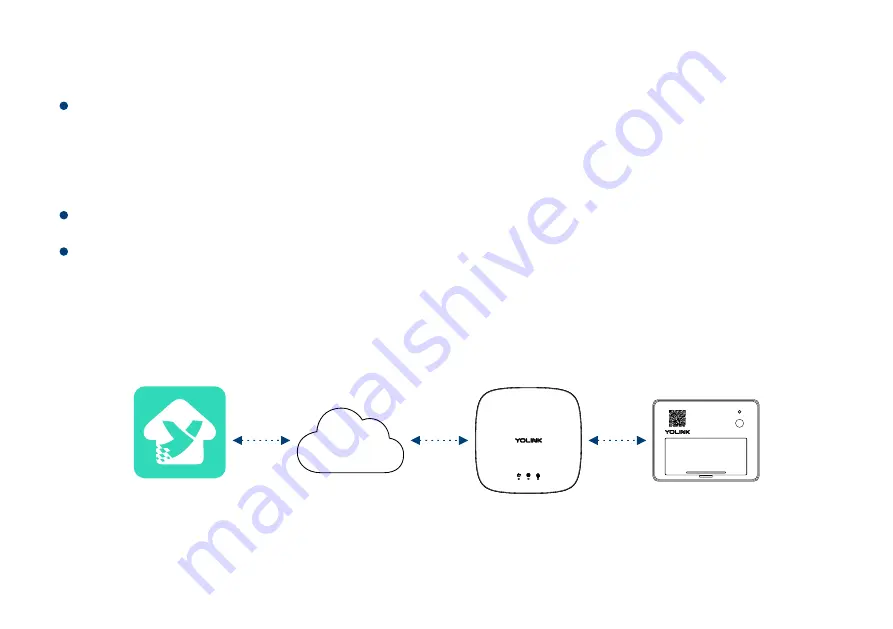
YoLink
SET
Cloud
DATA
(Internet)
DATA
(Internet)
DATA
(YoLink)
7
Step 4: Set up the connection
Follow the
Installation
to install the device first.
Press the SET button once on the device, a green blinking light will be shown and the
device is ready to use.
Note
Please note: YoLink Hub is required to set up Garage Door Sensor 2. Please set up your
YoLink Hub first.
Содержание Garage Door Sensor 2
Страница 1: ...SET Garage Door Sensor 2 User Guide YS7706 UC...
Страница 8: ...6 a b c SET...
Страница 11: ...9 Stick and Press for 5 seconds at least 3 TOP PANEL SET SET...
Страница 13: ...11 Re install the batteries and close the battery cover 3 TOP PANEL SET...
Страница 20: ...18 Diagram UNPAIRED TURN OFF TURN OFF PAIRED OPENED TURN ON TURN OFF CLOSED OPENED CLOSED SET SET...
























