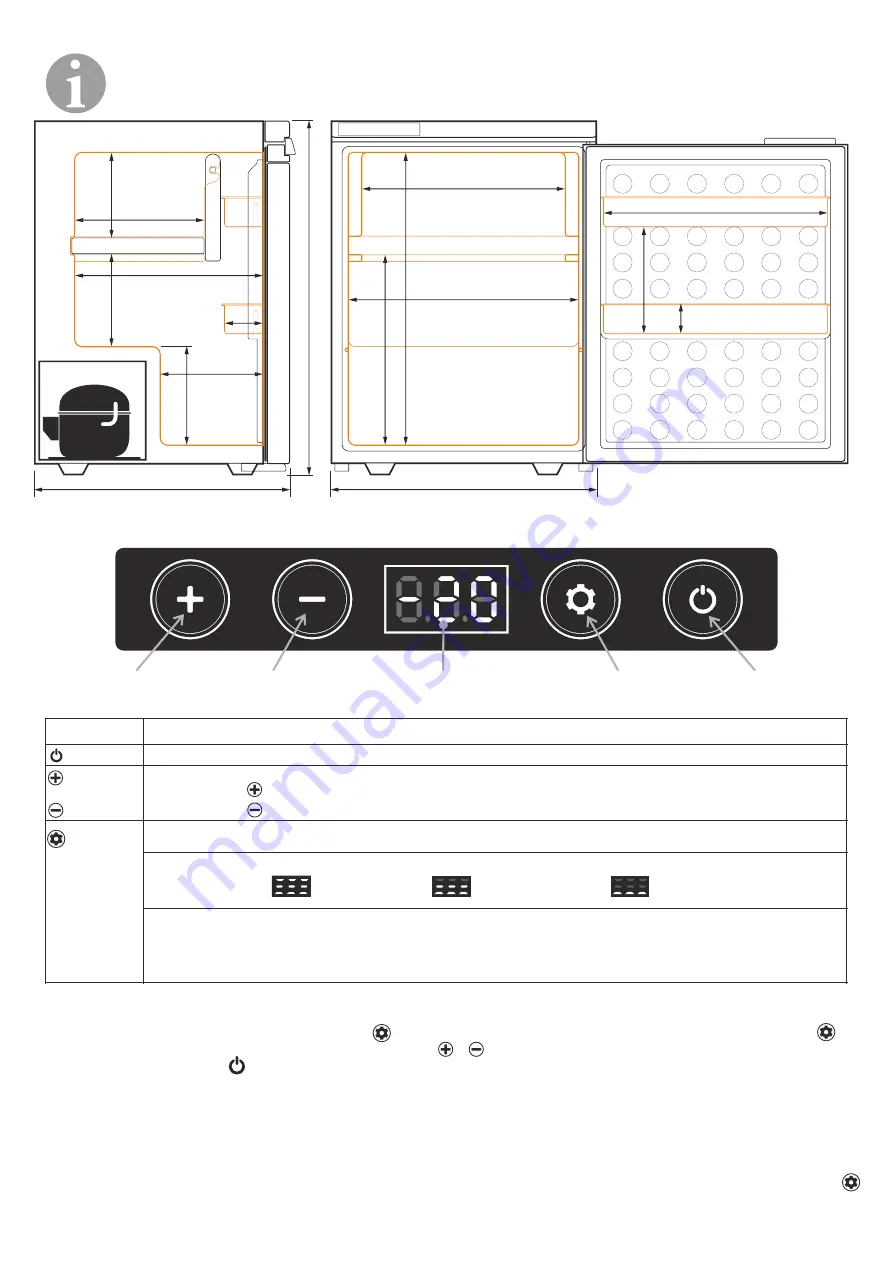
6. Operating
Operating the device from control panel
Side view
152mm(6")
178mm(7")
175mm(6,9")
237mm(9,3")
335mm(13,2")
183mm(7,2")
65mm
(2,6")
627mm(24,7")
452mm(17,8")
Open Front view
360mm(14,2")
525mm(20,7")
185mm(7,3")
50mm
(2")
398mm(15,7")
380mm(15")
357mm(14")
470mm(18,5")
Device on/off button
Button
Function
Pressed once will turn on/off the device
Buttons responsible for setting the temperature inside the device.
A single press increases the temperature
A single press lowers temperature
Pressed once will change the active compartment
Press and hold to change between car battery protection modes (when powered from a 12 / 24V socket
in motor vehicles): (high protection) / (medium protection) / (low protection).
When connecting the device to the application via Bluetooth:
Pressed once, when the "AP" message appears on the device control panel, will enable connection
with the application on the external device.
Temperature reduction
button
Temperature increase
button
Settings button
Temperature
decrease button
Temperature
increase button
Current temperature
inside the device
Device on/off button
Settings button
Changing the temperature scale on the control panel
(°C/°F)
With the device turned off, press and hold the button until the message E1 appears Then press the button several times
until the content of the message changes to E5. Use the button or to switch between the ° C and ° F temperature scales. Turn
off the device using the button to save the setting.
Operating the device from the application level (Android / iOS)
The application
Yolco
can be downloaded from the GooglePlay store (for Android devices) or AppStore (for iOS devices). For the
proper operation of the application, it is required to turn on the Bluetooth function and the location function on the external device.
To connect to the application, launch it on an external device (smartphone / tablet), search for and select the fridge from the list of
available devices. The refrigeration appliance control panel will display "AP", which must be confirmed by pressing the button .
The device should be ready for receiving commands from the application.
Frozen
compartment
Fresh food
compartment

























