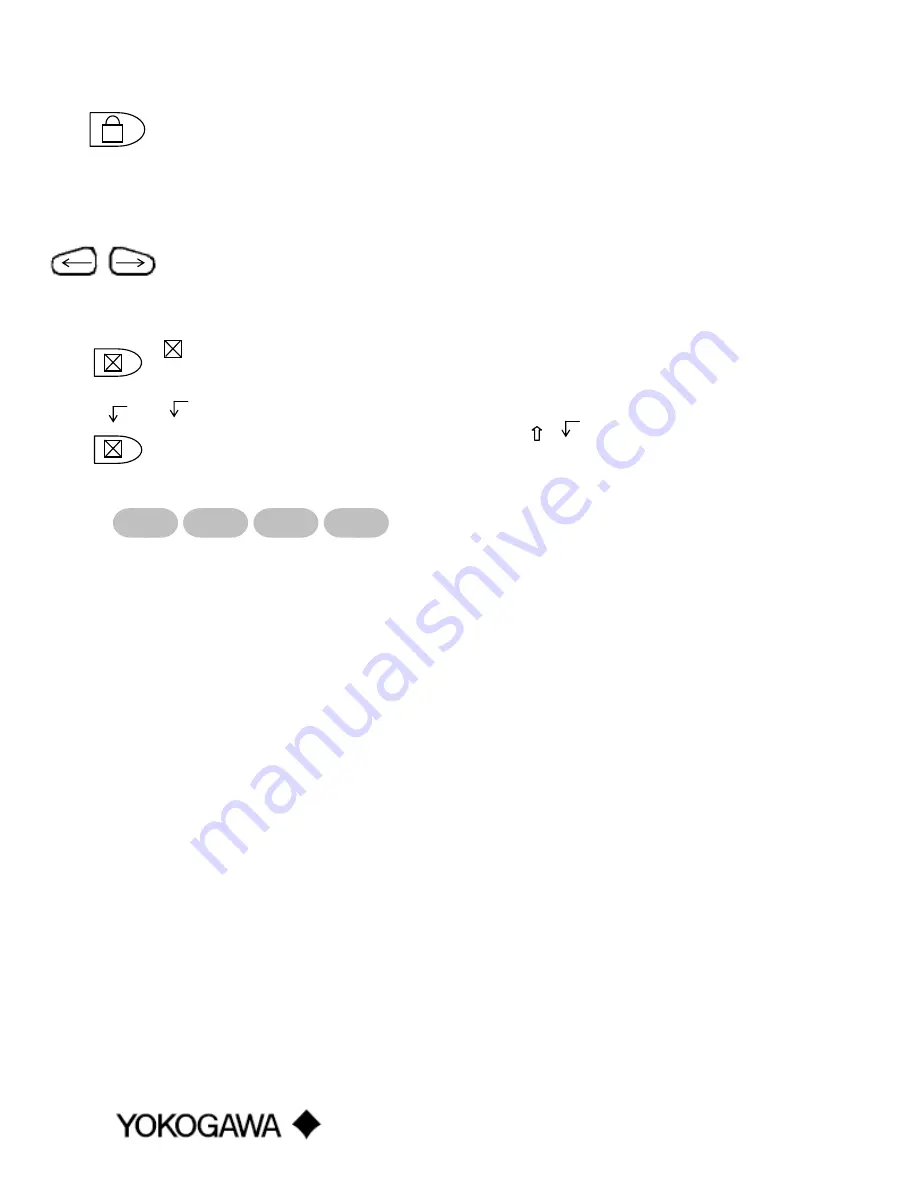
IM 61A YHC1-E-A
3rd Edition: May 2008
Page 4 of 34
Alpha Lock
This key changes the keypads dual function keys from numeric/symbol entry mode to alpha
character entry mode and back. The active entry mode is indicated in the display header line next to
the power supply indicator on the upper right of the screen. The letter “A” in the display header line
indicates that alpha entry is active while a # sign in the display header indicates that numeric /
symbol entry is active.
These keys support cursor movement forward and backward for text / numeric editing needs. The
default edit mode is “overwrite.” For navigating functions, the left arrow emulates the
Back
soft key
and the right arrow emulates the
Select
soft key.
(Delete)
This editing key will delete the character located above the cursor in a text / numeric string.
(Insert)
The Insert text edit function is activated by pressing the
, ….
key sequence. Once activated, the
next alpha or numeric / symbol keystroke will be inserted into the open text field. The “overwrite”
default mode is restored upon completion of the insert operation.
The four gray keys located immediately below the display are Soft Keys. The specific functions of
these keys change depending on the operating mode of the YHC. Present definitions are displayed at
the bottom of the YHC display. Whenever possible the two Soft Keys on left are used for navigation
functions, the third from the left for action functions, and the right most for back function.
The following are examples of Soft Key definitions and their uses:
Up
– moves indicator arrow up one line in a menu list
Down
– moves indicator arrow down one line in a menu list
Select
– selects the indicated menu item
Cfg
– provides access to YHC configuration settings (Users, Applications, Lockouts, Clock /
Timers, Other)
Back
– returns to prior display
Inc
– increment the value shown above the cursor
Dec
– decrement the value shown above the cursor
Next
/
Prev
– these keys move to Next or Previous item within the list function accessed. Next
and Prev are for navigation only.
Done
– ends data entry session and proceeds with the selected operation
Edit
– activate edit function for displayed parameter
Abort
– aborts present operation without affecting prior settings or values
Save
– saves the present value
Store
– stores the present value
Yes
– affirmative response to question presented
No
– negative response to question presented
Trim
– executes the trim function called for by the HART menu option selected
Chng
– change the present menu setting
….
Soft Keys
(unlabeled)
Left / Right Arrow keys
A
….









































