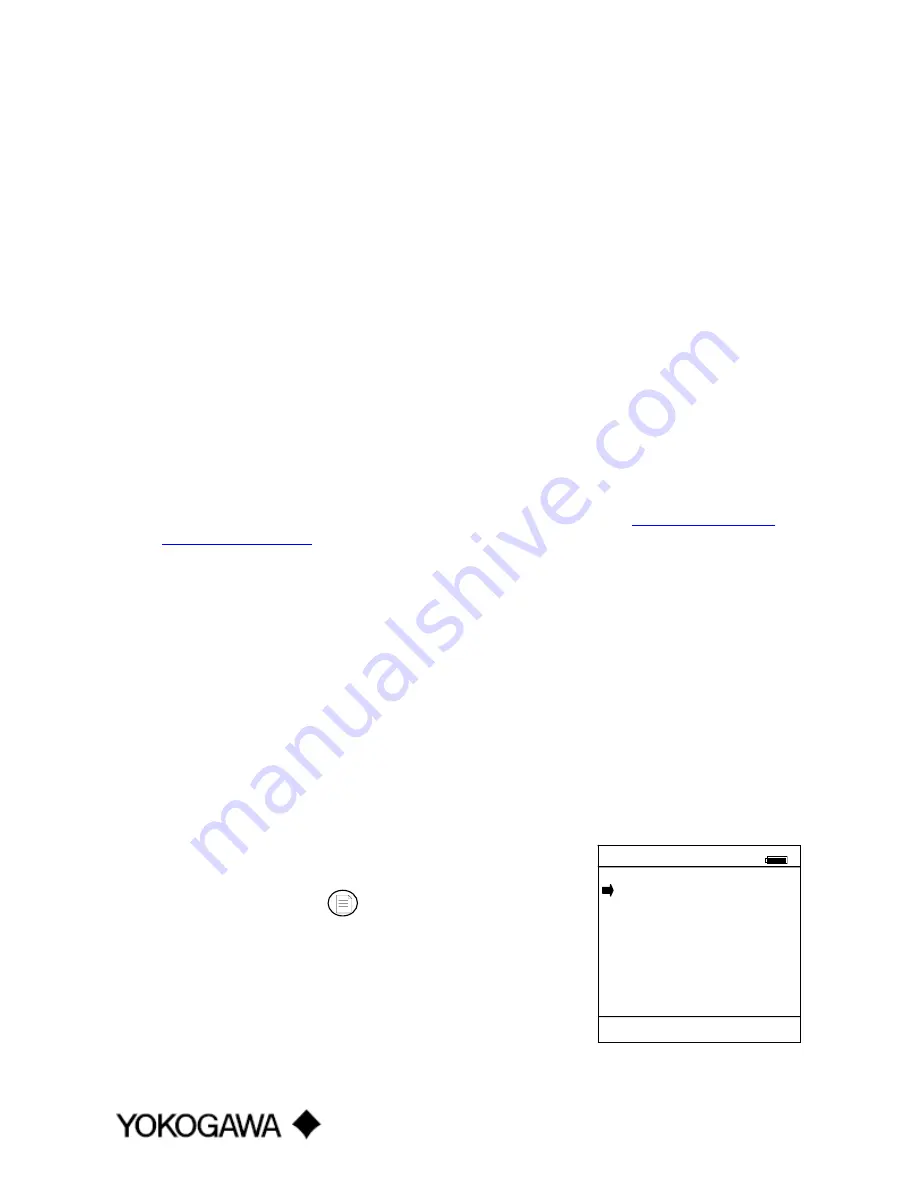
IM 61A YHC1-E-A
3rd Edition: May 2008
Page 21 of 34
Communications Trouble Shooting
If an operating HART device is connected to the YHC but the “Device 0: Not Found” notification is
received, a Multidrop Poll
may be executed to determine if the connected device has a non-zero address.
Select
Online Setup
from the YHC Main navigation screen and then select the
Multi
soft key to initiate the
Multidrop poll. If the “No Devices Found” message is received, then the loop connections to the YHC
should be carefully checked.
If an operating HART device with address zero (0) is connected to the YHC but the “Device 0: Not Found”
notification is received, the loop connections to the YHC should be carefully checked.
Make sure all connections are correct and secure. Check for shorts, open circuits and multiple grounds.
Determine if the loop resistance is greater than 250
Ω
and less than 1100
Ω
s. If less than 250
Ω
then use the
supplied 250
Ω
load resistor in series with the loop (see diagram HART Connections section).
If communication is still not established, check the
List / Show DOFs
menu under
Offline Menu
. Check
the list for the presence of the “Generic” DOF under the manufacturer name “Meriam.” If “Generic” is
found, then HART communication is possible when the device is properly wired and connected to the YHC
(see connection troubleshooting details above).
When the message “Generic” is displayed after connecting to a HART device there are two possible causes:
1)
No device specific DOF for that device is currently installed in YHC memory. Check for
availability of the DOF needed by going to the Available DOFs link at
http://fibu.yokogawa-
usa.com/yhc4150.html
. Sort the list by clicking on any column header. For download instructions,
see the DOF / Firmware Download Site section of this manual.
2)
The connected HART device supports only HART Universal and Common Practice commands (i.e.
generic commands). There are several such devices on the market, particularly level type devices.
More Status Message
HART device events (diagnostic flags) cause the YHC to display a “More Status Message” at the display
bottom. This message notifies the user of one or more diagnostic warnings in the Review Status menu
option of the connected device. Upon receipt of this message, enter the
HART
mode and select Detailed
Setup / Diagnostics – Service / Test – Status / View Status to retrieve the diagnostic information.
Save / Send Configuration Functions
HART device configurations may be saved to YHC memory or sent from YHC memory to a HART
device. These functions are useful for cloning a device configuration for use in another transmitter of the
same configuration, for recording as-found and as-left configurations for later review, for returning
HART devices to previously used configurations, etc…
The Save / Send function may be accessed in one of two ways:
1.
Press the Document key on the YHC for the screen shown
at right. Then select the Save/Send Configs” menu option to
launch a HART communication poll and use the Save / Send
options.
2.
Use the Save / Send menu option within the HART device’s
standard menu. The YHC would be in Online mode in this
case. Save / Send is normally
found under the “Device Setup”
menu option on the initial HART display for the device.
Document
#
Utilities
1
Save/Send Configs
2
List/Edit Configs
3
Create Configs
4
Delete All Configs
Configs Stored: 3
Up Down Select Back
Document Key Menu Screen




























