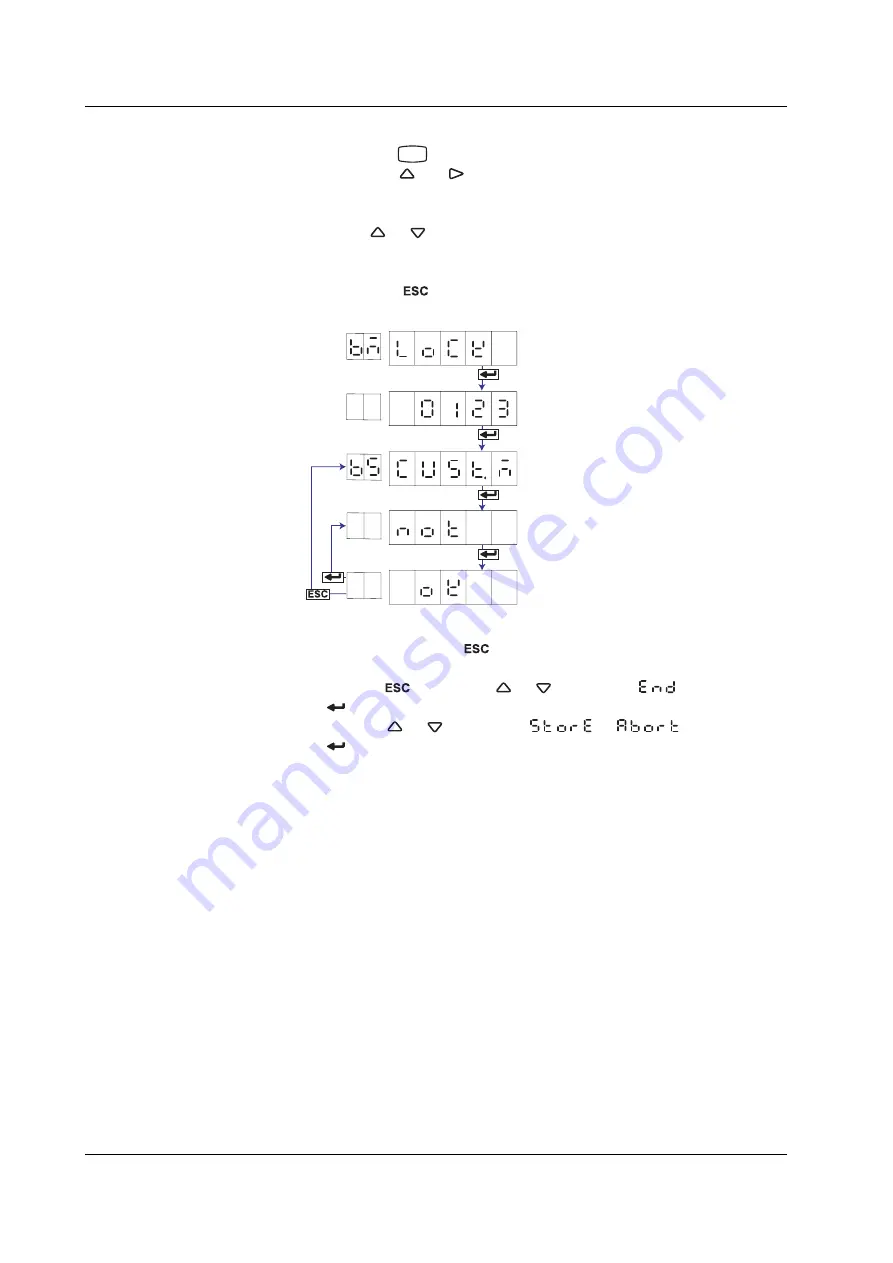
4-32
IM 04P03B01-01E
Disabling the Customized Menu
1.
Hold down the
MENU
key for 3 seconds to enter Setting mode.
2.
Hold down the
and
keys simultaneously for 3 seconds to display the
Basic Setting mode screen.
3.
Carry out the procedure shown in the figure below.
Press the
or
key to select the value.
For the procedure on how to enter values or characters, see page 19 in the
Operation Guide
.
If you press the
key, the operation is cancelled, and the display returns to a
higher level menu.
Enter the password.
Enter Basic Setting mode.
Select “LOCK.”
(LOCK)
(****)
Select NOT.
Select “CUST.M.”
(CUST.M)
(NOT)
The settings are activated.
(OK)
4.
If you are done, press the
key.
5.
To return to the Operation mode,
1. Press the
key, use the
or
key to select
, and press the
key.
2. Press the
or
key to select
or
, and press the
key.
4.21 Enabling/Disabling the Customized Menu






























