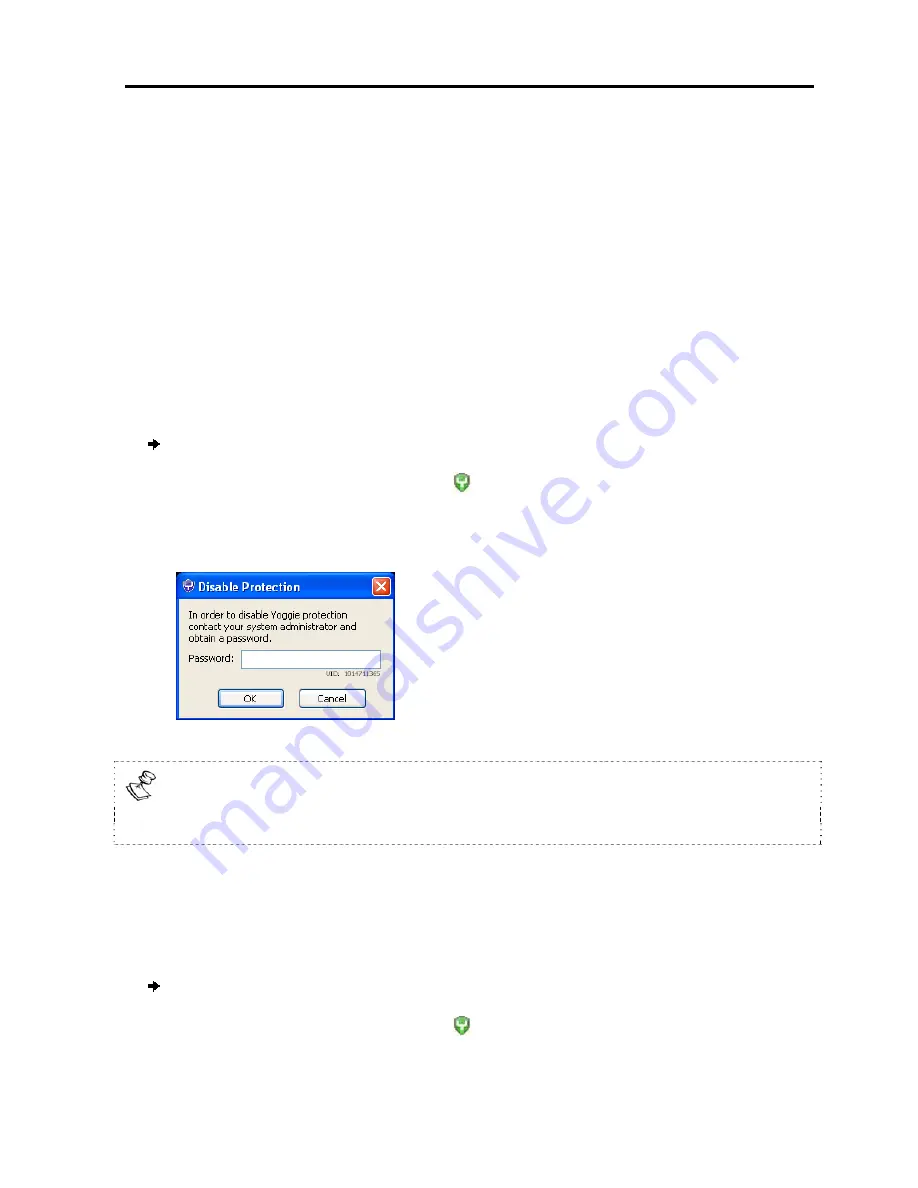
Gatekeeper Pico Enforcement
Disabling Gatekeeper Pico Enforcement
User Guide
|
69
Gatekeeper Pico Enforcement
One of the outstanding features provided by the Gatekeeper Pico driver and software
is Gatekeeper Pico Enforcement. This feature prevents or disables connection to a
network when Gatekeeper Pico is not connected to your laptop.
Situations may arise when you need to disable Enforcement, for example if the
Gatekeeper Pico has been damaged or lost. Once disabled, you are able to continue
working with a network connection. However, this should be used with caution as all
Gatekeeper Pico protection is disabled.
Disabling Gatekeeper Pico Enforcement
To disable Gatekeeper Pico protection:
1. Right-click the Gatekeeper Pico icon in the notification area.
2. Select
Disable Protection
from the displayed pop-up menu.
The
Disable Protection
dialog box opens.
3. Enter the disable-protection password in the
Password
field.
The
default
disable-protection password is
yoggie
. If you are a corporate user,
contact your system administrator to obtain the password. The password you will
receive will be temporary.
Changing the Enforcement Password
You may change the enforcement password (the password used for disabling the
enforcement) at any time.
To change the enforcement password:
1. Right-click the Gatekeeper Pico icon in the notification area.
2. Select
Change Password
from the displayed pop-up menu.
Содержание GATEKEEPER PICO
Страница 1: ...www yoggie com...

















