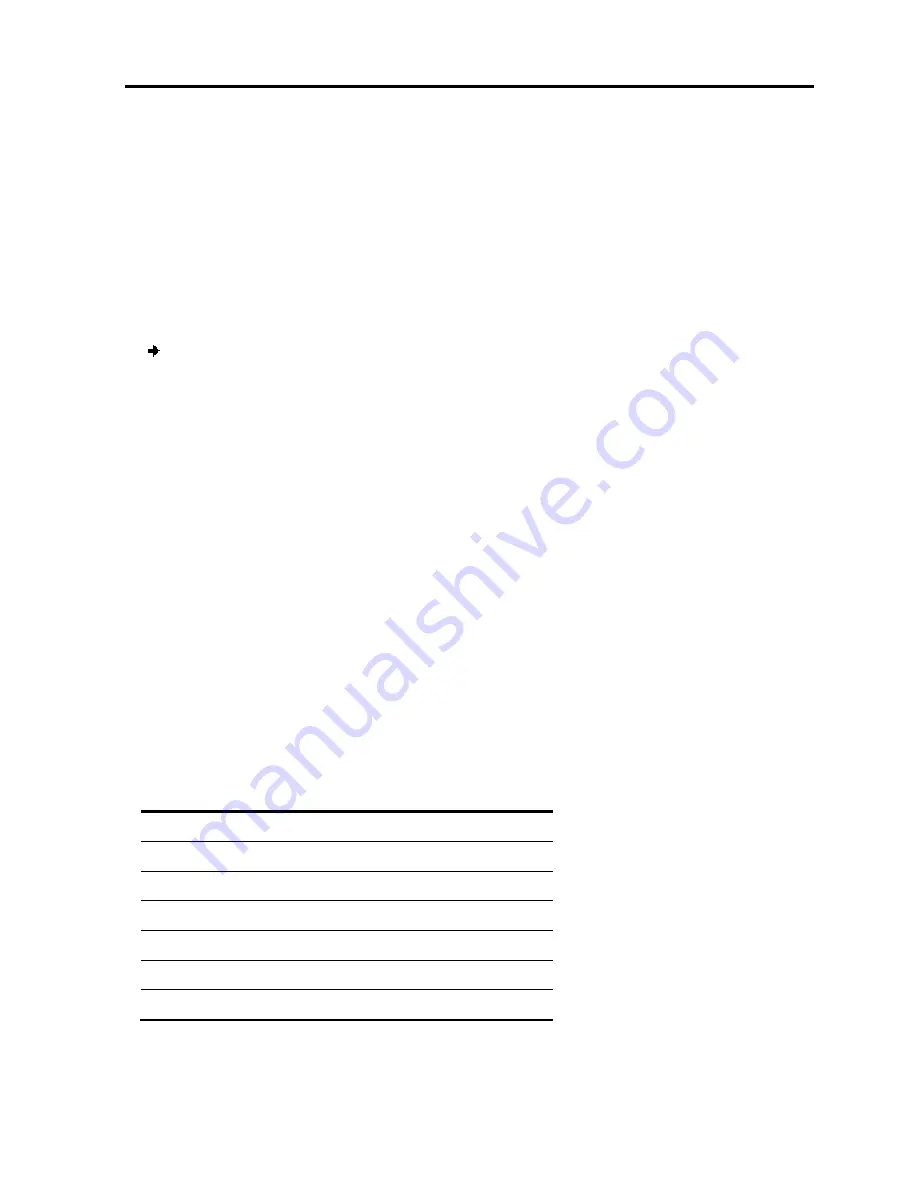
Yoggie Management Console
Configuring VPN Settings (Gatekeeper Pico Pro)
User Guide
|
37
The settings are saved, and the main Network Settings page appears.
Configuring VPN Settings (Gatekeeper Pico Pro)
Gatekeeper Pico Pro includes a generic VPN Client that enables you to safely connect
to various remote IPsec VPN Servers. You can enable or disable the VPN client at any
time.
Enabling or Disabling a VPN Connection
To enable/disable the VPN Connection:
1. Click
Settings
in the Navigation pane of the Management Console.
The main
Settings
page appears.
2. Click the
VPN
tab.
3. Do one of the following:
To disable the VPN connection, select
VPN Connection Disabled
To enable the VPN connection, click
VPN Connection Enabled
.
A confirmation message is displayed.
4. Click
OK
.
The VPN Status, displayed below the two options, changes.
Configuring VPN Client Settings
Gatekeeper Pico Pro supports a number of VPN clients. The following table lists each
client and which procedure to follow to configure the client.
Client See…
Cisco “Configuring a Cisco VPN Connection”
CheckPoint “Configuring a CheckPoint VPN Connection”
NetASQ “Configuring a Generic VPN Connection”
Jupiter “Configuring a Generic VPN Connection”
Zywall P1
“Configuring a Generic VPN Connection”
IPCop “Configuring a Generic VPN Connection”
Generic “Configuring a Generic VPN Connection”
Содержание GATEKEEPER PICO
Страница 1: ...www yoggie com...






























