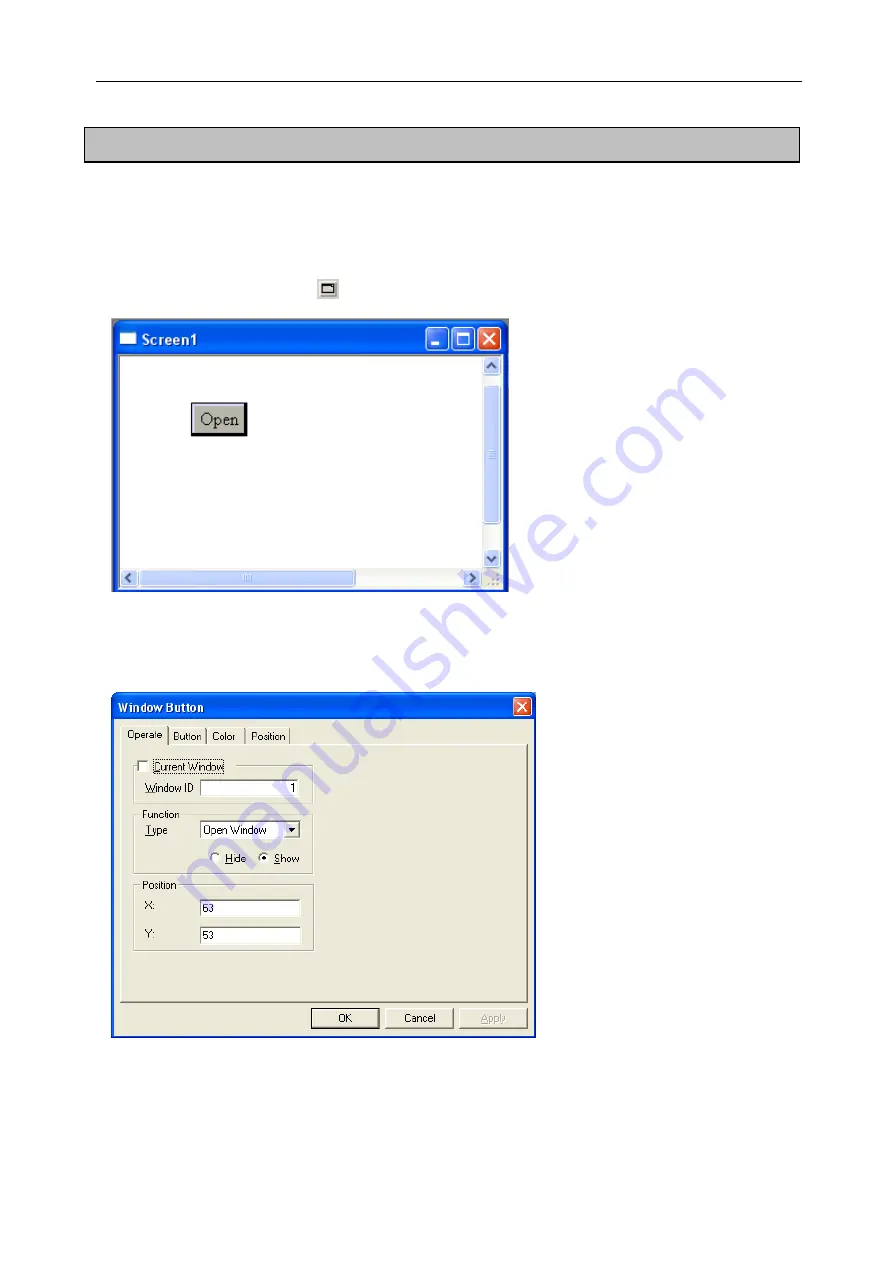
Software Parts
5-20. Window Button
e have introduced calling the window before. But in the process of invoking the window, you may
iscover that you need a relay and that make operation so trivial, also, when we open the window, we
ouldn’t close it in the current window. Window button can solve all of these problems.
he following introduces how to use the “Window Button”.
) Create a new screen, click
“
W
d
c
T
1
”
in Part Toolbar and place it on the screen.
2) Open the property setting dialog box, click “Operate” and type the window’s ID which you want to
operate. If you want to operate the current window, just choose “current window”. Then, the window ID
color will turn to gray .In the “Act” column, you could set act mode: open, close and hold .You could also
set the window hide or show.
2) In the “display” column, you can modify the text content which will display on the button .If you
want to close a window by this button, you can change it to “close”.
134
Содержание TOUCHWIN TP Series
Страница 1: ...TP Series Touch Screen User s Manual Ying s Electronic Co Ltd ...
Страница 4: ......
Страница 8: ...1 15 OEMax NX7 series 252 ...
Страница 11: ......
Страница 14: ......
Страница 38: ...Software Parts Edit name author and remark as show ing below 7 n in the follow 28 ...
Страница 44: ...Software Parts 2 Screen dialog box appears as shown below E g you can type Front Screen instead of Screen1 34 ...
Страница 47: ...Software Parts I B I Click the screen or window needed delete II Click in the Operate Toolbar 37 ...
Страница 91: ...Software Parts 7 Position Please refer to previous chapters Examples of fold Examples of polygon 81 ...
Страница 106: ...Software Parts Align Middle Align Bottom 96 ...
Страница 113: ...Software Parts 5 Font Color and Position option are as same as Text components please refer to above chapters 103 ...
Страница 125: ...Software Parts 4 Please refer to chapters before to get particular introduction of C lor and Position o 115 ...
Страница 143: ...Software Parts Set address Set Window No 133 ...
Страница 173: ...Software Parts 5 Please refer to previous chapters for relevant introduction about Font Color and Position 163 ...
Страница 179: ...Software Parts 5 Please refer to previous chapters for relevant introduction about Color and Position 169 ...
Страница 201: ...Software Parts Please refe apters for introduction abo t Color and Position 4 r to relevant ch ut Fon 191 ...
Страница 204: ...Software Parts Spring Event Spring Manner 194 ...
Страница 216: ...Software Parts 6 Now the PLC succeeds ulate the control process without connecting touch screen to sim 206 ...
Страница 218: ...Software Parts 7 Please refer to Simulate Online for more information about how to set COM port 208 ...
Страница 220: ...Software Parts 210 From panel click set parameter can modify the number of PFW as shown below ...
Страница 230: ......
Страница 256: ...246 TP VB CAB0 Wiring Diagram TP series touch screen side Vigor VB side 9P D SUB Female RS232 port ...
Страница 263: ...Appendix 253 TP NX7 CAB0 Wiring Diagram TP series touch screen side NX7 side 232 port 9P D SUB Female 9P D SUB ...
Страница 264: ...254 MEMO ...
















































