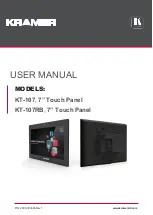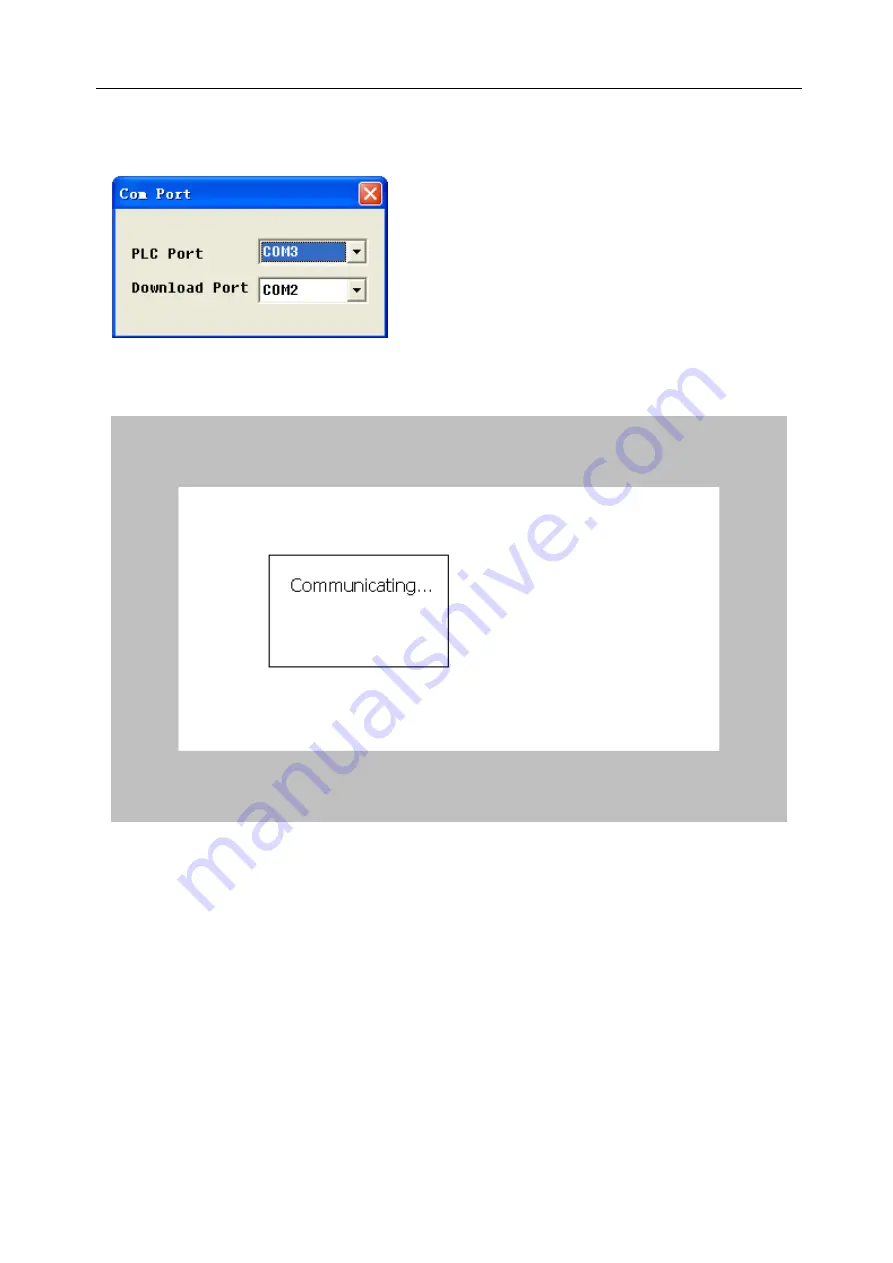
Software Parts
3
bove).Pay attention to
“
) Right-click on the simulating screen, a pop-up menu will appear (as shown a
Com Port” and click it, then you can see the following window:
ease set PLC and Download Ports correctly, otherwise “Communicating” will appea
4) Pl
r in the screen and it
can’t simulate, as shown below:
5) Turn on the X0 of PLC, namely set “1” for X0, and then observe what will change in the simulating
screen, as shown below:
205
Содержание TOUCHWIN TP Series
Страница 1: ...TP Series Touch Screen User s Manual Ying s Electronic Co Ltd ...
Страница 4: ......
Страница 8: ...1 15 OEMax NX7 series 252 ...
Страница 11: ......
Страница 14: ......
Страница 38: ...Software Parts Edit name author and remark as show ing below 7 n in the follow 28 ...
Страница 44: ...Software Parts 2 Screen dialog box appears as shown below E g you can type Front Screen instead of Screen1 34 ...
Страница 47: ...Software Parts I B I Click the screen or window needed delete II Click in the Operate Toolbar 37 ...
Страница 91: ...Software Parts 7 Position Please refer to previous chapters Examples of fold Examples of polygon 81 ...
Страница 106: ...Software Parts Align Middle Align Bottom 96 ...
Страница 113: ...Software Parts 5 Font Color and Position option are as same as Text components please refer to above chapters 103 ...
Страница 125: ...Software Parts 4 Please refer to chapters before to get particular introduction of C lor and Position o 115 ...
Страница 143: ...Software Parts Set address Set Window No 133 ...
Страница 173: ...Software Parts 5 Please refer to previous chapters for relevant introduction about Font Color and Position 163 ...
Страница 179: ...Software Parts 5 Please refer to previous chapters for relevant introduction about Color and Position 169 ...
Страница 201: ...Software Parts Please refe apters for introduction abo t Color and Position 4 r to relevant ch ut Fon 191 ...
Страница 204: ...Software Parts Spring Event Spring Manner 194 ...
Страница 216: ...Software Parts 6 Now the PLC succeeds ulate the control process without connecting touch screen to sim 206 ...
Страница 218: ...Software Parts 7 Please refer to Simulate Online for more information about how to set COM port 208 ...
Страница 220: ...Software Parts 210 From panel click set parameter can modify the number of PFW as shown below ...
Страница 230: ......
Страница 256: ...246 TP VB CAB0 Wiring Diagram TP series touch screen side Vigor VB side 9P D SUB Female RS232 port ...
Страница 263: ...Appendix 253 TP NX7 CAB0 Wiring Diagram TP series touch screen side NX7 side 232 port 9P D SUB Female 9P D SUB ...
Страница 264: ...254 MEMO ...