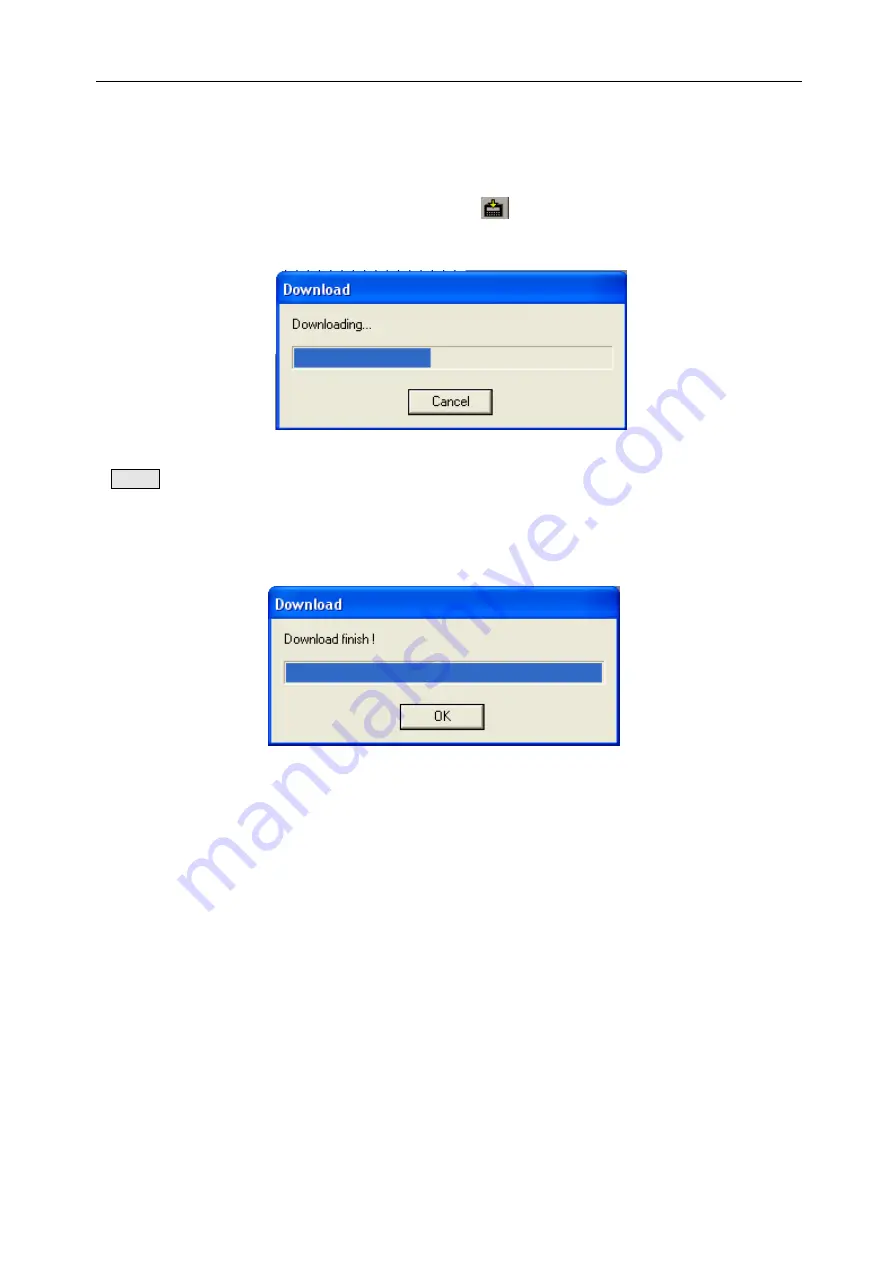
Software Parts
2-2-2 Downloading Data
After editing, connect 9-pin RS-232 port of PC and TP download 9-pin port with download cables. Then
confirm that TP has been powered with +24V DC. Click
or from File>Download Data to download
data. There will pop out a download window to Prompt download process.
If “Time out, check table please” appear ,please re-download
Note Make sure that TP series touch screen can not be powered off while downloading screen data.
When the transmission finished, a pop-up dialog box will appear to show all the project screens have been
transferred.
Cut off the power supply of display. Then pull out the cable TP-SYS-CAB0 and connect PLC and the PLC
port in TP with communication cable.
Electrify PLC and the display, then you can do data monitoring and other operations under normal
munication. Pay attention that incorrect communication param
com
eters and connection can lead to failed
munication and there will appear such words “communicating” ,which show that TP is communicating
TP and PLC can not communicate normally, please check following items:
odel in project should be selected according to the operating one.
2) Communication Cable should be connected.
3) Communication Cable should be connected in the right way.
4) PLC Communication parameters should be set correctly.
5) PLC and display should be electrified.
6)If you still can not find the reason, please contact with suppliers to get help.
com
with PLC.
If
1) PLC m
38
Содержание TOUCHWIN TP Series
Страница 1: ...TP Series Touch Screen User s Manual Ying s Electronic Co Ltd ...
Страница 4: ......
Страница 8: ...1 15 OEMax NX7 series 252 ...
Страница 11: ......
Страница 14: ......
Страница 38: ...Software Parts Edit name author and remark as show ing below 7 n in the follow 28 ...
Страница 44: ...Software Parts 2 Screen dialog box appears as shown below E g you can type Front Screen instead of Screen1 34 ...
Страница 47: ...Software Parts I B I Click the screen or window needed delete II Click in the Operate Toolbar 37 ...
Страница 91: ...Software Parts 7 Position Please refer to previous chapters Examples of fold Examples of polygon 81 ...
Страница 106: ...Software Parts Align Middle Align Bottom 96 ...
Страница 113: ...Software Parts 5 Font Color and Position option are as same as Text components please refer to above chapters 103 ...
Страница 125: ...Software Parts 4 Please refer to chapters before to get particular introduction of C lor and Position o 115 ...
Страница 143: ...Software Parts Set address Set Window No 133 ...
Страница 173: ...Software Parts 5 Please refer to previous chapters for relevant introduction about Font Color and Position 163 ...
Страница 179: ...Software Parts 5 Please refer to previous chapters for relevant introduction about Color and Position 169 ...
Страница 201: ...Software Parts Please refe apters for introduction abo t Color and Position 4 r to relevant ch ut Fon 191 ...
Страница 204: ...Software Parts Spring Event Spring Manner 194 ...
Страница 216: ...Software Parts 6 Now the PLC succeeds ulate the control process without connecting touch screen to sim 206 ...
Страница 218: ...Software Parts 7 Please refer to Simulate Online for more information about how to set COM port 208 ...
Страница 220: ...Software Parts 210 From panel click set parameter can modify the number of PFW as shown below ...
Страница 230: ......
Страница 256: ...246 TP VB CAB0 Wiring Diagram TP series touch screen side Vigor VB side 9P D SUB Female RS232 port ...
Страница 263: ...Appendix 253 TP NX7 CAB0 Wiring Diagram TP series touch screen side NX7 side 232 port 9P D SUB Female 9P D SUB ...
Страница 264: ...254 MEMO ...
















































