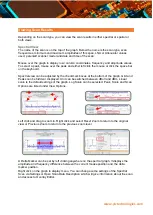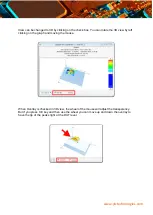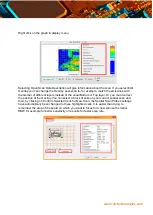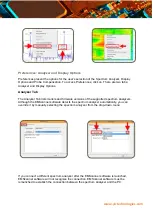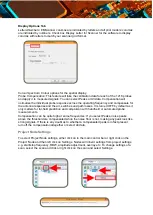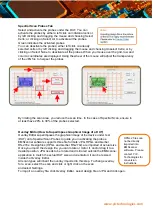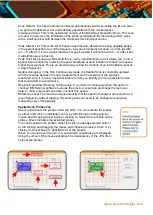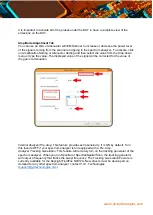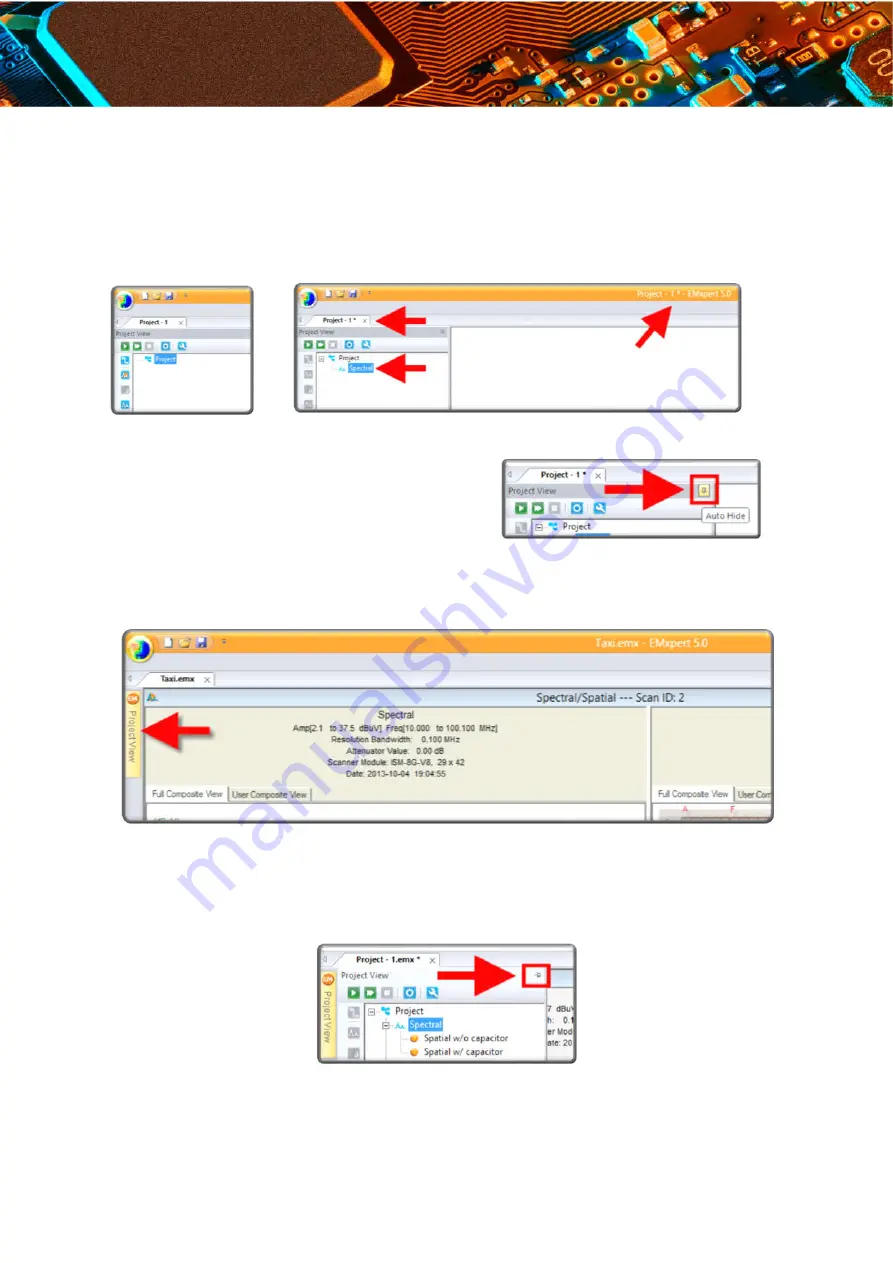
www.yictechnologies.com
If there are any changes compared to the saved version of the project file this will be
indicated by an asterisk (*) behind the file name. If you want to keep your changes, be sure
to save the file before you close. In the example below, a new project file is created and then
a Spectral node is added to the project file.
By default, Project View is pinned and displayed
in the EMScanner software. In order to maximize the
space to view the scan results, Project View can
be hidden. Click the pin icon to auto hide Project
View. Project View will be hidden and now you can
Maximize the scan window (Spectral/Spatial Scan windows automatically resizes to fit the
screen). To display Project View, mouse over on Project View tab. It will be displayed if the
cursor stays on Project View.
Click on Project View tab to keep the Project View visible even if you don’t mouse over it.
However, once you click on other part of the EMViewer software, Project View will auto hide.
To pin Project View, click on the pin icon.