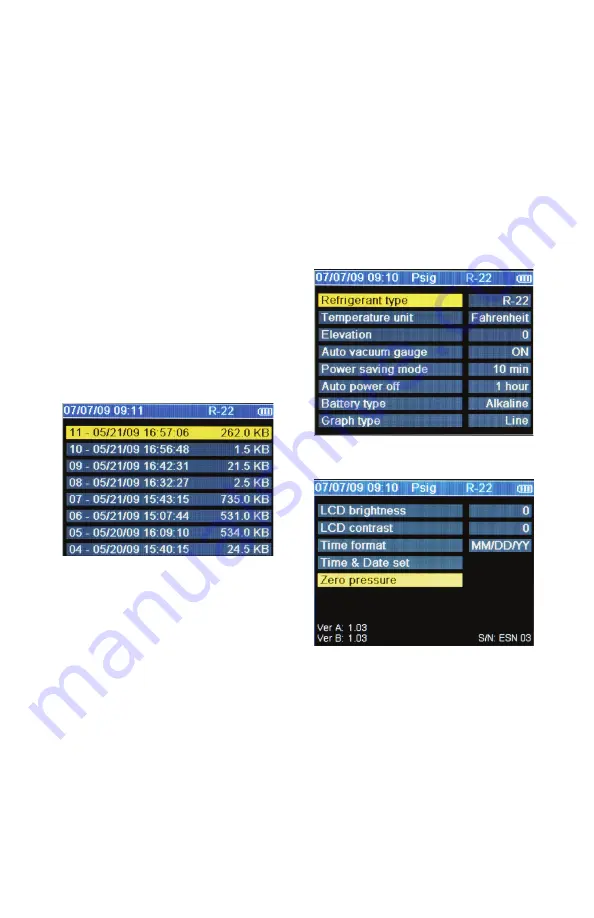
Playback and
USB Functionality
Saved data log files can be viewed using the
“Playback” option. In Playback mode, the digital
manifold screen will appear just as it did during
the logging process. Use the <> buttons to scroll
through the recorded data. As you scroll, the
date, time, pressures, temperatures, and charts
will change to match the stored values. To scroll
faster, use the ENTER key to switch to page by
page scrolling (indicated by ||<>|| icon). Pressing
ENTER again will switch back to the slower point
by point scrolling.
Instructions for utilizing the USB functionality are
supplied with the software which is available at
www.yellowjacket.com/sa.
Note that data log files, whether viewed on the
analyzer (as shown in Figure 4-3) or on a PC,
will always be identified by the date and time
when the recording was started. Keeping track
of the dates and times of your service jobs and
your recordings will allow for easier playback and
reporting at a later time.
Figure 4-3. Data Log Files
Erase File
Use the arrow keys to highlight the data file to be
erased. Press clear to erase.
Erase All Files
Press clear to erase all data files.
Chapter 5
Settings
Introduction
This following display presents the instrument
settings that may be changed by the user. Use the
▲ or ▼ keys to scroll through the settings. Press
the “Enter” key to select a setting for modification.
The various setting options will then be available
by using the ▲ or ▼ keys to scroll through the
options. Once the desired option is displayed,
press the enter key to activate it and return to the
list of settings.
Figure 5-1a. Set-Up Display
Figure 5-1b. Set-Up Display
Refrigerant Type
The proper refrigerant type must be entered in this
field in order to get accurate saturation tempera-
tures and superheat/subcooling calculations. Your
system analyzer is pre-loaded with an extensive
list of refrigerants, identified by their official
ASHRAE numbers. This list of refrigerants can be
updated. See our website at www.yellowjacket.
com/sa for more information about updating the
refrigerant list.
11
















