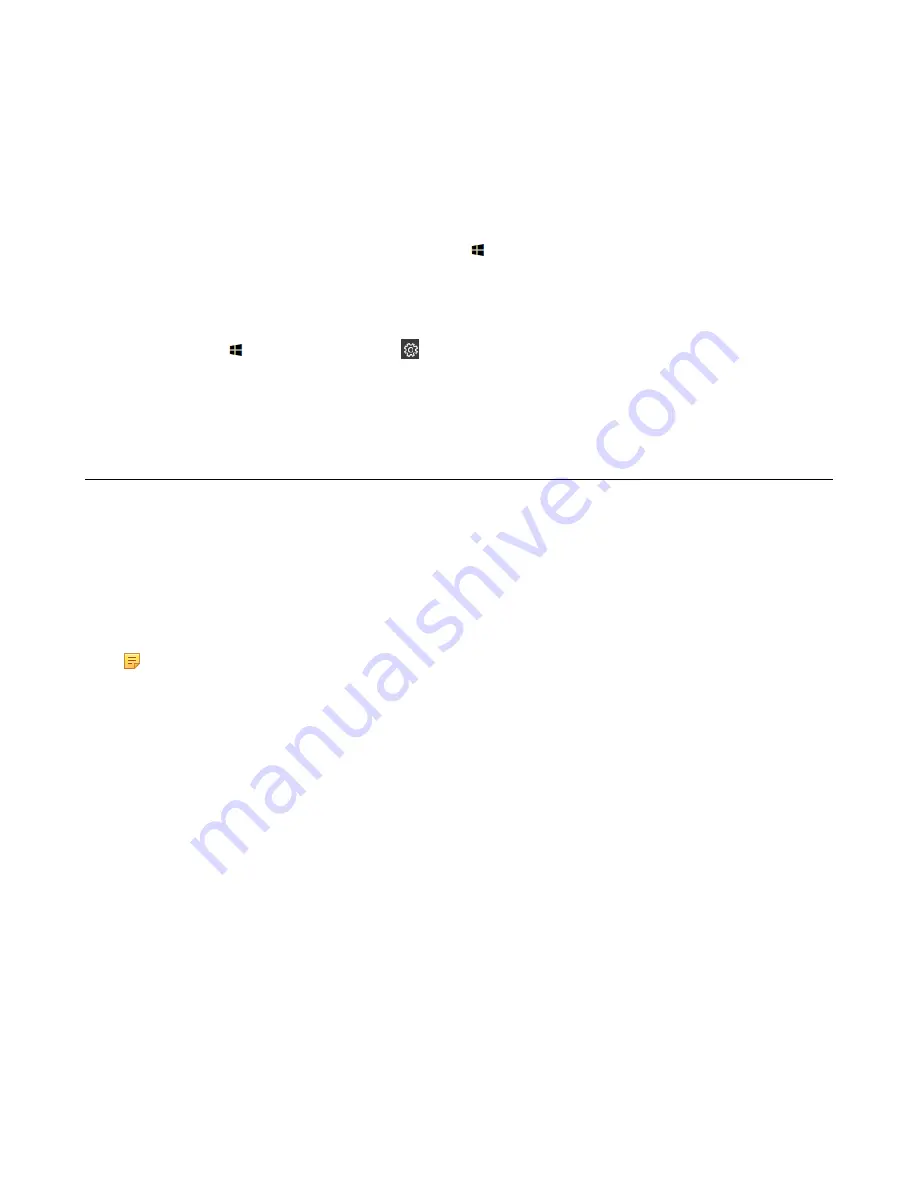
| Troubleshooting |
38
Manually Windows Update
Before you begin
Sign in as an administrator(
).
Procedure
Do one of the following:
• Press the
Windows key + X
or right-click the button to open the
Power User Menu
and then
select
Device Manager
.
Right click the desired device and then select
Update driver
.
Select the desired way to update.
• Click the button , and then go to >
Upgrade & Security
>
Windows Update
, and select
Check for updates
.
Select the plugin or UVC80/UVC50/UVC30 camera and then complete the installation.
Upgrading the CP960
About this task
There are three ways to update the firmware:
• Update the firmware manually via web user interface
• Batch update a group of phones on the Yealink device management platform or Yealink Management
Cloud Service
• Update the firmware manually Yealink RoomConnect plug-in
Note:
For more information on how to update a batch of phones on the Yealink device
management platform or Yealink Device Management Cloud Service, refer to
management platform Administrator Guide
Yealink Management Cloud Service for Enterprise
.
For more information on how to upgrade the CP960 on Yealink RoomConnect plug-in, please refer
to
.
•
Accessing the Web User Interface
•
Update the Firmware Manually via Web User Interface
Accessing the Web User Interface
Procedure
1.
Swipe down from the top of the screen to enter the device setting screen.
2.
Tap
Status
to obtain the IP address of the phone.
3.
Open a web browser on your computer, enter the IP address into the address bar (For example.,
"http://192.168.0.10" or “192.168.0.10”).
4.
Enter the user name (default: admin) and password (default: admin) in the login page and then click
Login
.
Update the Firmware Manually via Web User Interface
Содержание ZVC Series
Страница 1: ......
Страница 4: ...The display does not display the shared content 40 ...

















