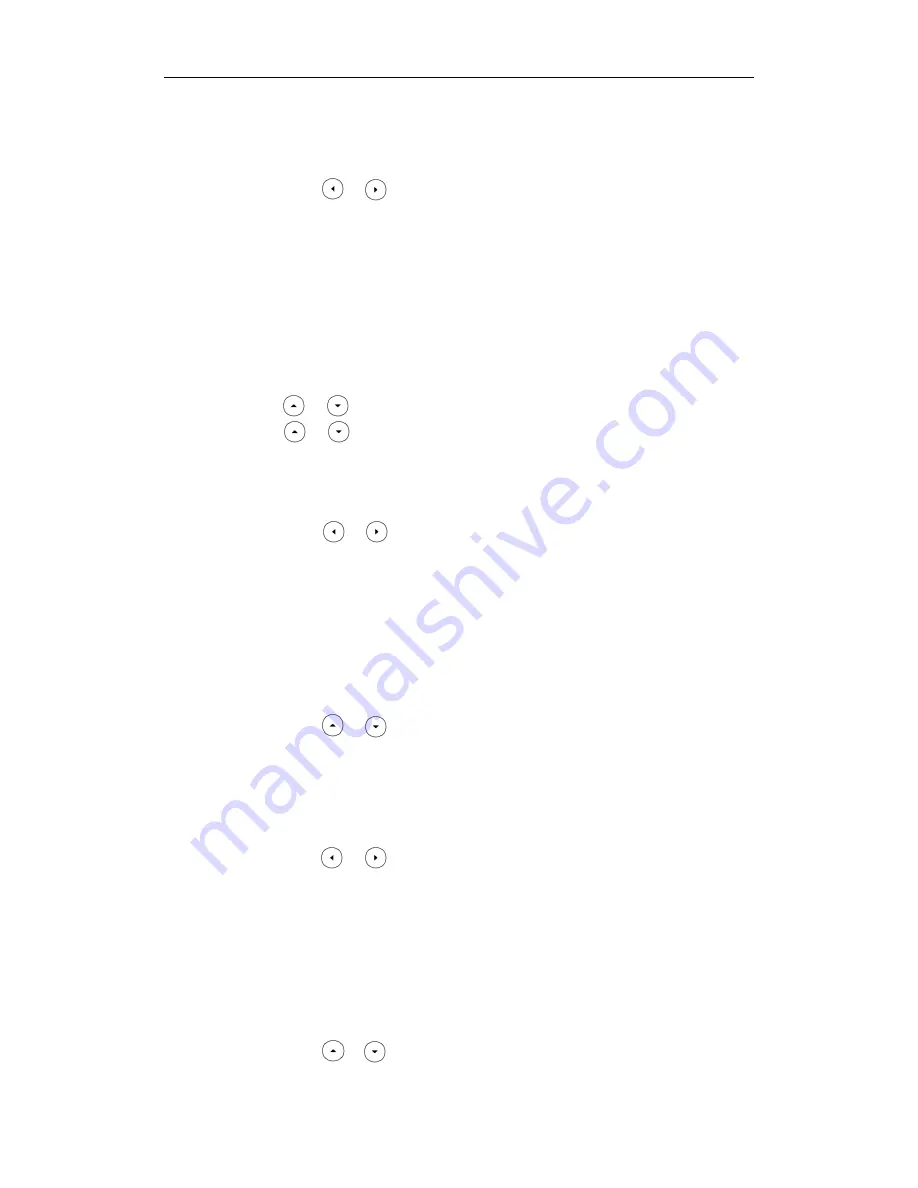
Administrator’s Guide for SIP-T2_Series_T4_Series IP Phones
226
No Answer Forward field.
2) Enter the destination number you want to forward all unanswered incoming
calls to in the Forward to field.
3) Press or , or the Switch soft key to select the ring time to wait before
forwarding from the After Ring Time field.
The default ring time is 12 seconds.
4) (Optional.) Enter the no answer forward on code and off code respectively in
the On Code and Off Code fields.
4.
Press the Save soft key to accept the change.
To configure call forward in custom mode via phone user interface:
1.
Press Menu->Features->Call Forward.
2.
Press or to select the desired account, and then press the Enter soft key.
3.
Press or to select the desired forwarding type, and then press the Enter
soft key.
4.
Depending on your selection:
a) If you select Always Forward, you can configure it for a specific account.
1) Press or , or the Switch soft key to select the desired value from the
Always Forward field.
2) Enter the destination number you want to forward all incoming calls to in the
Forward to field.
3) (Optional.) Enter the always forward on code and off code respectively in
the On Code and Off Code fields.
You can also configure the always forward for all accounts. After the always
forward was configured for a specific account, do the following:
1) Press or to highlight the Always Forward field.
2) Press the All Lines soft key.
The LCD screen prompts “Copy to all lines?”.
3) Press the OK soft key to accept the change.
b) If you select Busy Forward, you can configure it for a specific account.
1) Press or , or the Switch soft key to select the desired value from the
Busy Forward field.
2) Enter the destination number you want to forward all incoming calls to when
the IP phone is busy in the Forward to field.
3) (Optional.) Enter the busy forward on code and off code respectively in the
On Code and Off Code fields.
You can also configure the busy forward for all accounts. After the busy forward
was configured for a specific account, do the following:
1) Press or to highlight the Busy Forward field.
2) Press the All Lines soft key.
Содержание Yealink SIP-T46G
Страница 1: ...啊 ...
Страница 8: ...Administrator s Guide for SIP T2_Series_T4_Series IP Phones viii ...
Страница 28: ...Administrator s Guide for SIP T2_Series_T4_Series IP Phones 14 ...
Страница 70: ...Administrator s Guide for SIP T2_Series_T4_Series IP Phones 56 ...
Страница 129: ...Configuring Basic Features 115 The following shows a portion of the input method file Russian_ime txt ...
Страница 558: ...Administrator s Guide for SIP T2_Series_T4_Series IP Phones 544 ...
Страница 622: ...Administrator s Guide for SIP T2_Series_T4_Series IP Phones 608 ...






























