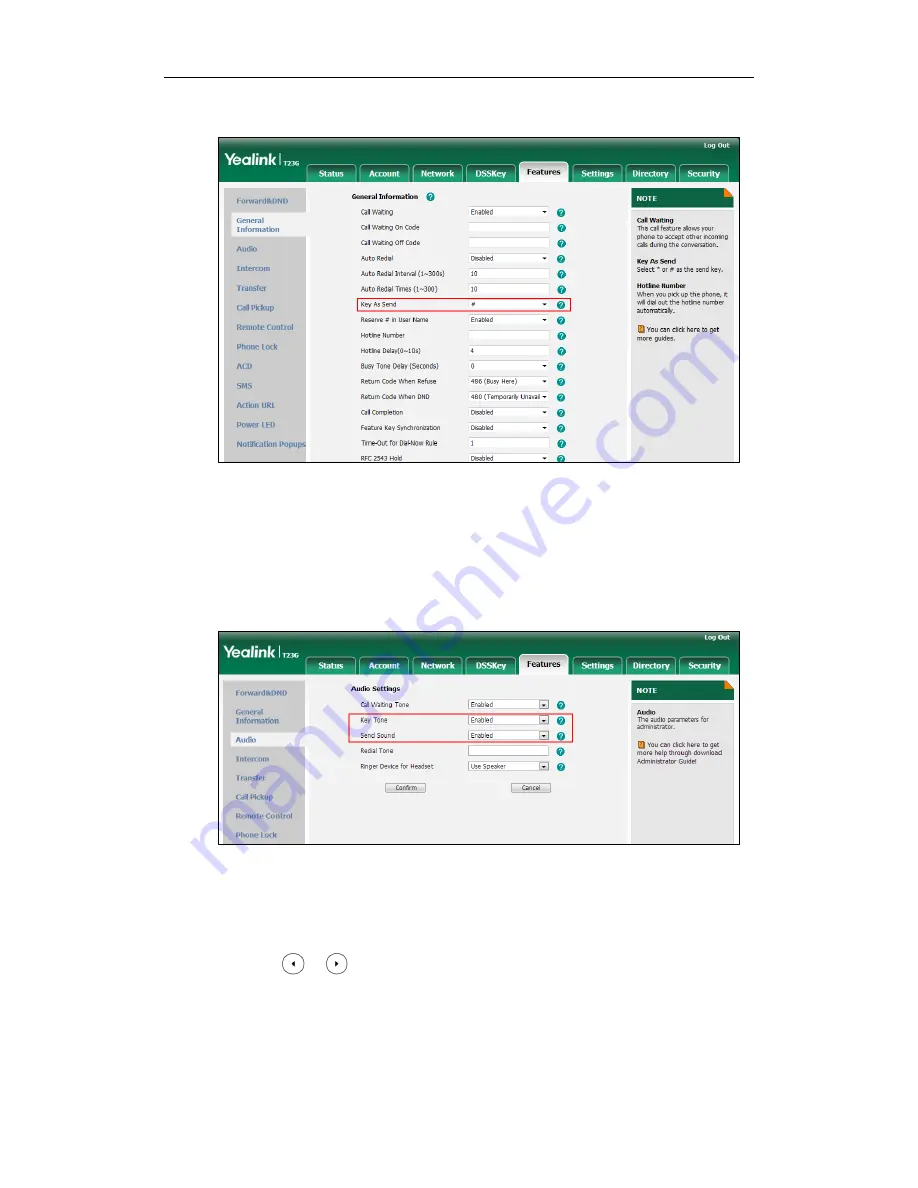
Administrator’s Guide for SIP-T2_Series_T4_Series IP Phones
130
2.
Select the desired value from the pull-down list of Key As Send.
3.
Click Confirm to accept the change.
To configure a send sound and key tone via web user interface:
1.
Click on Features->Audio.
2.
Select the desired value from the pull-down list of Key Tone.
3.
Select the desired value from the pull-down list of Send Sound.
4.
Click Confirm to accept the change.
To configure a send key via phone user interface:
1.
Press Menu->Features->Key as send.
2.
Press or , or the Switch soft key to select # or * from the Key as send field,
or select Disabled to disable this feature.
3.
Press the Save soft key to accept the change.
To configure a key tone via web user interface:
1.
Press Menu->Settings->Basic Settings->Sound->Key Tone.
Содержание Yealink SIP-T46G
Страница 1: ...啊 ...
Страница 8: ...Administrator s Guide for SIP T2_Series_T4_Series IP Phones viii ...
Страница 28: ...Administrator s Guide for SIP T2_Series_T4_Series IP Phones 14 ...
Страница 70: ...Administrator s Guide for SIP T2_Series_T4_Series IP Phones 56 ...
Страница 129: ...Configuring Basic Features 115 The following shows a portion of the input method file Russian_ime txt ...
Страница 558: ...Administrator s Guide for SIP T2_Series_T4_Series IP Phones 544 ...
Страница 622: ...Administrator s Guide for SIP T2_Series_T4_Series IP Phones 608 ...






























