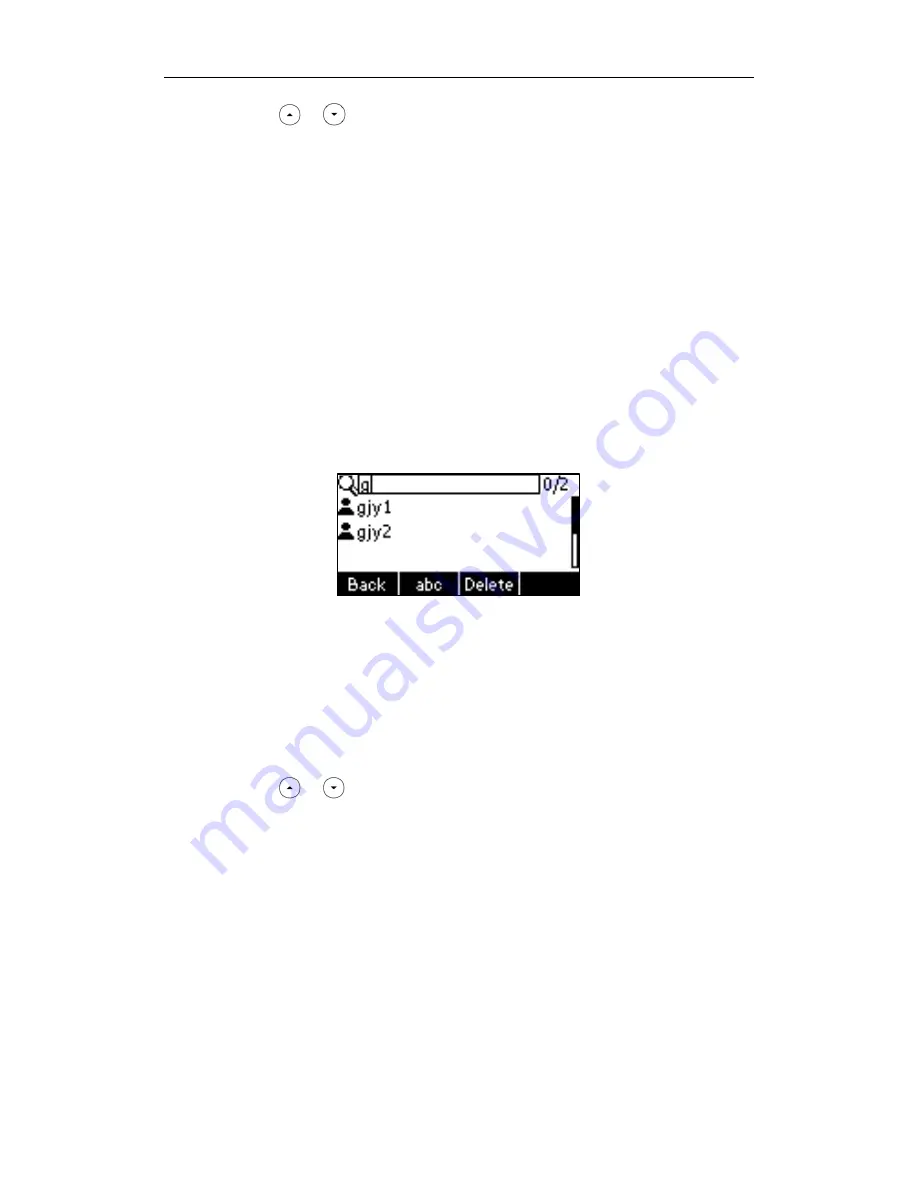
User Guide SIP-T22P IP Phone
42
2.
Press or to select the desired remote group, and then press the Enter soft
key.
The phone connects to load the corporate directory, and then the corporate contact
list appears on the LCD screen.
3.
Press the Back soft key to back to the previous interface.
To search for a contact in the corporate directory:
1.
Press Menu->Directory->Remote Phone Book.
If Remote Phone Book is added to the directory, press Dir->Remote Phone Book to
enter remote phone book.
2.
Select the desired remote group, and then press the Enter soft key to load the
corporate directory.
3.
Press the Search soft key.
4.
Enter a few continuous characters of the contact name or continuous numbers of the
contact phone number using the keypad.
The contacts whose name or phone number matches the characters entered will
appear on the LCD screen. You can dial from the result list.
To place a call from the corporate directory:
1.
Press Menu->Directory->Remote Phone Book.
If Remote Phone Book is added to the directory, press Dir->Remote Phone Book to
enter remote phone book.
2.
Press or to
select the desired remote group, and then press the Enter soft
key to load the corporate directory.
3.
Select the desired contact in the corporate directory.
4.
Press the Send soft key.
In addition, you can enable the phone to present the caller identify stored in the
corporate directory when receiving a call.
To enable the presentation of caller identify stored in remote phone book via web user
interface:
1.
Click on Directory->Remote Phone Book.
2.
Select Enabled from the pull-down list of Search Remote Phonebook Name.
Содержание Yealink SIP-T22P
Страница 1: ...i ...
Страница 7: ...About This Guide vii Busy Lamp Field BLF on page 97 ...
Страница 8: ...User Guide for the SIP T22P IP Phone viii ...
Страница 12: ...User Guide for the SIP T22P IP Phone xii ...
Страница 130: ...User Guide SIP T22P IP Phone 118 ...
Страница 140: ...User Guide SIP T22P IP Phone 128 ...






























