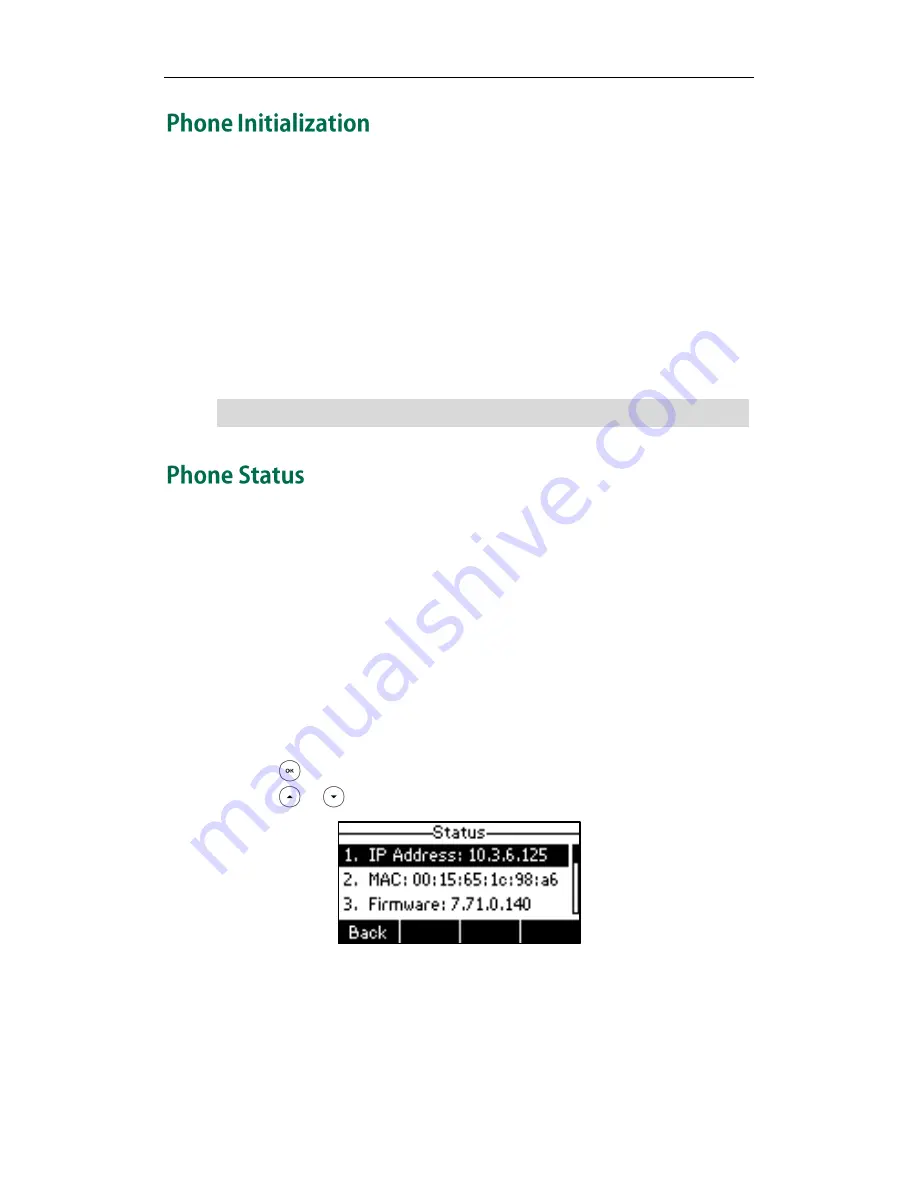
Getting Started
13
After your phone is powered on, the system boots up and performs the following steps:
Automatic Phone Initialization
The phone finishes the initialization by loading the saved configuration. The LCD screen
displays “Initializing, Please wait…” during this process.
DHCP (Dynamic Host Configuration Protocol)
The phone attempts to contact a DHCP server in your network to obtain valid network
settings (e.g., IP address, subnet mask, default gateway address and DNS address) by
default.
Note
You can view the system status of your phone via phone user interface or web user
interface.
Available information of phone status includes:
Network status (e.g., IPv4 status, IP mode, MAC address, LAN type, LAN IP and LAN
mask).
Phone status (e.g., device model, hardware version, firmware version, product ID,
MAC address and device certificate status).
Account status (e.g., the register status of SIP accounts).
To view the phone status via phone user interface:
1.
Press , or press Menu->Status.
2.
Press or to scroll through the list and view the specific information.
To view the phone status via web user interface:
1.
Open the web browser on your computer.
2.
Enter the IP address in the browser’s address bar, and then press Enter.
If your network does not use DHCP, proceed to
Basic Network Settings
on page
14
.
Содержание Yealink SIP-T22P
Страница 1: ...i ...
Страница 7: ...About This Guide vii Busy Lamp Field BLF on page 97 ...
Страница 8: ...User Guide for the SIP T22P IP Phone viii ...
Страница 12: ...User Guide for the SIP T22P IP Phone xii ...
Страница 130: ...User Guide SIP T22P IP Phone 118 ...
Страница 140: ...User Guide SIP T22P IP Phone 128 ...






























