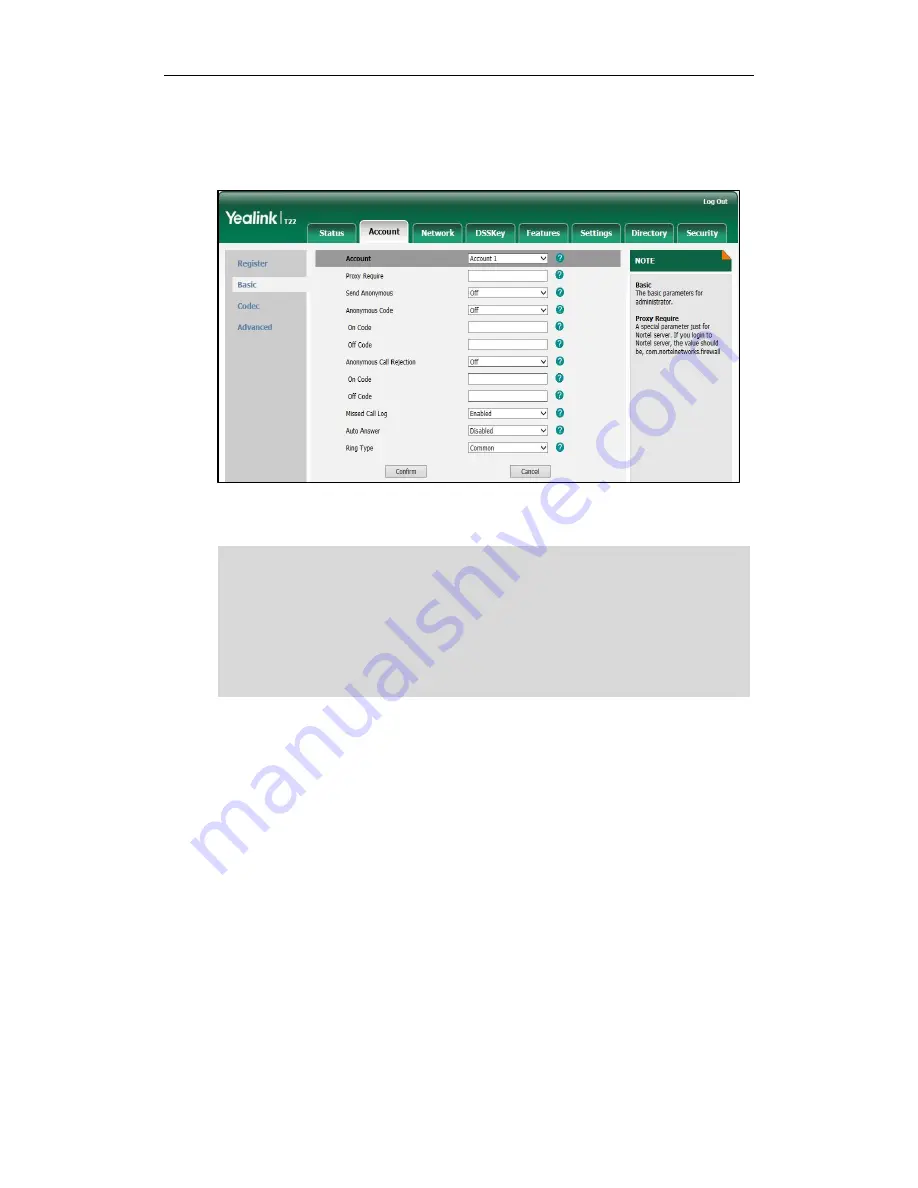
Customizing Your Phone
27
4.
Select the desired ring tone from the pull-down list of Ring Type.
If Common is selected, this account will use the ring tone selected for the phone.
Refer to the above instruction.
5.
Click Confirm to accept the change.
Note
To upload a custom ring tone for your phone via web user interface:
1.
Click on Settings->Preference.
2.
Click Browse to locate a ring tone file (file format must be *.wav) from your local
system.
A ring tone for the account is configurable via web user interface only.
The ring tone for an incoming call on the phone may be different. For example, when the
phone receives an incoming call from a contact stored in the local directory, it will play
the ring tone assigned to the contact in the contact directory (refer to
Adding Contacts
).
If no ring tone is assigned to the contact, the phone will play the ring tone assigned to the
associated group (refer to
Adding Groups
). Otherwise,the phone will play the ring tone
assigned to the account. If no ring tone is assigned to the account, the phone will play the
ring tone assigned for the phone.
Содержание Yealink SIP-T22P
Страница 1: ...i ...
Страница 7: ...About This Guide vii Busy Lamp Field BLF on page 97 ...
Страница 8: ...User Guide for the SIP T22P IP Phone viii ...
Страница 12: ...User Guide for the SIP T22P IP Phone xii ...
Страница 130: ...User Guide SIP T22P IP Phone 118 ...
Страница 140: ...User Guide SIP T22P IP Phone 128 ...






























