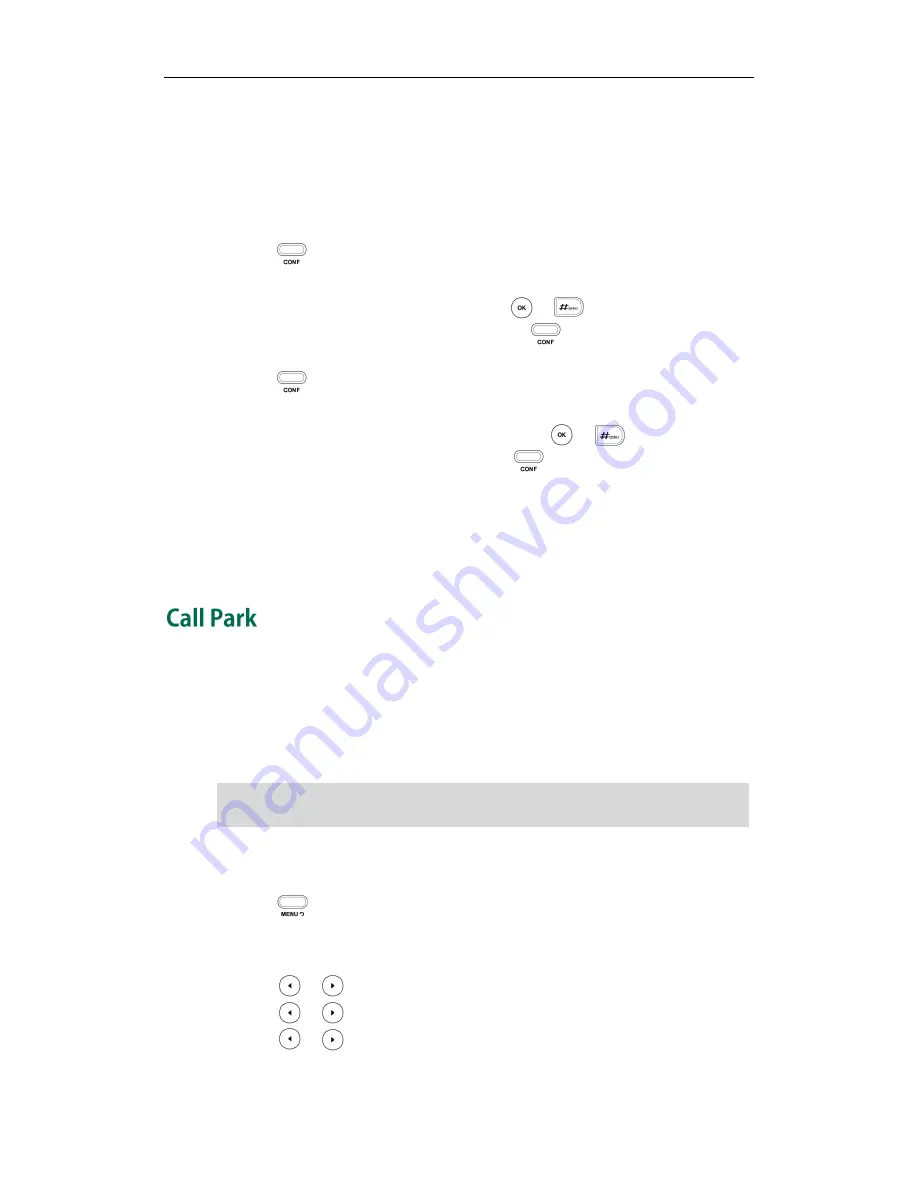
Basic Call Features
63
3.
Enter the conference URI (e.g. [email protected]) in the Conference URI
field.
4.
Click Confirm to accept the change.
To set up a network conference call:
1.
Place a call to the first party.
2.
Press to create a new call.
The active call is placed on hold.
3.
Enter the second party’s number and press or .
4.
When the second party answers the call, press to add the second party to the
conference.
5.
Press to create a new call.
The conference is placed on hold.
6.
Enter the number of the new party and then press or .
7.
When the new party answers the call, press to add the new party to the
conference.
8.
Repeat steps 5 to 7 until you have added all intended parties.
The procedures to set up a network conference call for specific servers may be different
from that introduced above. Contact your system administrator for more information.
You can use call park feature to place a call on hold, and then retrieve the call from
another phone in the system (for example, a phone in another office or conference
room). You can park the active call by pressing the call park key on the phone. If the call
is parked successfully, the response is either a voice prompt confirming that the call was
parked, or a visible indication on the LCD screen.
Note
To configure a call park key via phone user interface:
1.
Press .
2.
Select Features->DSS Keys.
3.
Select the desired DSS key.
4.
Press or to select Key Event from the Type field.
5.
Press or to select Call Park from the Key Type field.
6.
Press or to select the specific line from the Account ID field.
Call Park feature is not available on all servers. Contact your system administrator for
more information.
Содержание Yealink SIP-T20P
Страница 1: ......
Страница 4: ......
Страница 10: ......
Страница 26: ...User Guide SIP T20P IP Phone 16...
Страница 54: ...User Guide SIP T20P IP Phone 44...
Страница 78: ...User Guide SIP T20P IP Phone 68...
Страница 96: ...User Guide SIP T20P IP Phone 86...
Страница 102: ...User Guide SIP T20P IP Phone 92...
Страница 106: ...User Guide SIP T20P IP Phone 96...






























