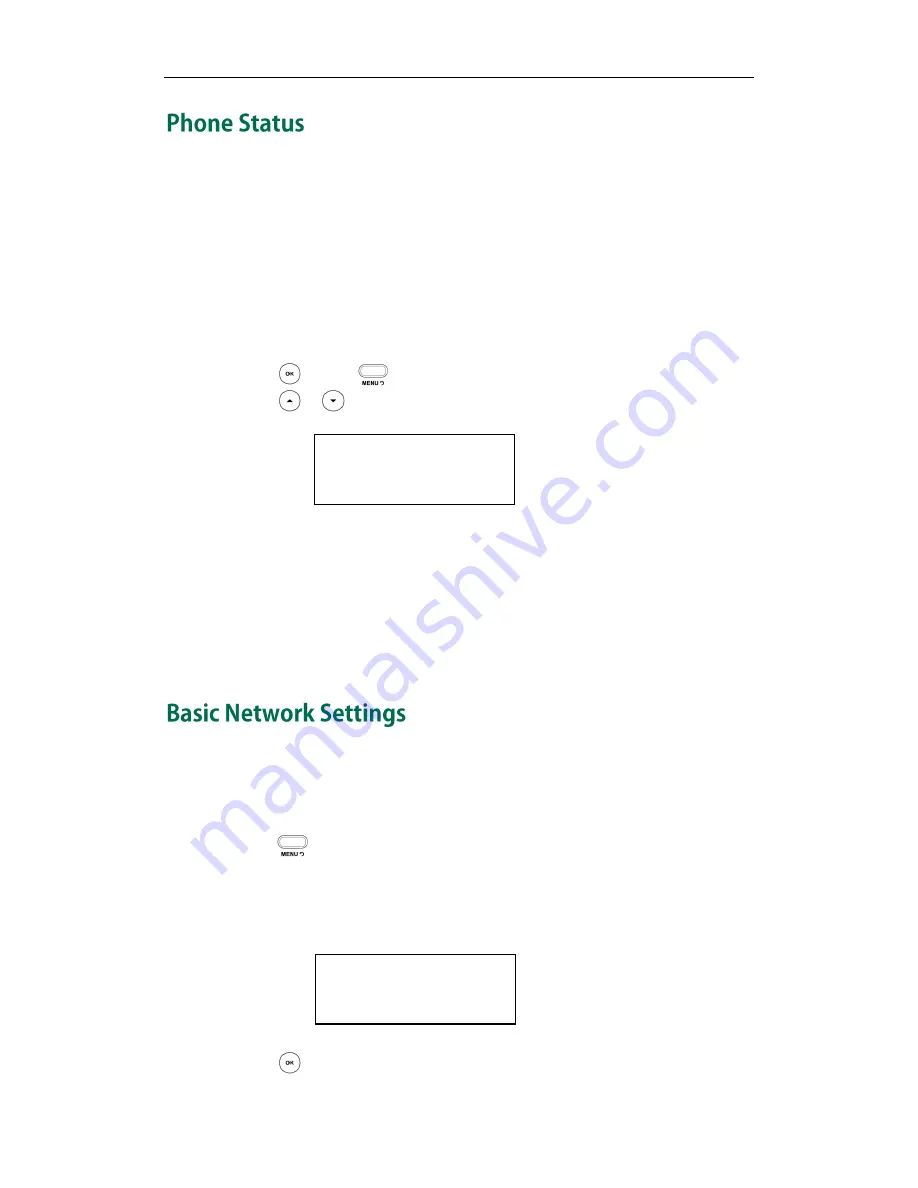
User Guide SIP-T20P IP Phone
14
You can view the system status of your phone via phone user interface or web user
interface.
Available information of phone status includes:
Network status including WAN port and LAN port information.
Phone status including device model, firmware version and MAC address.
Account status indicating the register status of sip accounts.
To view the phone status via phone user interface:
1.
Press or press and then select Status.
2.
Press or to scroll through the list and view the specific information.
To view the phone status via web user interface:
1.
Open the web browser of your computer.
2.
Enter the IP address in the browser’s address bar, and then click Enter.
3.
Enter the User Name (admin) and Password (admin) in the pop-up dialogue
box.
4.
Click OK to log in.
If your phone cannot contact a DHCP server for any reason, you need to configure a
static IP address manually.
To configure a static IP address via phone user interface:
1.
Press .
2.
Select Settings->Advanced (password: admin) ->Network->WAN Port->Static IP.
3.
Enter the parameters: IP, subnet mask, gateway, primary DNS, second DNS in the
corresponding fields.
4.
Press to accept the change.
1. IP:
192.168.0.10
1. IP: 192.168.0.3
123
Содержание Yealink SIP-T20P
Страница 1: ......
Страница 4: ......
Страница 10: ......
Страница 26: ...User Guide SIP T20P IP Phone 16...
Страница 54: ...User Guide SIP T20P IP Phone 44...
Страница 78: ...User Guide SIP T20P IP Phone 68...
Страница 96: ...User Guide SIP T20P IP Phone 86...
Страница 102: ...User Guide SIP T20P IP Phone 92...
Страница 106: ...User Guide SIP T20P IP Phone 96...






























