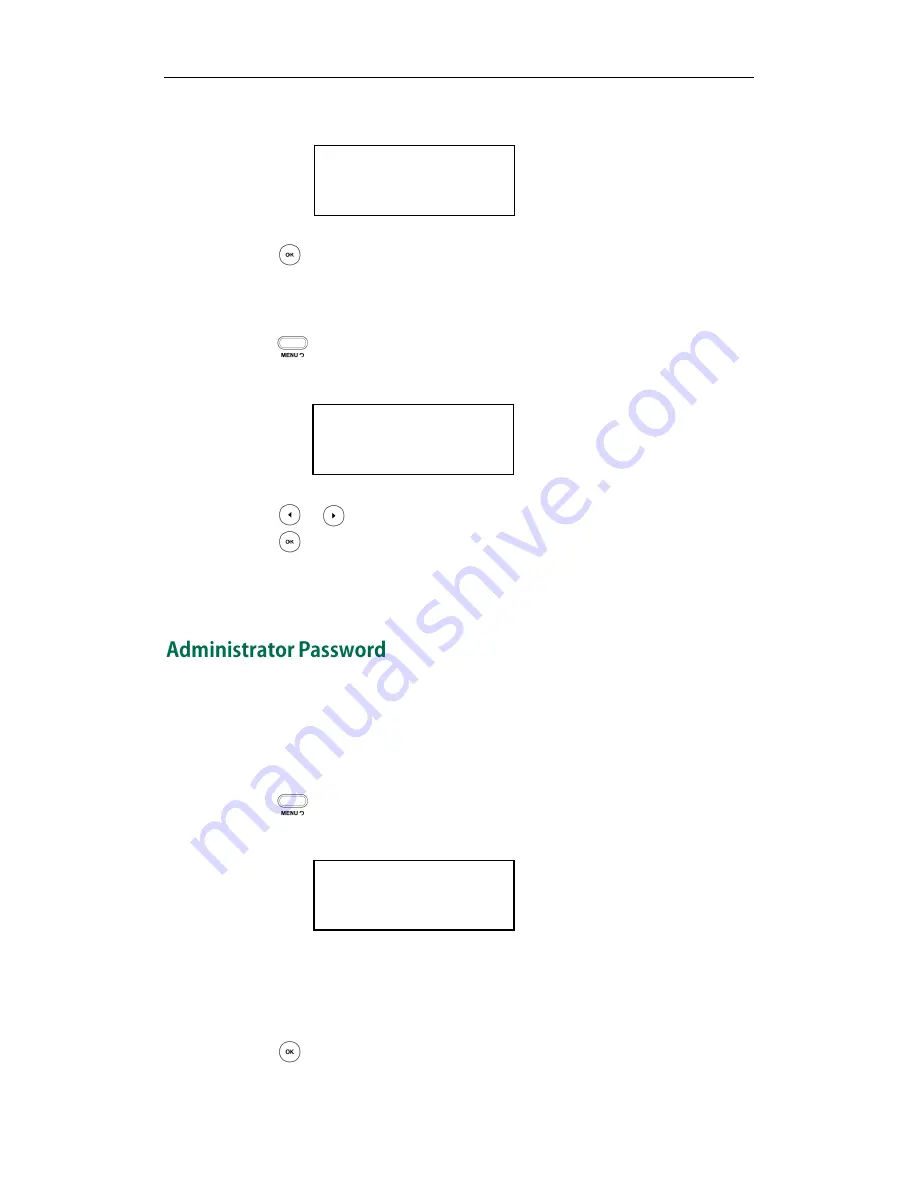
Customizing Your Phone
19
4.
Enter the specific time in the Time field.
5.
Press to accept the change.
The time that displays on the LCD screen will change accordingly.
To configure the time format via phone user interface:
1.
Press .
2.
Select Settings->Basic->Time & Date->Time & Date.
3.
Press or to select the desired time format: 12 Hour or 24 Hour.
4.
Press to accept the change.
You can also configure the time settings via web user interface at the path
Phone->Preference.
You can change the administrator password to protect your phone from unauthorized
use. Only the users owning the administrator password have the permission to change
the advanced settings.
To change the administrator password via phone user interface:
1.
Press .
2.
Select Settings->Advanced (password: admin) ->Set Password.
3.
Enter the old password in the Current PWD field.
4.
Enter the new password in the New PWD field.
5.
Enter the new password again in the Confirm PWD field.
6.
Press to accept the change.
1. Date (D-M-Y):
17-07-12
1. Clock:
◄
*24 Hour
►
1. Current PWD:
abc
Содержание Yealink SIP-T20P
Страница 1: ......
Страница 4: ......
Страница 10: ......
Страница 26: ...User Guide SIP T20P IP Phone 16...
Страница 54: ...User Guide SIP T20P IP Phone 44...
Страница 78: ...User Guide SIP T20P IP Phone 68...
Страница 96: ...User Guide SIP T20P IP Phone 86...
Страница 102: ...User Guide SIP T20P IP Phone 92...
Страница 106: ...User Guide SIP T20P IP Phone 96...






























