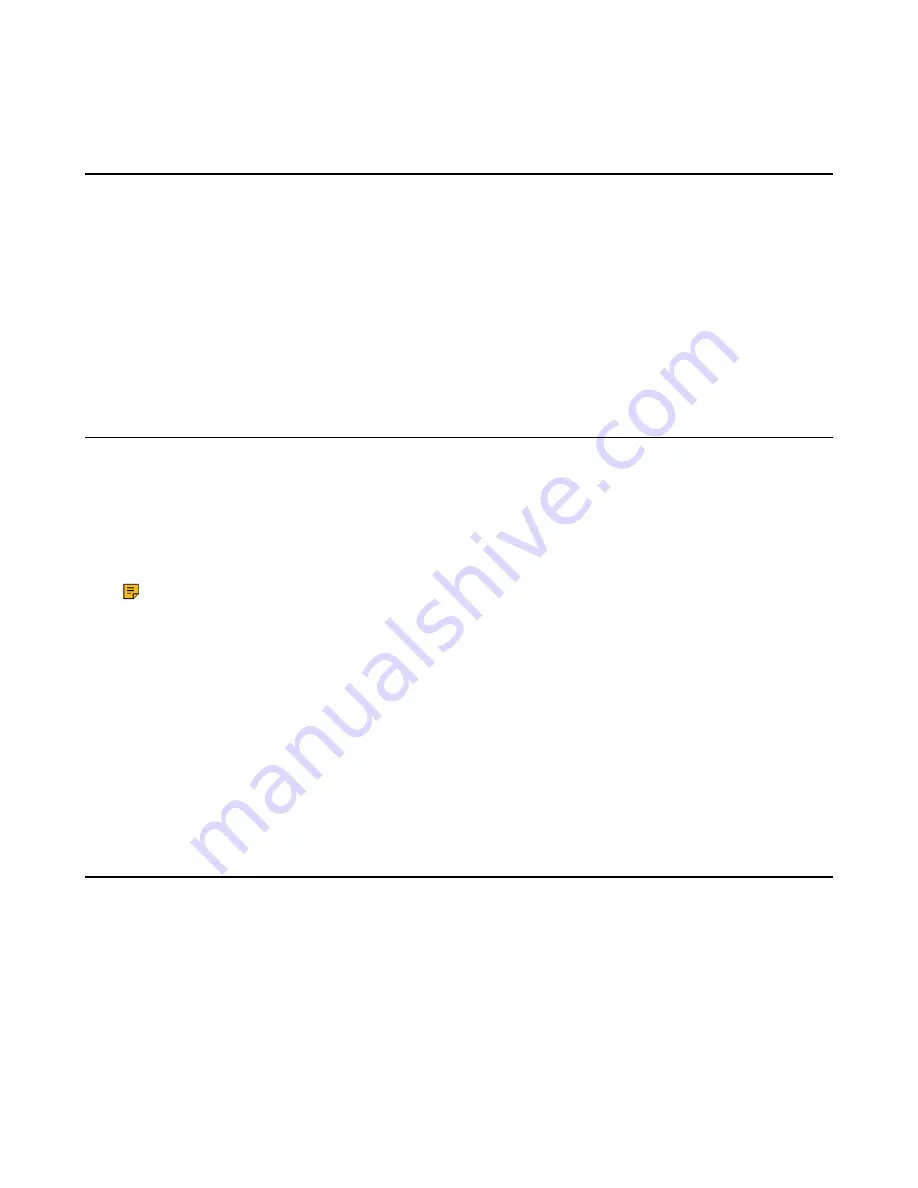
| Customizing Your Phone |
54
3.
Confirm the action.
Setting the Screen Saver
The screen saver is designed to protect your phone screen. When the screen saver is enabled, an analog
clock will be activated and appear on the phone screen if the handset is idle for approximately 10 seconds.
About this task
It is only applicable to W56H/W53H.
Procedure
1.
Navigate to
OK
>
Settings
>
Display
>
Screen Saver
.
2.
Press
Change
to select the
Screen Saver
check box (the default status is checked).
Changing the W56H/W53H/CP930W Brightness
For W56H/W53H, the handset backlight in charger or out of charger can be configured independently.
When in charger/out of charger is enabled, the backlight will be turned off after the handset is idle for
about 30 minutes when the handset is or is not in the charging cradle. When an incoming call arrives, a key
is pressed or the handset status changes, the backlight is automatically turned on.
For CP930W, the backlight automatically turns off, when the phone is charging and inactive for a specified
time.
Note:
When the CP930W is not in charging, its backlight will be turned off after the phone is
inactive for about 30 seconds.
Procedure
1.
Navigate to
OK
>
Settings
>
Display
>
Display Backlight
.
On the CP930W, navigate to
Menu
>
Settings
>
Basic Settings
>
Display
>
Display Backlight
.
2.
Select the desired value from the
Active Level
field.
3.
Select the desired value from the
In Charger
or
Out Of Charger
field.
On the CP930W, select the desired value from the
Time in Charger
field.
4.
Confirm the action.
Changing the DD Phone Brightness
You can configure the backlight to adjust the brightness of the phone screen. Backlight status on the phone
screen can be configured from the following options:
•
Always On
: Backlight is on permanently.
•
Always Off
: Backlight is off permanently.
•
15s
,
30s
,
1min
,
2min
,
5min
,
10min
, or
30min
:Backlight is turned off when the phone is inactive after
the designated time (in seconds).
Procedure
1.
Navigate to
Menu
>
Settings
>
Basic Settings
>
Display
>
Backlight
.
2.
Select the desired time from the
Backlight Time
field.
















































