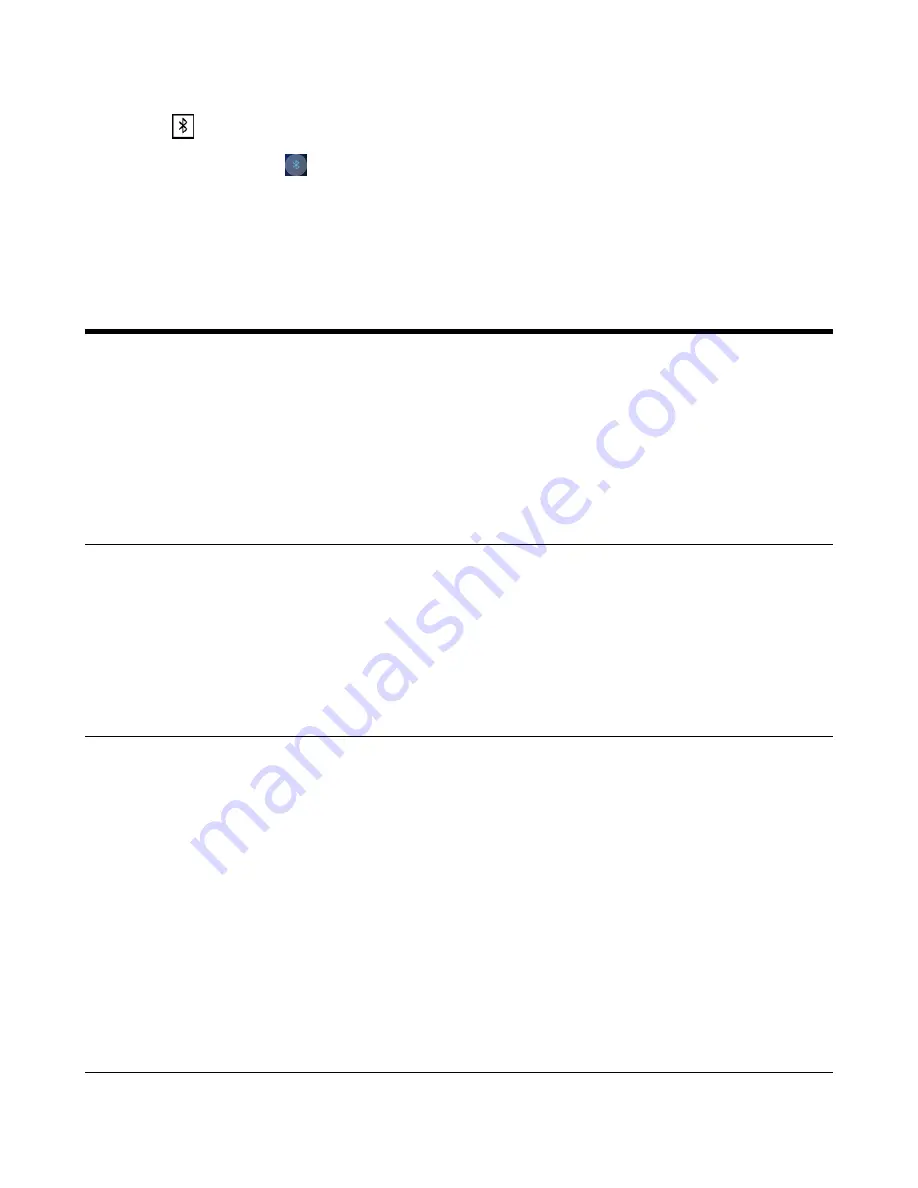
| W59R/W78H Bluetooth |
95
Procedure
1.
Tap
or go to
Menu
>
Settings
>
Basic Settings
>
Bluetooth
.
On the CP935W, tap
or go to
More
>
Basic
>
Bluetooth
.
2.
Select
Off
from the
Bluetooth
field.
On the CP935W, turn off the button in the
Bluetooth
field.
3.
Confirm the action.
W59R/W78H Bluetooth
The W59R/W78H handset can be used with a Bluetooth headset. By default, the Bluetooth feature is
disabled. To be able to use Bluetooth, it must be enabled.
•
Enabling/Disabling the Bluetooth
•
Searching and Pairing with a Bluetooth Headset
•
•
Editing Device Name of Your Handset
Enabling/Disabling the Bluetooth
Procedure
1.
Go to
OK
>
Settings
>
Bluetooth
.
2.
Select
Enabled
/
Disabled
from the
Bluetooth
field.
3.
Confirm the action.
Searching and Pairing with a Bluetooth Headset
Before you begin
Make sure that Bluetooth is enabled.
Procedure
1.
Go to
OK
>
Settings
>
Bluetooth
.
2.
Select
Scan Devices
.
The search result list displays up to 20 Bluetooth devices.
3.
Put the headset into pairing mode.
For more information, please refer to the headset's user guide.
4.
If the W59R/W78H has detected more than one headset, select yours from the list and press
Pair
.
When pairing is successful, you will see the message "Connect Success".
Managing Paired Headsets
Содержание W53H
Страница 1: ...Yealink W70B DECT IP Phone User Guide V85 30 ...
Страница 26: ... Getting Started 26 W78H W59R W56H W53H CP930W ...
Страница 103: ... Appendix 103 ...
Страница 105: ... Appendix 105 DD phone ...
Страница 106: ... Appendix 106 CP935W ...
Страница 107: ... Appendix 107 ...














































