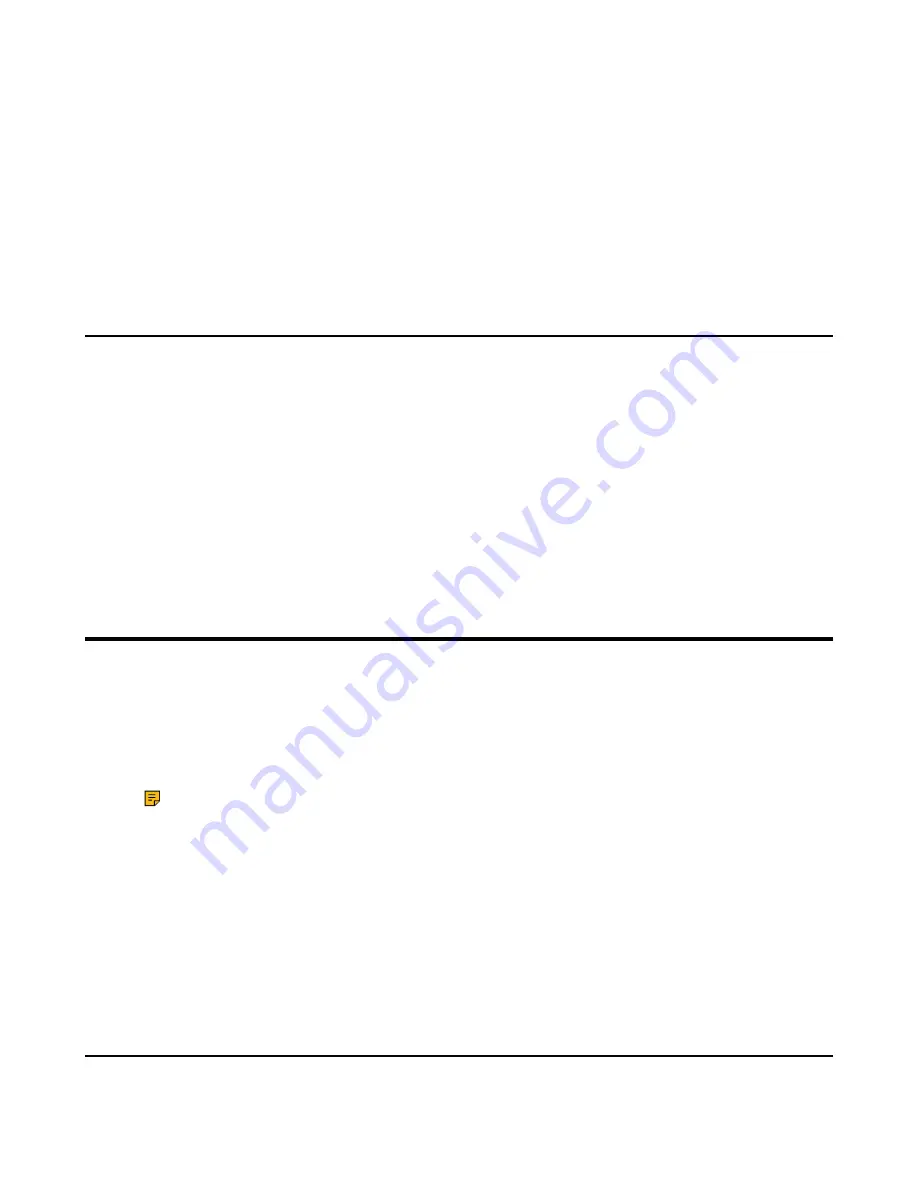
| Using Your CP930W/CP935W with PC |
96
Procedure
1.
Go to
OK
>
Settings
>
Bluetooth
.
2.
Select
Paired Devices
.
3.
Select the device and press
Discon.
or
Connect
to change the device's current status.
4.
Select
Options
, and you can do the following:
• Select
Delete
to delete the selected device.
• Select
Delete All
to delete all devices.
• Select
Info
to view the device name and Bluetooth MAC or change the name of the device.
Editing Device Name of Your Handset
You can edit the device name of the W59R/W78H, so it can be easily recognized.
Before you begin
Make sure that the Bluetooth mode is activated.
Procedure
1.
Go to
OK
>
Settings
>
Bluetooth
>
My Devices
.
The phone screen displays the device name.
2.
Enter the desired name in the
Device Name
field.
3.
Confirm the action.
Using Your CP930W/CP935W with PC
When connected to the PC, the phone acts as a speaker and microphone during calls.
From your phone, you can do the following:
• Manage the audio from calls or media played on your PC.
• Merge phone calls, the PC and connected mobile phone into a hybrid UC conference.
• Answer calls from the softphone.
Note:
You can install a softphone (for example, Yealink VC Desktop) on PC to make calls.
It is only applicable to CP930W/CP935W.
•
Connecting the PC to the Phone
•
Setting the Phone as PC Audio Device
•
•
•
Muting/Unmuting the Microphone
Related tasks
Creating a Hybrid UC Meeting with Mobile Phone and PC
Connecting the PC to the Phone
You can connect the PC to the phone to play the PC audio.
Содержание W53H
Страница 1: ...Yealink W70B DECT IP Phone User Guide V85 30 ...
Страница 26: ... Getting Started 26 W78H W59R W56H W53H CP930W ...
Страница 103: ... Appendix 103 ...
Страница 105: ... Appendix 105 DD phone ...
Страница 106: ... Appendix 106 CP935W ...
Страница 107: ... Appendix 107 ...












































