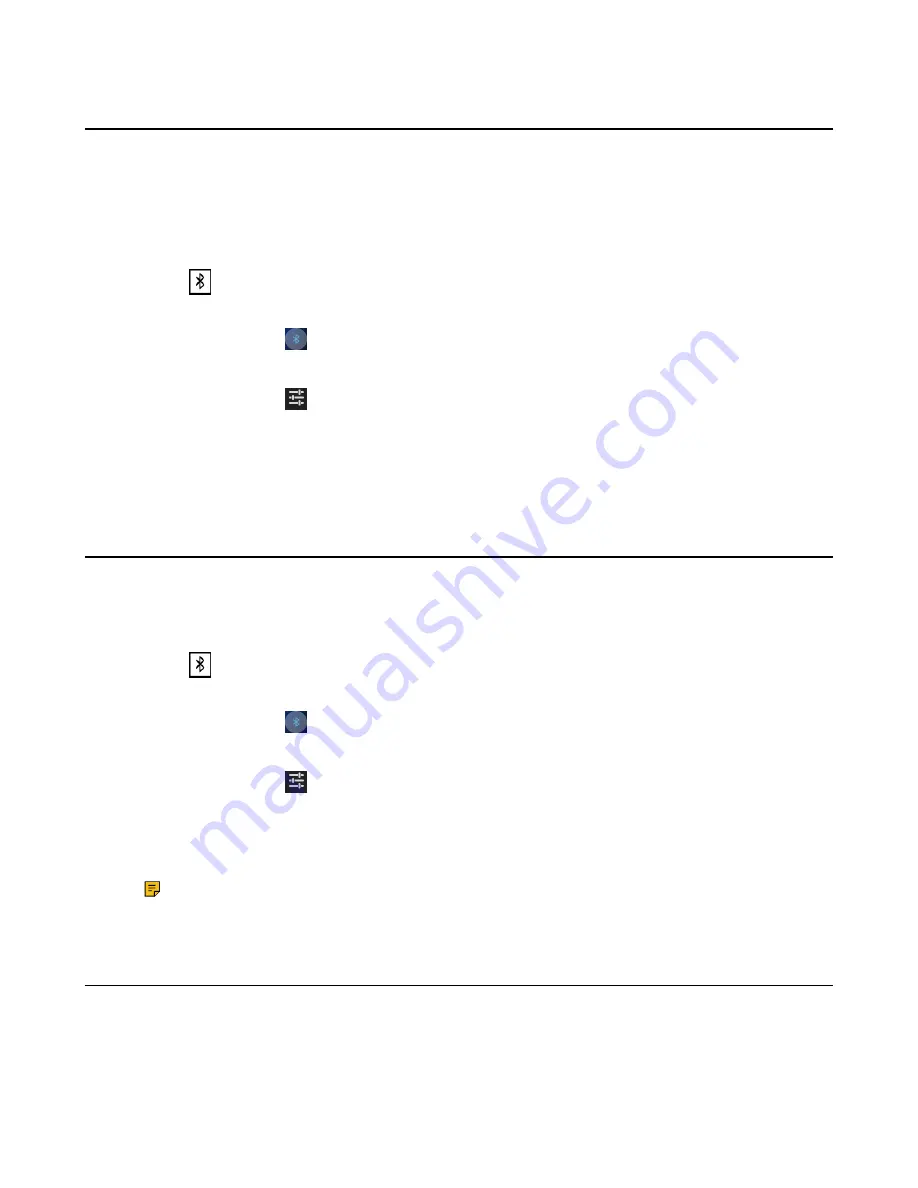
| Connecting a Mobile Phone to your CP930W/CP935W via Bluetooth |
92
Enabling the Phone Audio
When you enable the phone audio, the phone can act as a speaker and microphone for your connected
mobile phone.
The call is made through your mobile phone, but the audio is present on the phone and the call is also
controlled by the phone.
Procedure
1.
Select
>
Paired Bluetooth Device
or go to
Menu
>
Settings
>
Basic Settings
>
Bluetooth
>
Paired Bluetooth Device
.
On the CP935W, tap
>
Paired Devices
or go to
More
>
Basic
>
Bluetooth
>
Paired Devices
.
2.
Select
Options
>
Detail
>
Channel Control
.
On the CP935W, tap
.
3.
Select
Enabled
from the
Phone Audio
field.
On the CP935W, turn on the
Phone Audio
.
4.
Confirm the action.
Enabling the Phone Media
You can enable the media audio feature to use the phone as a Bluetooth speaker for your mobile phone/PC
to play music.
Procedure
1.
Select
>
Paired Bluetooth Device
or go to
Menu
>
Settings
>
Basic Settings
>
Bluetooth
>
Paired Bluetooth Device
.
On the CP935W, tap
>
Paired Devices
or go to
More
>
Basic
>
Bluetooth
>
Paired Devices
.
2.
Select
Options
>
Detail
>
Channel Control
.
On the CP935W, tap
.
3.
Select
Enabled
from the
Media Audio
field.
On the CP935W, turn on the
Media Audio
.
4.
Confirm the action.
Note:
When your device first connects to CP930W, you will be asked whether to open the
media channel after connecting successfully.
Handling a Mobile Phone Call on the Phone
You can handle a mobile phone call on your phone, the phone acts as a speaker and microphone for your
mobile phone.
Before you begin
1.
Make sure that the Bluetooth-enabled mobile phone is paired and connected to your phone.
Содержание W53H
Страница 1: ...Yealink W70B DECT IP Phone User Guide V85 30 ...
Страница 26: ... Getting Started 26 W78H W59R W56H W53H CP930W ...
Страница 103: ... Appendix 103 ...
Страница 105: ... Appendix 105 DD phone ...
Страница 106: ... Appendix 106 CP935W ...
Страница 107: ... Appendix 107 ...
















































