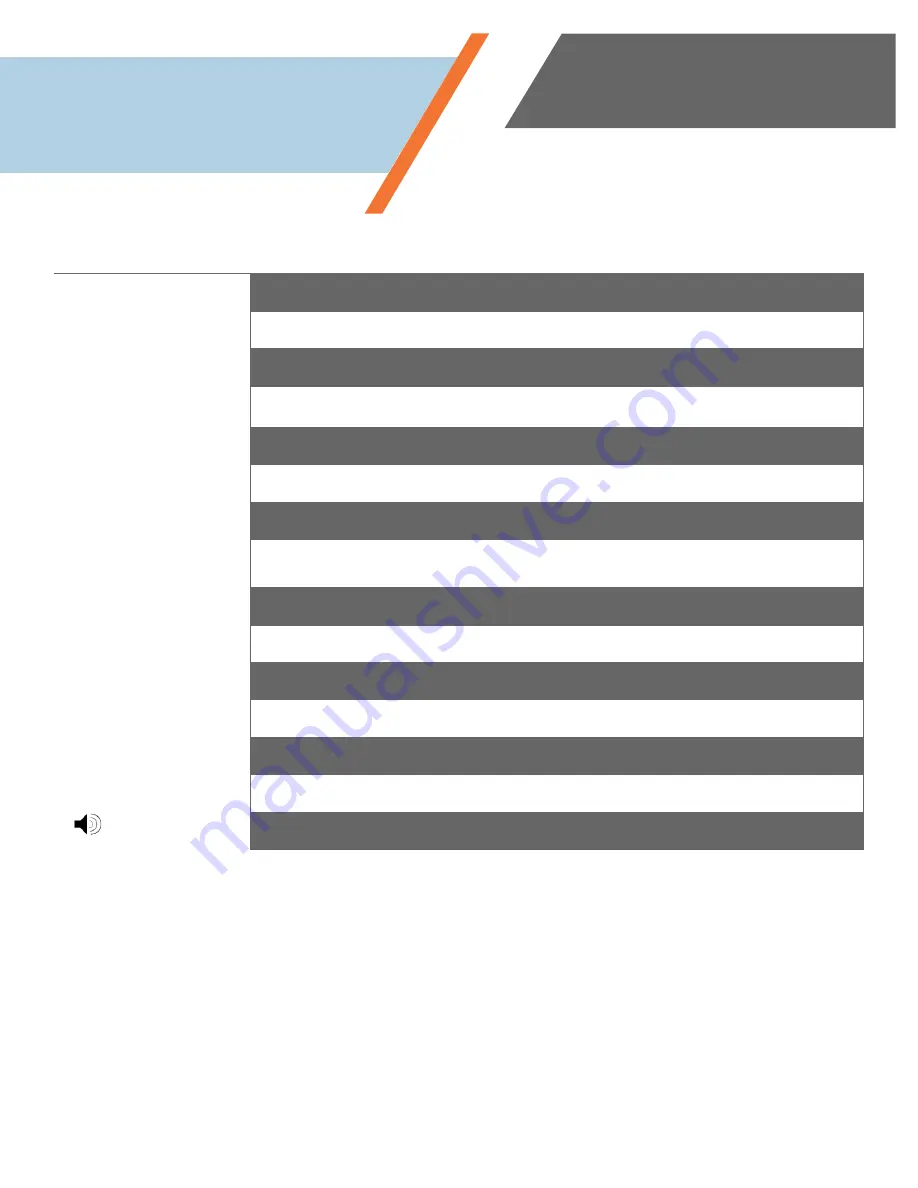
www.simplevoip.us
5
Feature
Description
Handset
Lift the handset and press dial pad buttons to place a call, listen to voice mail messages, answer a
call, and perform other phone functions.
Dialing Pad
Press the dial pad buttons to dial a phone number or enter alphabetical characters.
LCD Screen
The IP Phone
“desktop”
that displays the time, date, your phone extension, caller ID, line/call
status, speed dials and the softkey tabs.
Line or speed dial
buttons
Used to open a new line, speed dials what is displayed, and can Park a call.
Softkeys
Softkeys’
functions change depending on the status of the phone (for example, when you are on a
call or the phone is not in use). The softkey function is shown at the bottom of the LCD screen.
Navigation Cluster
The cluster lets you move up, down, left and right to different options on the screen. It allows you
to access options with the OK button and cancel out with the X button.
Volume Button
Increases or decreases the volume for the currently active voice receiver: handset, headset or
speaker phone. The volume button also controls the ringer volume (if on-hook).
MESSAGE
Press to hear your current voicemail messages.
*Note that your system administrator may opt to have your voicemail messages sent in the form of emails making this
button nonfunctional.
HEADSET
Activate in order to use a headset. You will not be able to hear or speak through your headset
until this button is selected and illuminated.
CONF (Conference)
Begin a conference call that allows multiple people to have a conversation simultaneously from
the same or different locations.
HOLD
Places the current caller on hold on this phone. To take the caller off hold, simply press the HOLD
button again.
MUTE
Mutes the microphone while on a call. Press again to re-enable your microphone and resume
your call.
TRAN (Transfer)
Allows you to transfer a call that you’ve placed on hold to another line or extension within your
organization.
RD (Redial)
Automatically dials and calls the last number dialed.
(Speakerphone)
Allows you to have a conversation handsfree over the speakerphone. Press button again to end
the call or lift the handset to change from speakerphone to using handset.
Features at a Glance
































