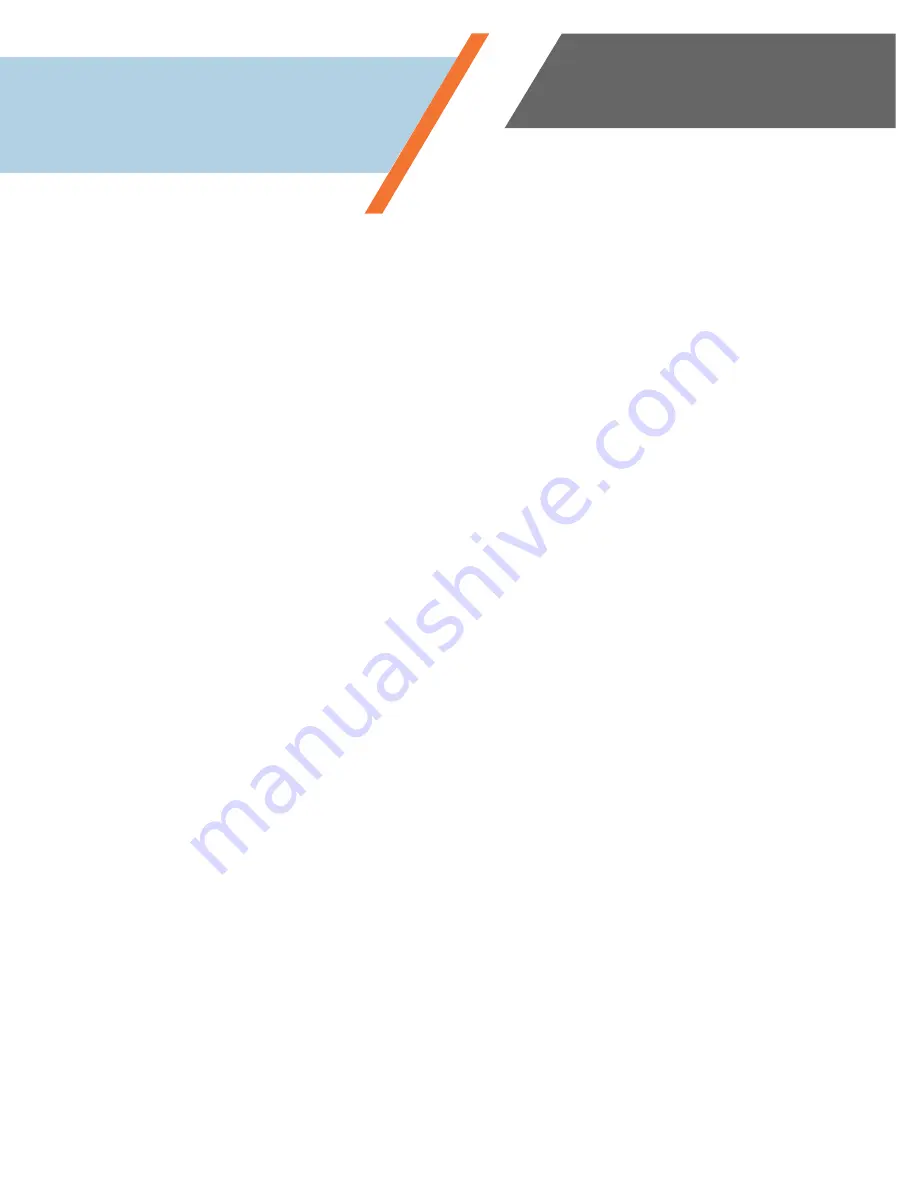
www.simplevoip.us
10
Conferencing a Call
While on a call, you can add an additional party to make a conference call.
•
During a call, press the
CONF
key. This opens a new line and places the other party to whom you were
speaking on
HOLD
.
•
Once the new line is open, you can press an
Extension
soft key to conference another internal line. You
can also call an extension or external number to bridge into the conference.
•
To conference an extension or external number, press the
CONF
key, dial in the extension or external
number.
•
The second open line will call the extension or external number and you can speak with the new party.
•
When ready to bring the original caller to the conference, press the
CONF
key once again to be
connected to all parties.
Ending a Conference
•
You can cancel a conference call by pressing the
Split
softkey. The original call will be put back to a
line as will the dialed-out call (or conferenced number). You can reinitiate the conference again by
using the
CONF
key again.
•
You can also remove the original caller from the Conference by pressing
Manage
softkey and then the
Remove
soft key. This will allow you to continue a conversation with the Conferenced dialed party.
Managing Multiple Calls
While you are on an existing call, you might hear a call waiting tone and see another call coming
through to your phone.
•
To accept that call, you can press the
Answer
soft key. This will put your first call on hold and pick up
your new call.
•
In the upper right-hand corner, you should see 2/2 indicating that there are two calls on hold and you
are on the second of those two calls.
•
If another call comes through, you can press
Answer
again and the indicator would read 3/3 indicating
there that are three calls on hold and you are on the third call of those calls.
•
To resume your previous calls, use the
up/down arrow
on the directional pad of the phone and press
Resume
soft key.
Using the Phone














