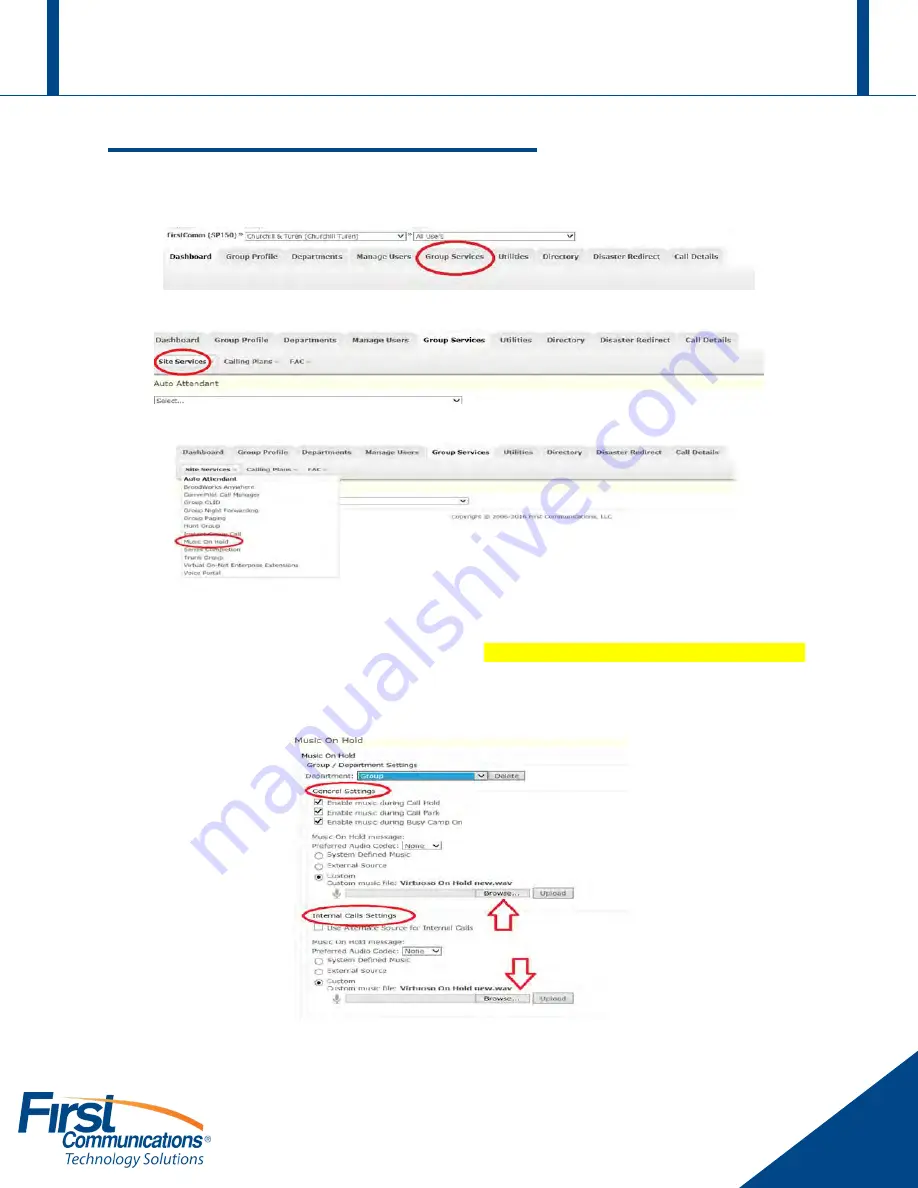
First Communications Cloud IP PBX User Guide (Yealink)
27
Changing Music on Hold
1.
Login to your administrative portal (
mycloudpbx.firstcomm.com
) using your admin
credentials that were provided to you by First Communications
2.
Once logged in, go to your “Group Services” tab in your dashboard
3.
From your “Group Services” drop down, you will go to the “Site Services” drop down
4.
From the
“Site Services”
drop down menu, you will find
“Music on Hold”
5.
Click on “
Music on Hold
”
6.
Once you click on Music on Hold, you will be taken to the below screen.
7.
Assuming that your music on hold file the meets
applicable specs discussed with First Comm
,
and have been saved on your computer, you will click “
Browse
” under both the “
General
Settings
” category, and the “
Internal Calls Settings
” category



















