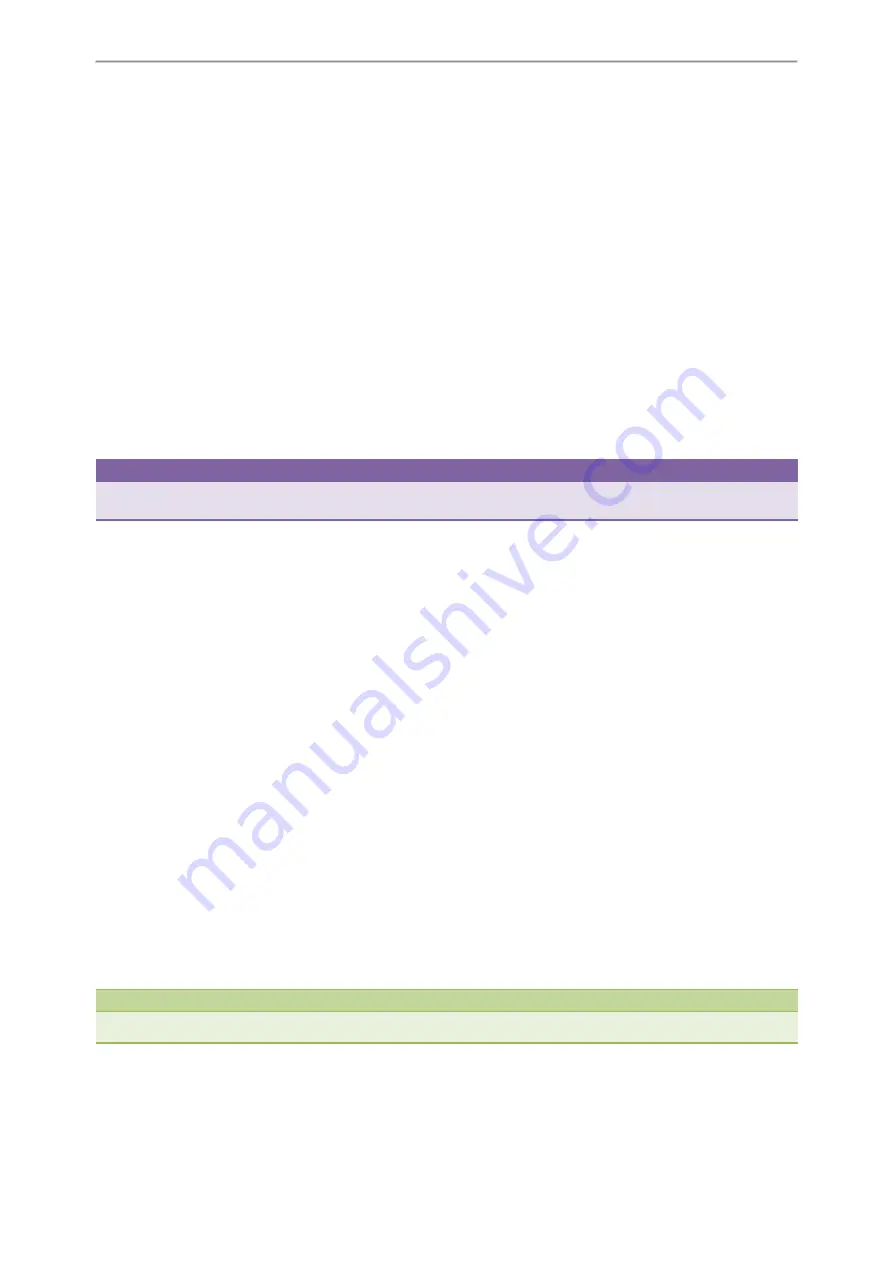
Advanced Features
89
Check with your system administrator if the group call pickup code is required for this key. If required, get the group
call pickup code from your system administrator.
Procedure
1.
Navigate to
Menu
->
Features
->
DSS Keys
.
2.
Select a desired line key.
3.
Select
Key Event
from the
Type
field.
4.
Select
Group Pick Up
from the
Key Type
field.
5.
Select a desired line from the
Account ID
field.
6.
(Optional.) Do one of the following:
l
(Optional.) Enter the string that will appear on the LCD screen in the
Label
field.
Enter group call pickup code in the
Value
field.
l
Highlight the
Label
or
Value
field. Press
Directory
and then select a desired contact from the Directory list(s).
7.
(Optional.) For the SIP-T52S IP phone, enter the string that will appear on the Dialing/Pre-dialing/Calls screen in the
Short Label
field.
8.
Press
Save
.
Tip
By default, you can long press a desired line key to set it. But your system administrator can configure the phone to enter
the Add Contact screen by long pressing the line key.
Picking up a Group Call Using a Group Pickup Key
Before You Begin
You need to set a Group Pickup key. Any phone within a predefined group of phones receives an incoming call.
Procedure
1.
Press the Group Pickup key.
The call is answered on your phone.
Related Topics
Call Park and Call Retrieve
You can use this feature to park a call, and then retrieve the call either from your phone or another phone. After you
park a call, the call is placed on hold, you can continue the conversation after retrieving it.
The IP phone supports this feature under the following modes:
l
FAC mode
: park the call to the local extension or a desired extension through dialing the park code.
l
Transfer mode
: park the call to the shared parking lot through performing a blind transfer. For some servers, the sys-
tem will return a specific retrieve park number (park retrieve code) from which the call can be retrieved after parking
successfully.
Note
Call park is not available on all servers. Check with your system administrator to find out if it is available on your phone.
Topics
Содержание T27P
Страница 1: ......
Страница 26: ...22 Yealink T5 Series IP Phones User Guide...
Страница 44: ...40 Yealink T5 Series IP Phones User Guide...
Страница 118: ...114 Yealink T5 Series IP Phones User Guide...
Страница 130: ...126 Yealink T5 Series IP Phones User Guide...
Страница 131: ...Appendix Menu Structure 127 Appendix Menu Structure...
















































