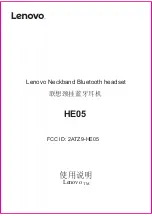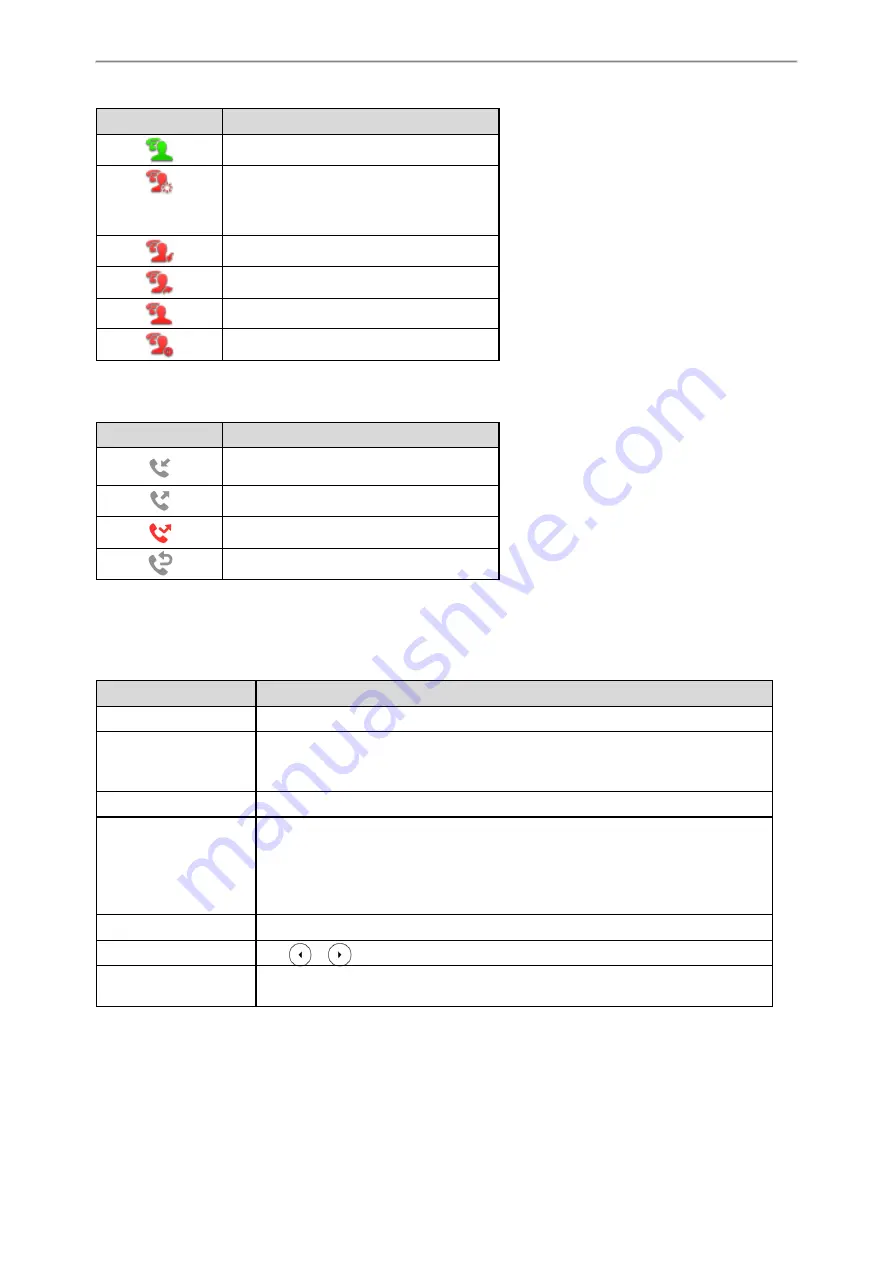
Getting Started with Your Phone
21
Icons
Description
The bridged line is idle.
(for monitoring BLA
phone)
The bridged line is seized.
The bridged line receives an incoming call.
The bridged line is dialing.
The bridged line is busy or is in a call.
The call on bridged line is placed on hold.
Call History Icons
Icons
Description
Received Calls
Placed Calls
Missed Calls
Forwarded Calls
Entering Characters
You can use the keypad keys on your phone to enter or update field information. The following table describes how to
enter different characters using the keypad keys.
Task
Action
Switch input mode
Press the
ABC
,
abc
,
Abc
,
2aB
, or
123
soft key to switch the input mode.
Enter alphas
Select
ABC
,
abc
,
2aB
or
Abc
mode. Press a keypad key repeatedly to view the character
options and stop when the letter you want to enter is displayed in the field. Wait one
second, and then enter the next letter.
Enter numbers
Select
123
mode, press the corresponding keys.
Enter special characters
Select
ABC
,
abc
,
2aB
, or
Abc
mode, press
*
key or
#
key one or more times to enter one
of the following special characters:
* key
: *.,'?!\-()@/:_;+&%=<>
£
$¥¤[]{}~^¡¿§#"|
# key
: #
In
123
mode, you can press * key to choose the following special characters:
.*:/@[]
.
Insert space
Select
ABC
,
abc
,
2aB
, or
Abc
mode, press the
0
key.
Move cursor
Press
or
to position the cursor.
Delete one or more char-
acters
Position the cursor to the right of the character, and press the
Delete
soft key.
Содержание T27P
Страница 1: ......
Страница 26: ...22 Yealink T5 Series IP Phones User Guide...
Страница 44: ...40 Yealink T5 Series IP Phones User Guide...
Страница 118: ...114 Yealink T5 Series IP Phones User Guide...
Страница 130: ...126 Yealink T5 Series IP Phones User Guide...
Страница 131: ...Appendix Menu Structure 127 Appendix Menu Structure...