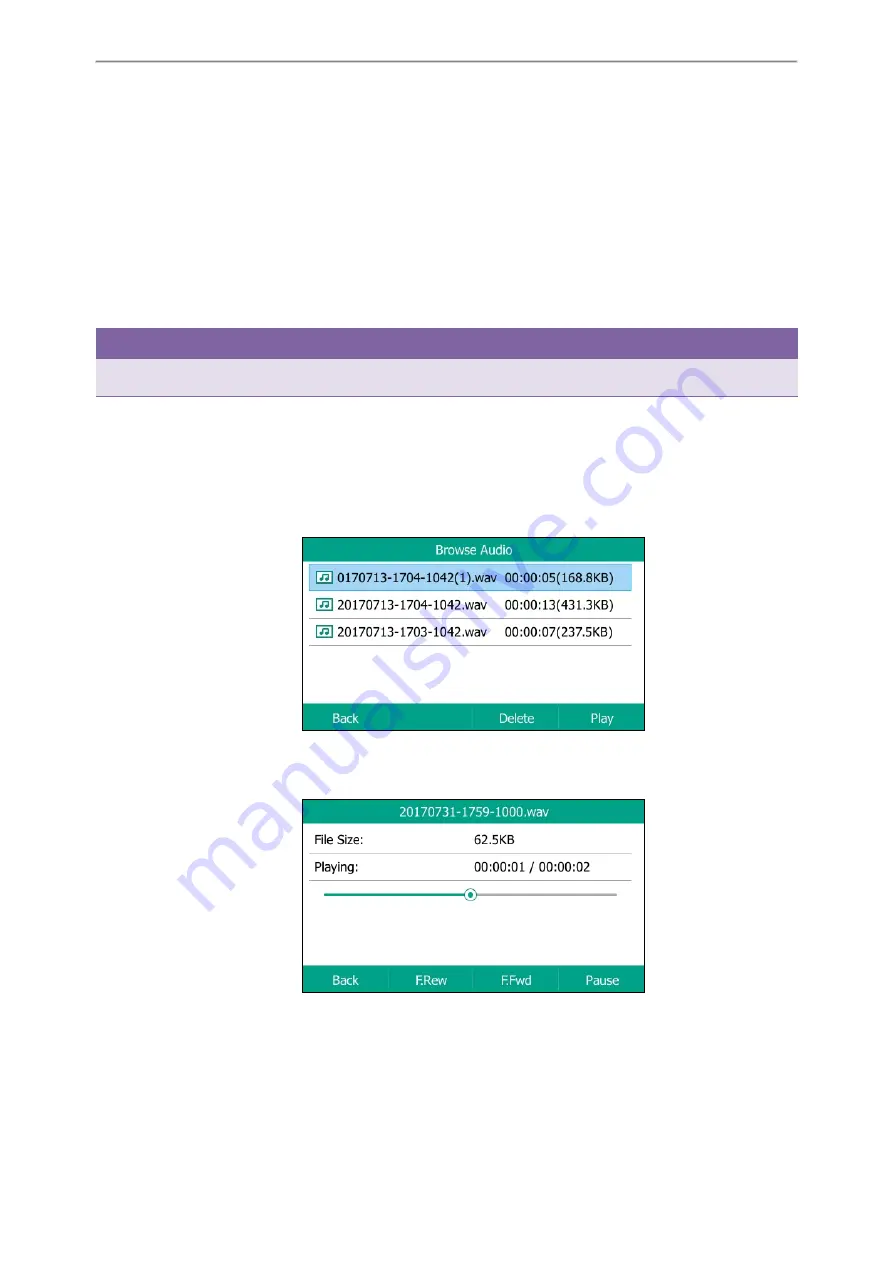
Call Features
79
The recording icon and recording duration disappears. A message is displayed, prompting that the call is recorded
successfully.
l
Press
More
and then press
End Call
.
The recording icon and recording duration disappears, and the phone returns to the Idle screen. A prompt message
is displayed, prompting that the call is recorded successfully.
Playing a Recorded Call
You can browse and play back the recorded files on your phone.
During the recording plays, you can switch among Speakerphone (hands-free) modes by pressing the speakerphone
key, Handset modes by pressing the HEADSET key or Handset mode by picking up the handset.
Tip
You can also play back the recorded calls on the phone or on a computer using an application capable of playing “.wav”
files.
Procedure
1.
Navigate to
Menu
->
USB
->
Browse Audio
.
The LCD screen shows all recorded files (file name, duration time and file size) in the
Browse Audio
list. The file-
name consists of the recording time & date, the other party’s number/IP address/name (or the first person’s num-
ber/IP address/name you called).
2.
Select a desired file to play.
The length of the recording and a progress bar are displayed as the recording plays.
You can press the Volume key to adjust the volume of audio output.
Related Topics
Содержание T27P
Страница 1: ......
Страница 26: ...22 Yealink T5 Series IP Phones User Guide...
Страница 44: ...40 Yealink T5 Series IP Phones User Guide...
Страница 118: ...114 Yealink T5 Series IP Phones User Guide...
Страница 130: ...126 Yealink T5 Series IP Phones User Guide...
Страница 131: ...Appendix Menu Structure 127 Appendix Menu Structure...
















































