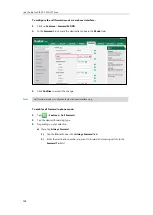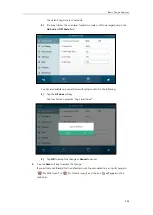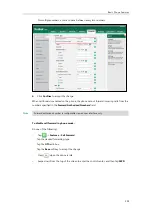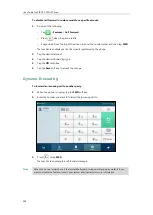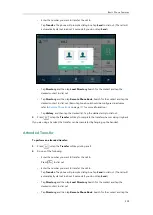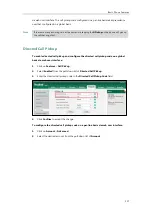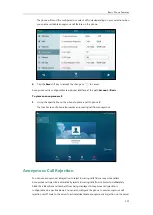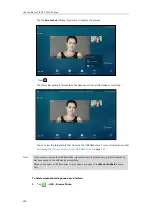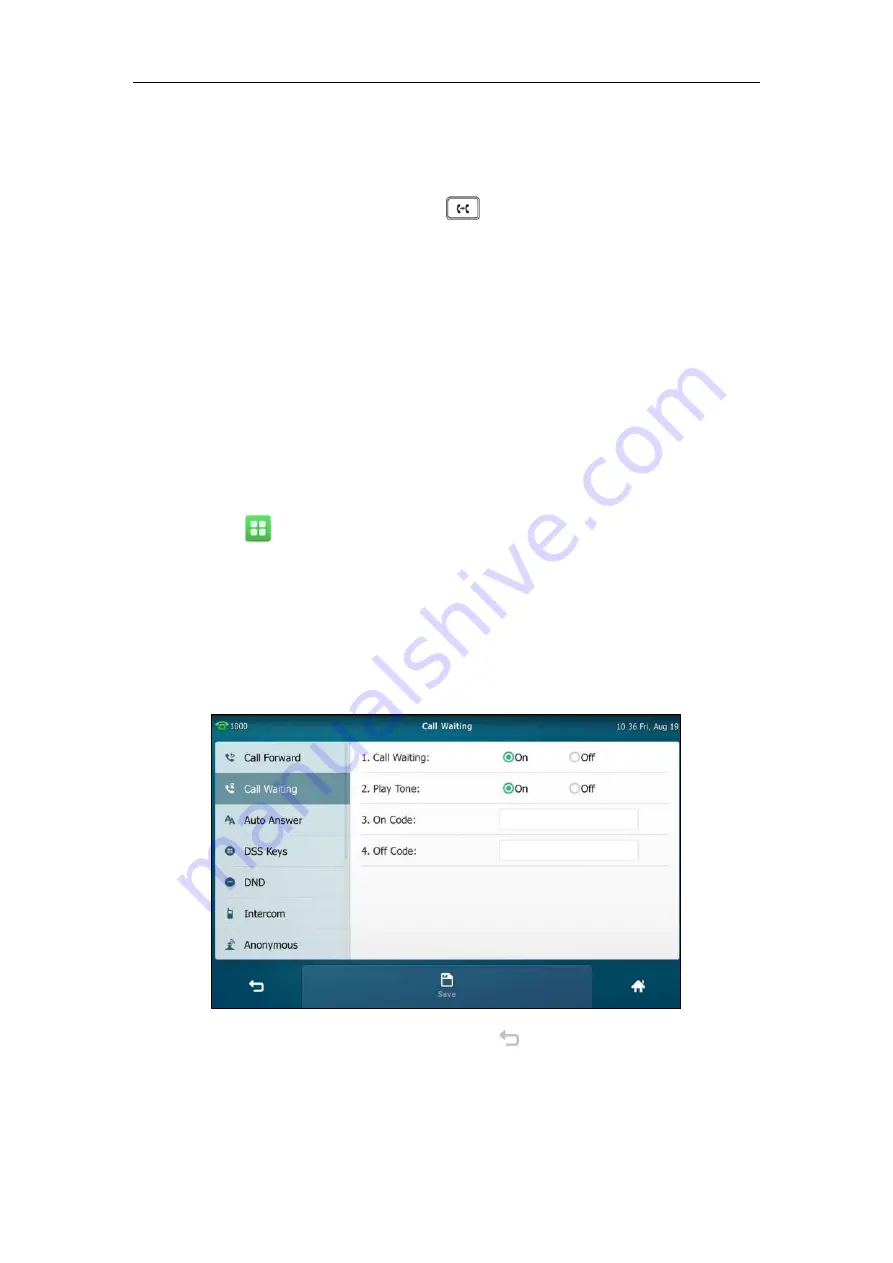
User Guide for SIP VP-T49G IP Phone
210
desired contact to dial out. (Remote phone book should be configured in advance,
refer to
on page
for more information.)
-
Tap
History
, and then tap the desired list. Tap the desired entry to dial out.
3.
After the party answers the call, press or tap
Transfer
soft key to complete the
transfer.
If you are using a handset, the transfer can be completed by hanging up the handset.
Call Waiting
You can enable or disable call waiting on the phone. If call waiting is enabled, you can receive
another call when there is already an active call on the phone. Otherwise, another incoming call
is automatically rejected by the phone with a busy message when there is an active call on the
phone. You can also enable or disable the phone to play a warning tone when receiving another
call.
To configure call waiting via phone user interface:
1.
Tap ->
Features
->
Call
Waiting
.
2.
Tap the
On
radio box in the
Call Waiting
field.
3.
Tap the
On
radio box in the
Play Tone
field.
4.
(Optional.) Enter the call waiting on code or off code respectively in the
On Code
or
Off
Code
field.
If on code or off code is configured, the IP phone will send the corresponding code to
activate or deactivate call waiting on the server. They may vary on different servers.
5.
Tap the
Save
soft key to accept the change or to cancel.
Call waiting is configurable via web user interface at the path
Features
->
General Information
.
Содержание SIP VP-T49G
Страница 1: ...nime VC_ Clou d ...
Страница 8: ...User Guide for SIP VP T49G IP Phone viii ...
Страница 14: ...User Guide for SIP VP T49G IP Phone xiv ...
Страница 30: ...User Guide for SIP VP T49G IP Phone 30 ...
Страница 158: ...User Guide for SIP VP T49G IP Phone 158 ...
Страница 228: ...User Guide for SIP VP T49G IP Phone 228 ...
Страница 313: ...Appendix 313 Appendix B Menu Structure ...
Страница 314: ...User Guide for SIP VP T49G IP Phone 314 ...