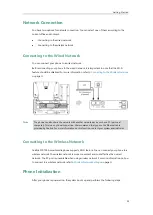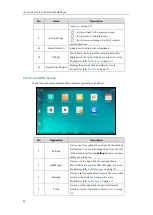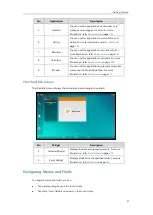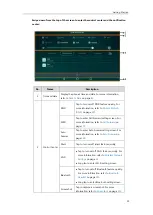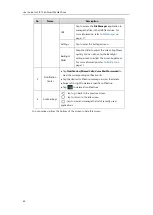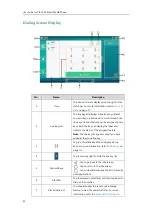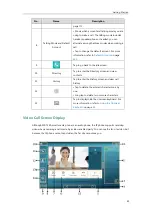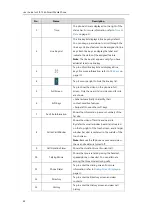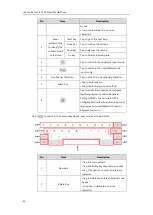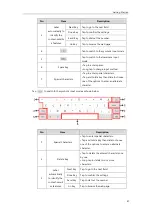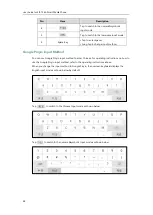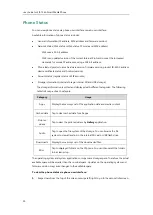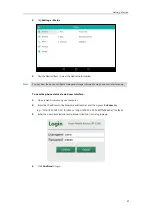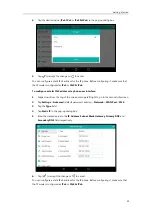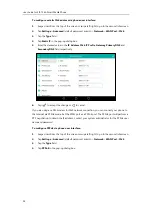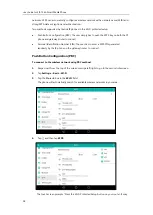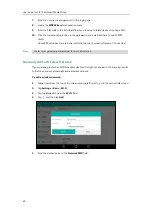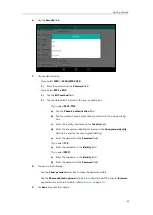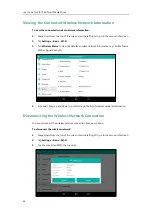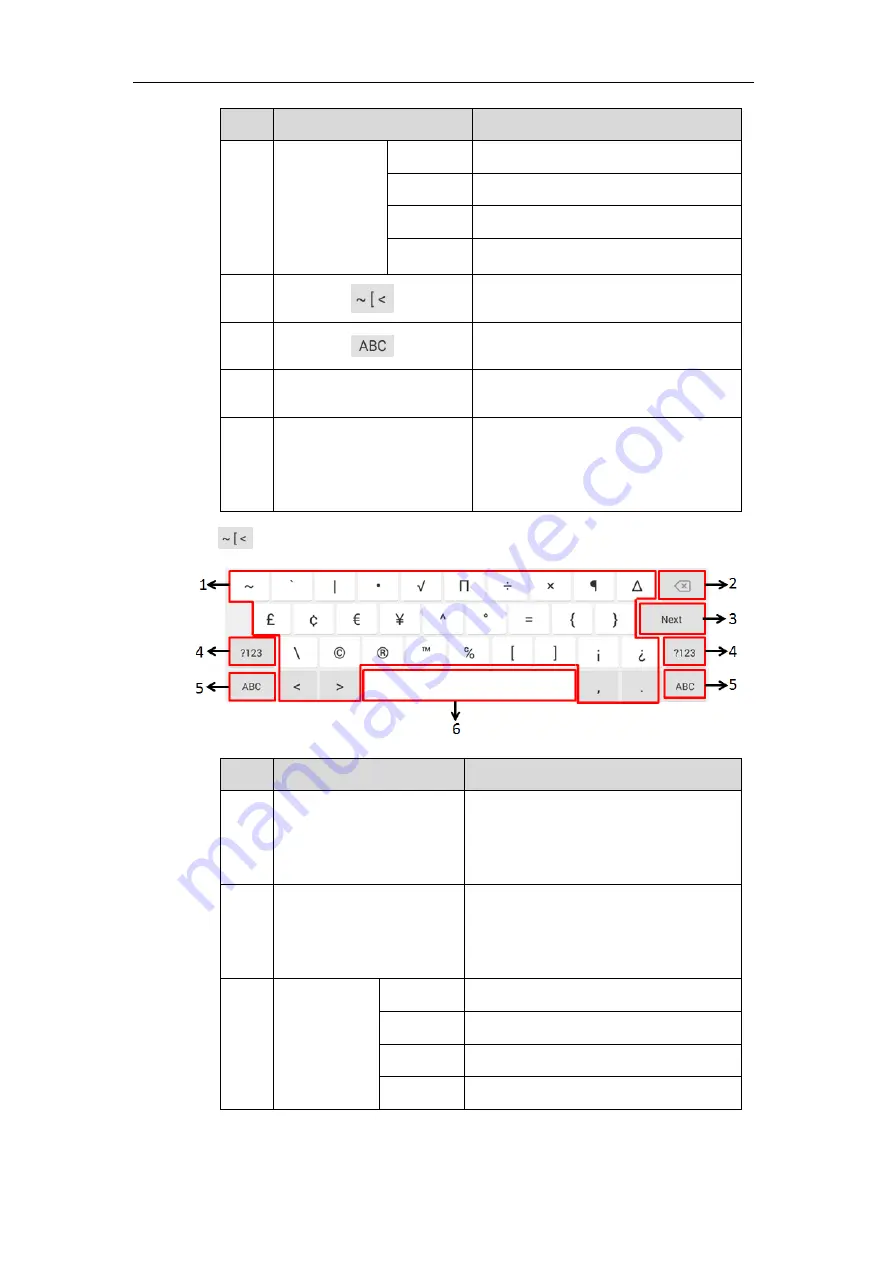
Getting Started
47
No.
Item
Description
3
Label
automatically to
identify the
context-sensitiv
e features.
Next Key
Tap to go to the next field.
Done Key
Tap to confirm the settings.
Send Key
Tap to dial out the number.
Go Key
Tap to browse the web page.
4
Tap to switch to the symbolic input mode.
5
Tap to switch to the lowercase input
mode.
6
• Tap to enter spaces.
• Long tap to change input method.
7
Special Characters
• Tap to enter special characters.
• Tap and hold a key then slide to choose
one of the options to enter an alternate
character.
Tap
to switch to the symbolic input mode as shown below:
No.
Item
Description
1
Special Characters
• Tap to enter special characters.
• Tap and hold a key then slide to choose
one of the options to enter an alternate
character.
2
Delete Key
• Tap to delete the entered characters one
by one.
• Long tap to delete two or more
characters.
3
Label
automatically
to identify the
context-sensiti
ve features.
Next Key
Tap to go to the next field.
Done Key
Tap to confirm the settings.
Send Key
Tap to dial out the number.
Go Key
Tap to browse the web page.
Содержание SIP-T56A
Страница 1: ......
Страница 6: ...User Guide for SIP T56A Smart Media Phone vi...
Страница 12: ...User Guide for SIP T56A Smart Media Phone xii Index 359...
Страница 26: ...User Guide for SIP T56A Smart Media Phone 26...
Страница 64: ...User Guide for SIP T56A Smart Media Phone 64...
Страница 250: ...User Guide for SIP T56A Smart Media Phone 250...
Страница 302: ...User Guide for SIP T56A Smart Media Phone 302...
Страница 354: ...User Guide for SIP T56A Smart Media Phone 354...