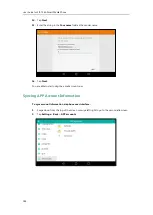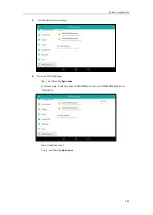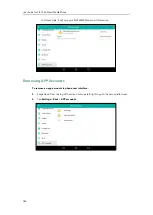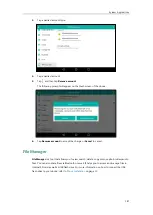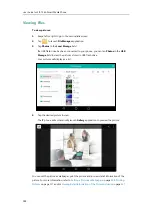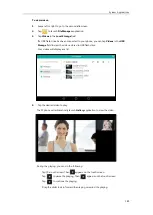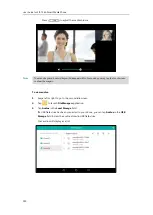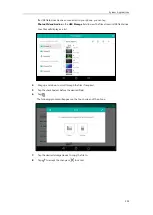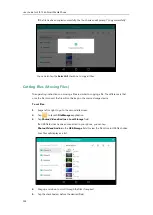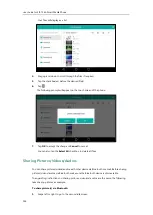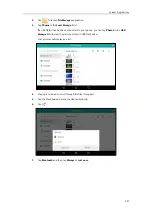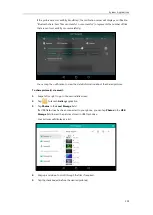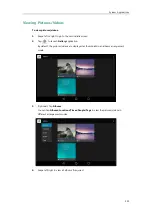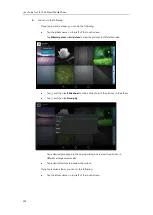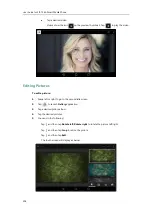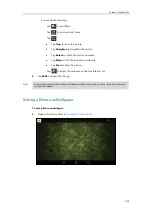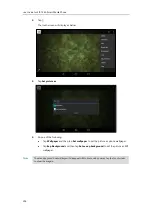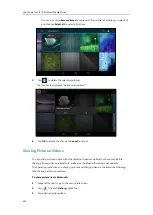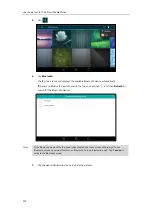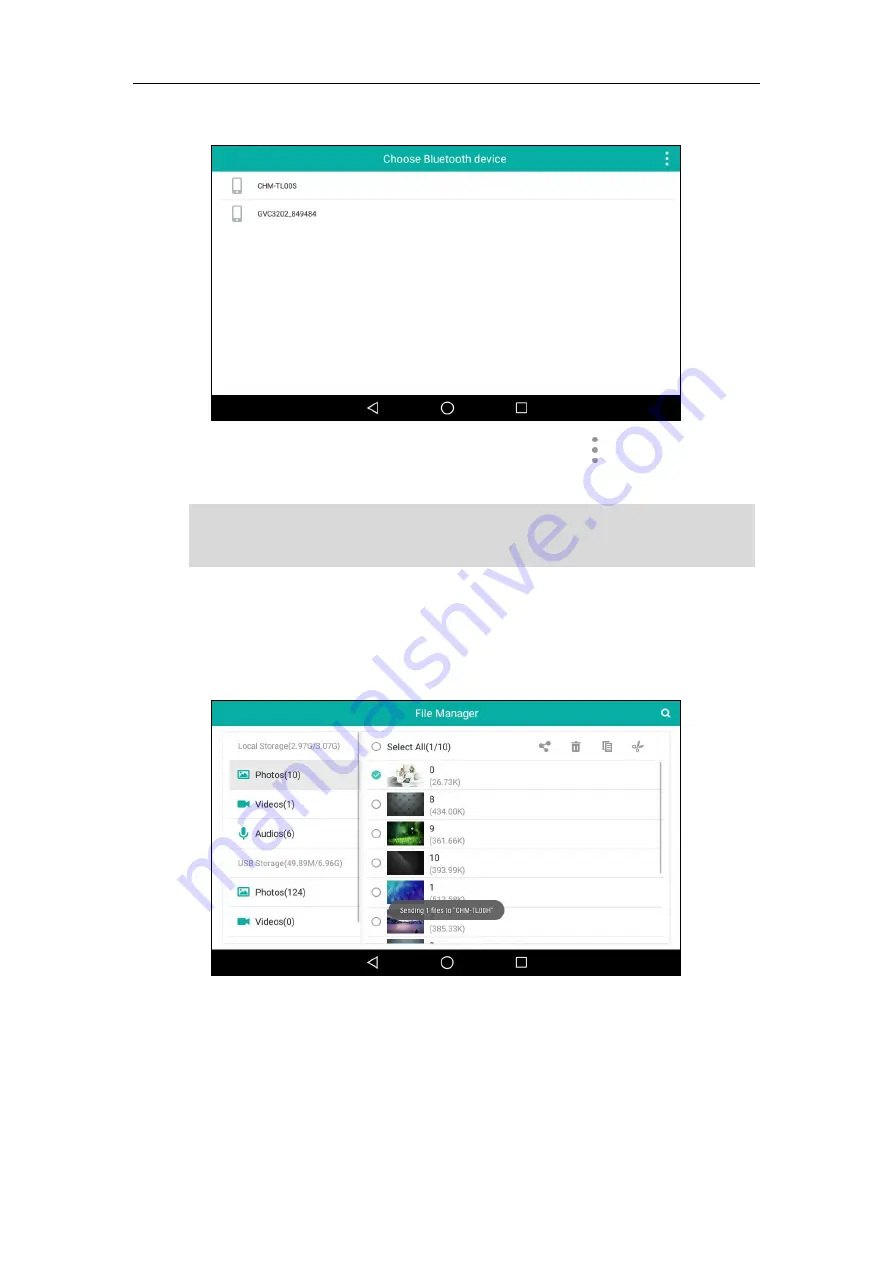
User Guide for SIP-T56A
Smart Media
Phone
198
The IP phone scans and displays the available Bluetooth device automatically.
If there is no Bluetooth device found on the touch screen, tap
and then
Refresh
to
search for the Bluetooth devices.
Note
8.
Tap the desired Bluetooth device to share the pictures.
The touch screen will prompt “Sending n file to “XXX”” (n represents the number of
pictures that is being send).
9.
Accept the Bluetooth file transfer request on the Bluetooth device.
If the Bluetooth mode of the IP phone is deactivated, the touch screen will prompt “To use
Bluetooth services, you must first turn on Bluetooth. Turn on Bluetooth now?”. Tap
Turn on
to
activate the Bluetooth mode.
Содержание SIP-T56A
Страница 1: ......
Страница 6: ...User Guide for SIP T56A Smart Media Phone vi...
Страница 12: ...User Guide for SIP T56A Smart Media Phone xii Index 359...
Страница 26: ...User Guide for SIP T56A Smart Media Phone 26...
Страница 64: ...User Guide for SIP T56A Smart Media Phone 64...
Страница 250: ...User Guide for SIP T56A Smart Media Phone 250...
Страница 302: ...User Guide for SIP T56A Smart Media Phone 302...
Страница 354: ...User Guide for SIP T56A Smart Media Phone 354...