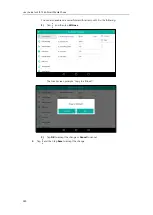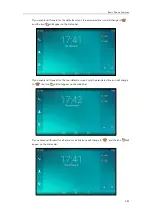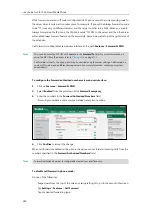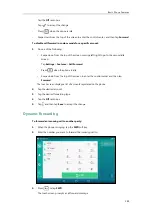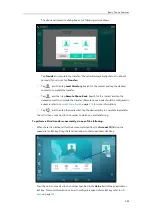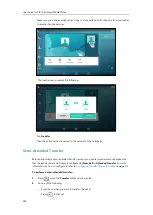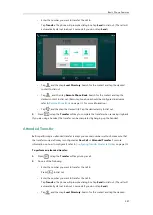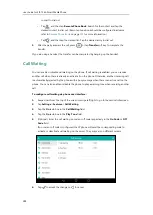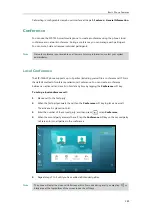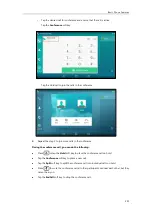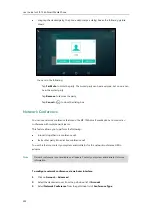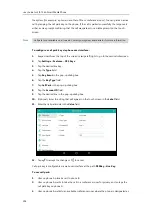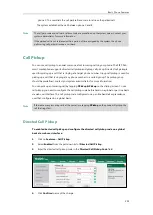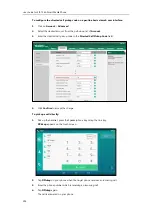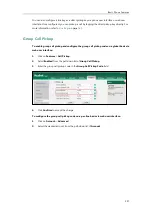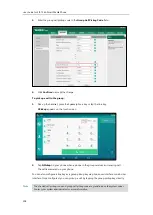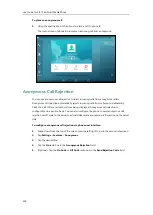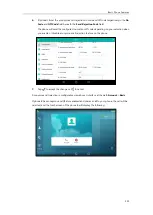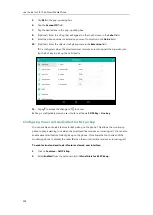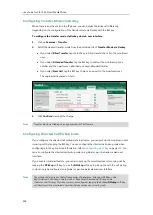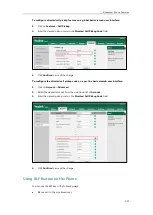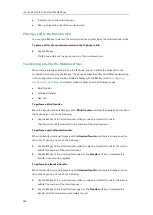User Guide for SIP-T56A
Smart Media
Phone
294
the system (for example, a phone in another office or conference room). You can park an active
call by tapping the call park key on the phone. If the call is parked successfully, the response is
either a voice prompt confirming that the call was parked, or a visible prompt on the touch
screen.
Note
To configure a call park key via phone user interface:
1.
Swipe down from the top of the screen or swipe left/right to go to the second idle screen.
2.
Tap
Settings
->
Features
->
DSS
Keys
.
3.
Tap the desired line key.
4.
Tap the
Type
field.
5.
Tap
Key Event
in the pop-up dialog box.
6.
Tap the
Key Type
field.
7.
Tap
Call Park
in the pop-up dialog box.
8.
Tap the
Account ID
field.
9.
Tap the desired line in the pop-up dialog box.
10.
(Optional.) Enter the string that will appear on the touch screen in the
Label
field.
11.
Enter the call park code in the
Value
field.
12.
Tap to accept the change or to cancel.
Call park key is configurable via web user interface at the path
DSSKey
->
Line Key
.
To use call park:
1.
User on phone A places a call to phone B.
2.
User on phone A wants to take the call in a conference room for privacy, and so taps the
call park key on phone A.
3.
User on phone A walks to an available conference room where the phone is designated as
Call park is not available on all servers. Contact your system administrator for more information.
Содержание SIP-T56A
Страница 1: ......
Страница 6: ...User Guide for SIP T56A Smart Media Phone vi...
Страница 12: ...User Guide for SIP T56A Smart Media Phone xii Index 359...
Страница 26: ...User Guide for SIP T56A Smart Media Phone 26...
Страница 64: ...User Guide for SIP T56A Smart Media Phone 64...
Страница 250: ...User Guide for SIP T56A Smart Media Phone 250...
Страница 302: ...User Guide for SIP T56A Smart Media Phone 302...
Страница 354: ...User Guide for SIP T56A Smart Media Phone 354...