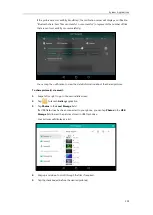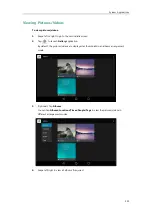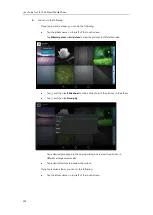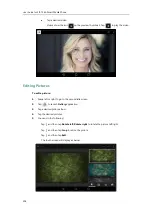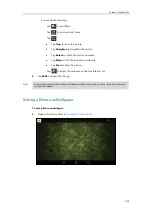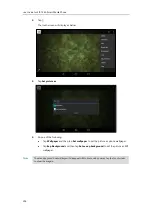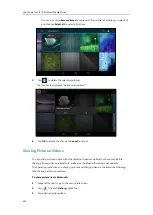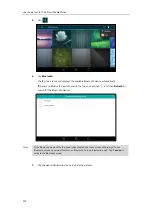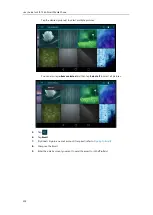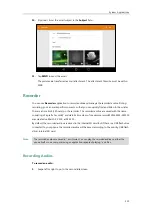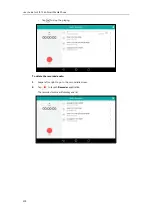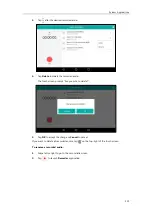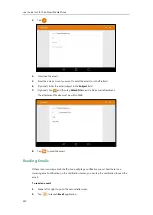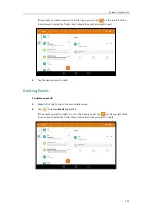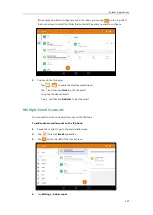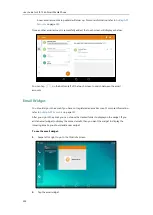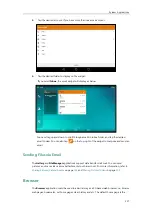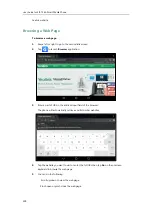System Applications
213
The touch screen will prompt “Sending n file to “XXX”” (n represents the number of
pictures that is being send).
8.
Accept the Bluetooth file transfer request on the Bluetooth device.
If the pictures are successfully transferred, the notification center will display a notification
“Bluetooth share: Sent files n successful, n unsuccessful.” (n represents the number of files
that are sent successfully or unsuccessfully).
You can tap the notification to view the detail information about the shared pictures.
To share picture(s) via email:
1.
Swipe left or right to go to the second idle screen.
2.
Tap to launch
Gallery
application.
3.
Tap a desired picture album.
4.
Do one of the following:
-
Long tap one of the pictures.
Tap on other pictures to select multiple pictures.
-
Tap and then tap
Select item
.
Содержание SIP-T56A
Страница 1: ......
Страница 6: ...User Guide for SIP T56A Smart Media Phone vi...
Страница 12: ...User Guide for SIP T56A Smart Media Phone xii Index 359...
Страница 26: ...User Guide for SIP T56A Smart Media Phone 26...
Страница 64: ...User Guide for SIP T56A Smart Media Phone 64...
Страница 250: ...User Guide for SIP T56A Smart Media Phone 250...
Страница 302: ...User Guide for SIP T56A Smart Media Phone 302...
Страница 354: ...User Guide for SIP T56A Smart Media Phone 354...