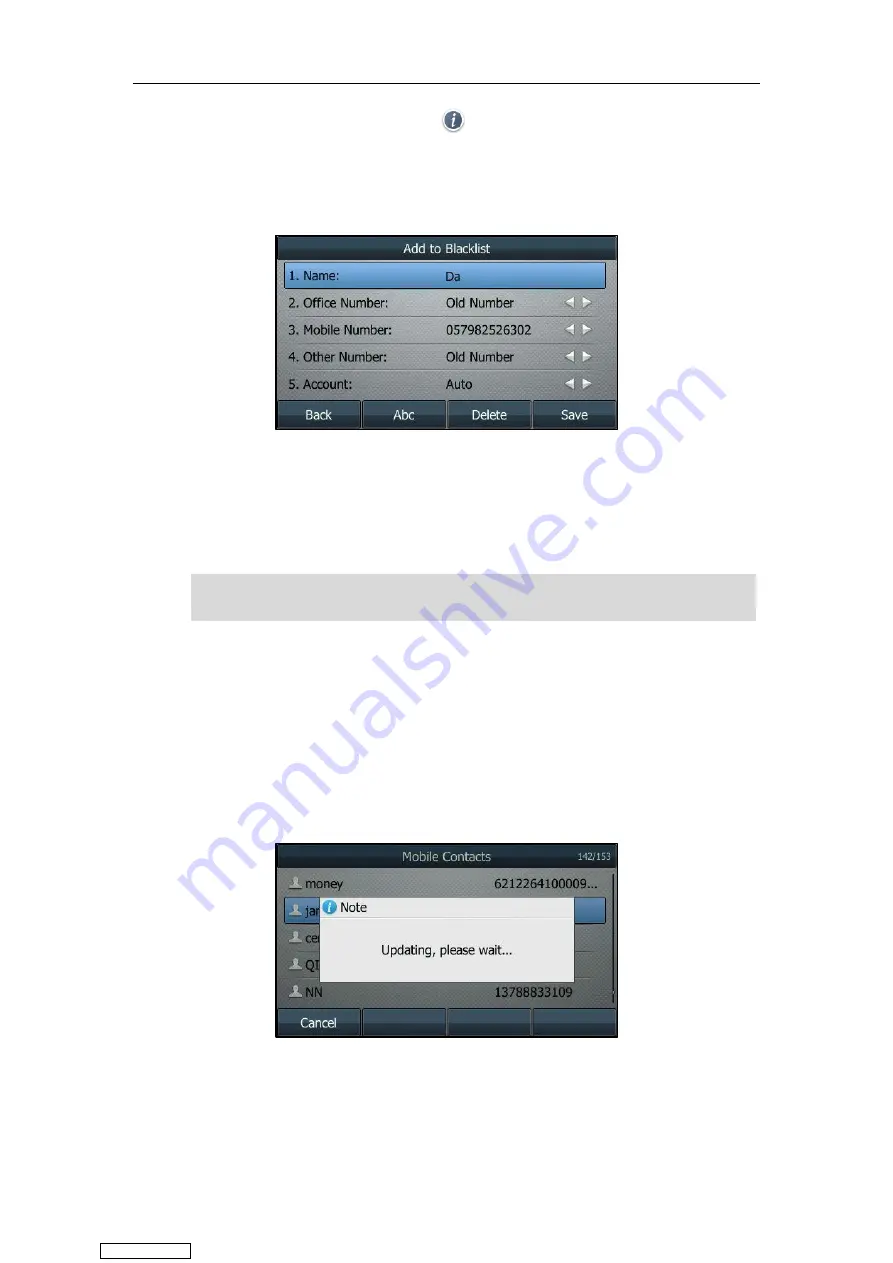
Customizing Your Phone
85
On the SIP-T48S/T48G IP phone, tap after the desired entry.
3.
Select
Add to Blacklist
.
On the SIP-T48S/T48G IP phone, tap
Blacklist
.
4.
Edit the corresponding fields.
5.
Press
Save
.
The entry is successfully saved to the blacklist directory.
For how to place calls to and/or search for contacts in the mobile contacts directory, refer to
and/or
Note
Updating the Mobile Contacts Directory
1.
Navigate to
Menu
->
Directory
->
Mobile
Contacts
.
2.
Press
Option
, and then select
Update
.
For the SIP-T48S/T48G IP phone, tap
Update
.
The LCD screen prompts “Updating, please wait…”. Note that the IP phone should be
authorized first to temporarily synchronize the contacts stored on your mobile phone.
The mobile contact that is added to the local directory or blacklist will not disappear, even after
you disconnect the mobile phone from the IP phone.
Downloaded from
Содержание SIP-T41S
Страница 1: ... Downloaded from ManualsNet com search engine ...
Страница 12: ...Downloaded from ManualsNet com search engine ...
Страница 48: ...User Guide for T4 Series IP Phones 36 Downloaded from ManualsNet com search engine ...
Страница 242: ...User Guide for T4 Series IP Phones 230 Downloaded from ManualsNet com search engine ...
Страница 248: ...User Guide for T4 Series IP Phones 236 Downloaded from ManualsNet com search engine ...
Страница 251: ...Appendix 239 Appendix B Menu Structure For the SIP T48S T48G IP phone Downloaded from ManualsNet com search engine ...
Страница 252: ...User Guide for T4 Series IP Phones 240 For the SIP T46S T46G IP phone Downloaded from ManualsNet com search engine ...
Страница 253: ...Appendix 241 For the SIP T42S T42G T41S T41P T40G T40P Downloaded from ManualsNet com search engine ...






























