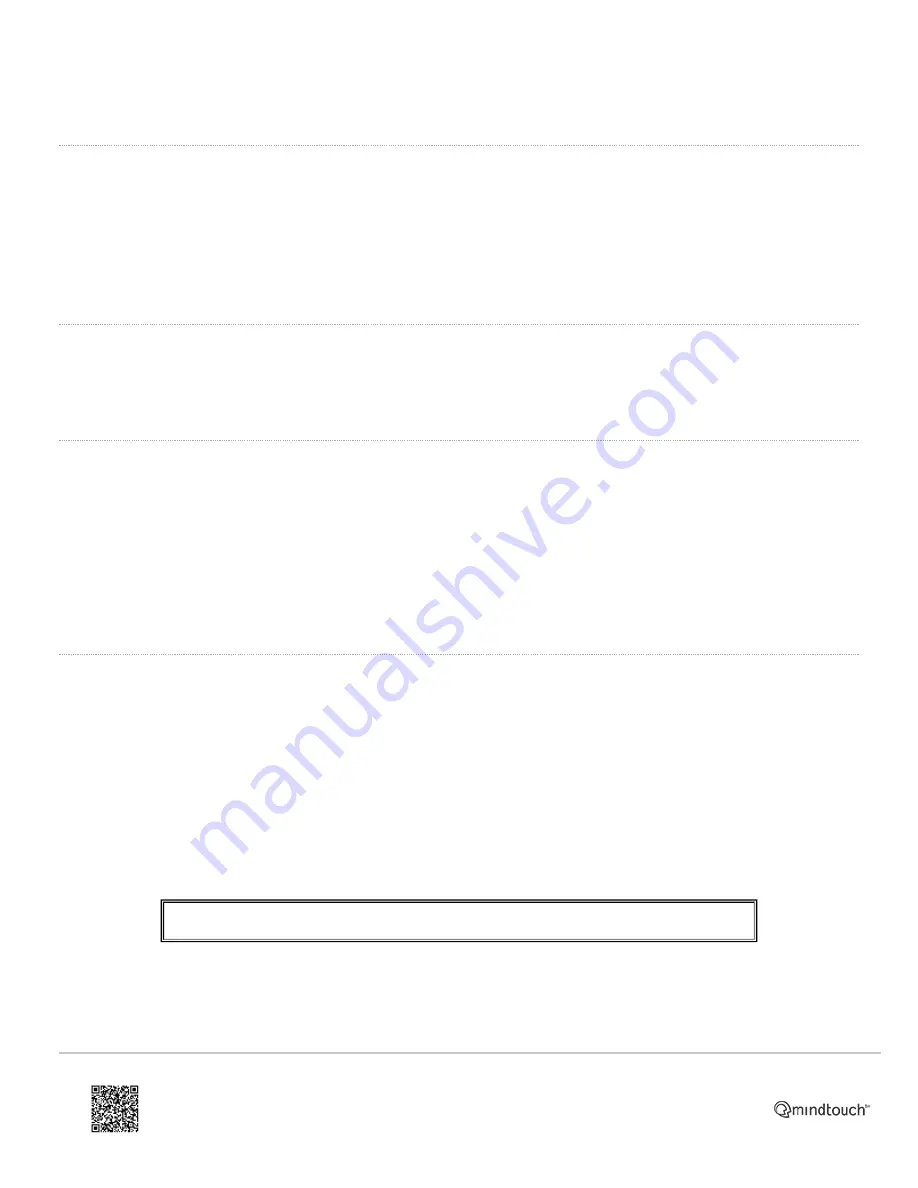
Once a call forward rule has been set up, press the
TRAN
key
(9)
to disable and re-enable, or disable through the menu
in the same way as enabling.
Dynamic Forwarding
It is also possible to forward a call
as it comes in
to a number inputted manually.
• When the phone rings, press the
Fwd
softkey
(3)
.
• Enter the number the call is to be forwarded to.
• Press
OK
,
#Send
or the
Send
softkey
(3)
.
Call Transfer
If
Andy
and
Ben
are on a call,
Andy
may want to transfer the call so
Ben
can speak to
Chris
. There are three ways
which can be used to transfer the call:
Blind Transfer
•
Andy
presses the
TRAN
key
(9)
or the
Tran
softkey
(3)
.
◦ This puts
Ben
on hold.
•
Andy
then dials
Chris
's number and presses the
TRAN
key
(9)
or the
Tran
softkey
(3)
.
◦ This puts
Andy
on hold - the screen displays
Transferred
.
◦
Ben
can now hear
Chris
's phone ringing - if
Chris
answers the call,
Ben
is then connected to
Chris
.
•
Andy
can press the
Cancel
softkey
(3)
or hang up to be disconnected from the call.
Attended Transfer
•
Andy
presses the
TRAN
key
(9)
or the
Tran
softkey
(3)
.
◦ This puts
Ben
on hold.
•
Andy
then dials
Chris
's number and presses
OK
,
#Send
or the
Send
softkey
(3)
.
◦
Andy
can now hear
Chris
's phone ringing.
• If
Chris
answers the phone,
Andy
can speak to
Chris
while
Ben
is still on hold.
•
Andy
can then hang up, or press the
Tran
softkey
(3)
.
◦ This disconnects
Andy
from the call.
◦
Ben
is now connected to
Chris
.
Any type of transfer can be cancelled before the call is connected by pressing
Cancel
.
https://ask.natterbox.com/Support/1_Help/4_Cloud_PBX/1_Hardware/1_Phones/03_Yealink_T28P/Yealink_T28P_Quick_Guide
Updated: Wed, 12 Oct 2016 05:35:18 GMT
Powered by
8









