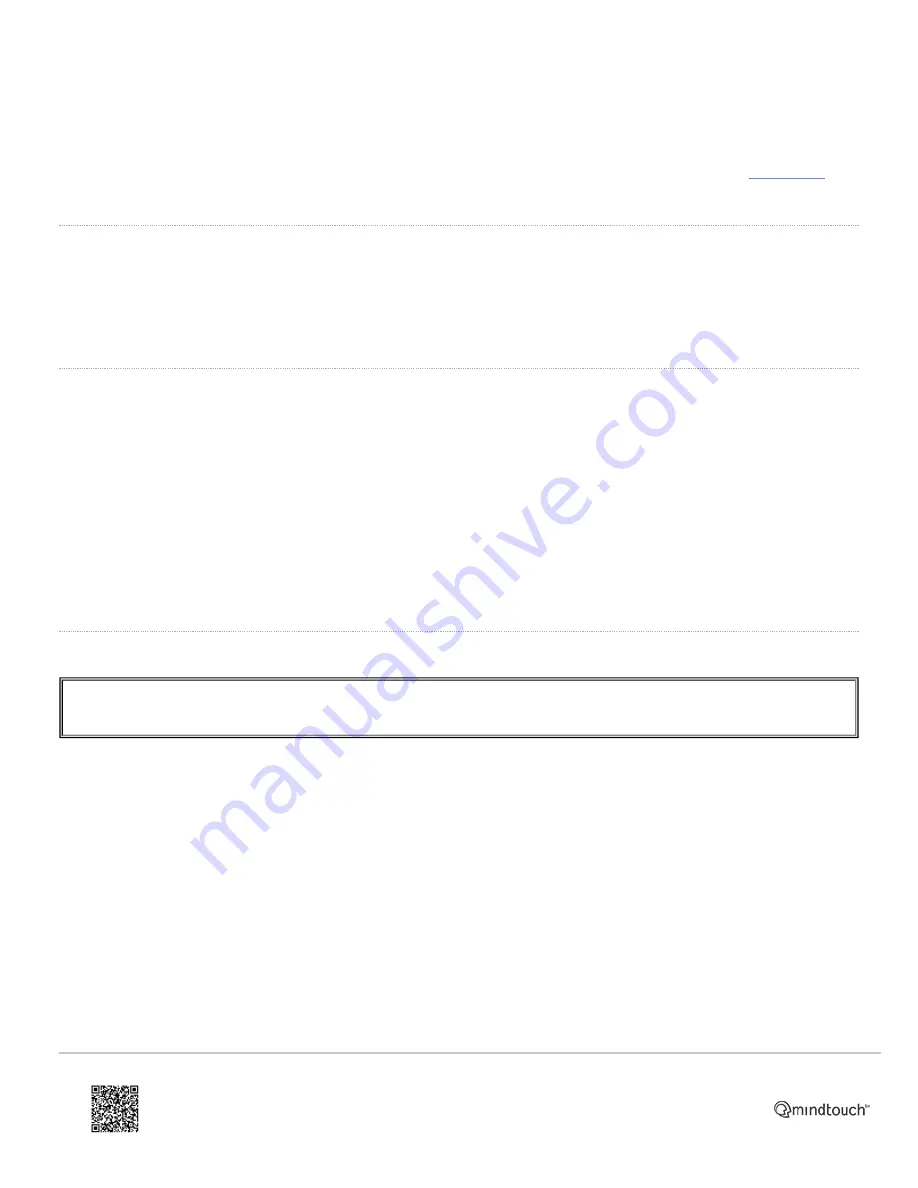
• Hang up to disconnect all parties.
It is possible to put two separate calls into a conference when already on one or two calls (e.g. putting a call on hold to
answer another, then wishing to have both in conference). It is also possible to conference with more than two other
parties using Network Conferencing. This is beyond the scope of this guide - refer to the manufacturer's
User Guide
for
details.
Ending a Call
• When using the
Handset
, either hang it up or press the
Cancel
softkey
(3)
.
• When using the
Speakerphone
, either press the
speakerphone
key
(11)
or the
Cancel
softkey
(3)
.
• When using the
Headset
, press the
Cancel
softkey
(3)
. Headset mode is still engaged.
Call Waiting
Call Waiting is enabled by default on this phone. This is where an incoming call can be answered despite already being
on a call. To disable call waiting either contact Natterbox Support or:
• Navigate to
Menu|Features|Call Waiting
and navigate right/left or press the
Switch
softkey
(3)
to select
Disable
.
• Navigate down and select whether or not to have a tone played when call waiting is activated by a call coming in.
• Press the
Save
softkey
(3)
.
◦ To enable call waiting, repeat the above to select
Enable
.
If call waiting is disabled, any incoming call whilst the phone is already on a call is automatically rejected.
Call Forward
Natterbox would always recommend that any call forwarding is done via the portal - contact an administrator or
Natterbox Support.
If the phone is unattended, it is useful to be able to automatically have the call forwarded to another number, for
example, a colleague's phone, or a mobile. To set a call forward rule:
• Navigate to
Menu|Features|Call Forward
.
• Choose a forward type from
Always Forward
,
Busy Forward
and
No Answer Forward
.
• In option 1), navigate right/left (or use the
Switch
softkey
(3)
) to
Enable
. Navigate up/down to enter other details in
other options:
◦ In option 2), enter the
phone number
that calls are to be forwarded to.
◦ In option 3), (only when
No Answer
has been selected) navigate right/left (or use the
Switch
softkey
(3)
) to set
how long the phone will ring for
before forwarding. Default time is 12 seconds.
◦
On
and
Off Codes
are optional for all forward types.
• Press the
Save
softkey
(3)
to save the changes. The screen indicates when a forward rule is enabled.
https://ask.natterbox.com/Support/1_Help/4_Cloud_PBX/1_Hardware/1_Phones/03_Yealink_T28P/Yealink_T28P_Quick_Guide
Updated: Wed, 12 Oct 2016 05:35:18 GMT
Powered by
7









