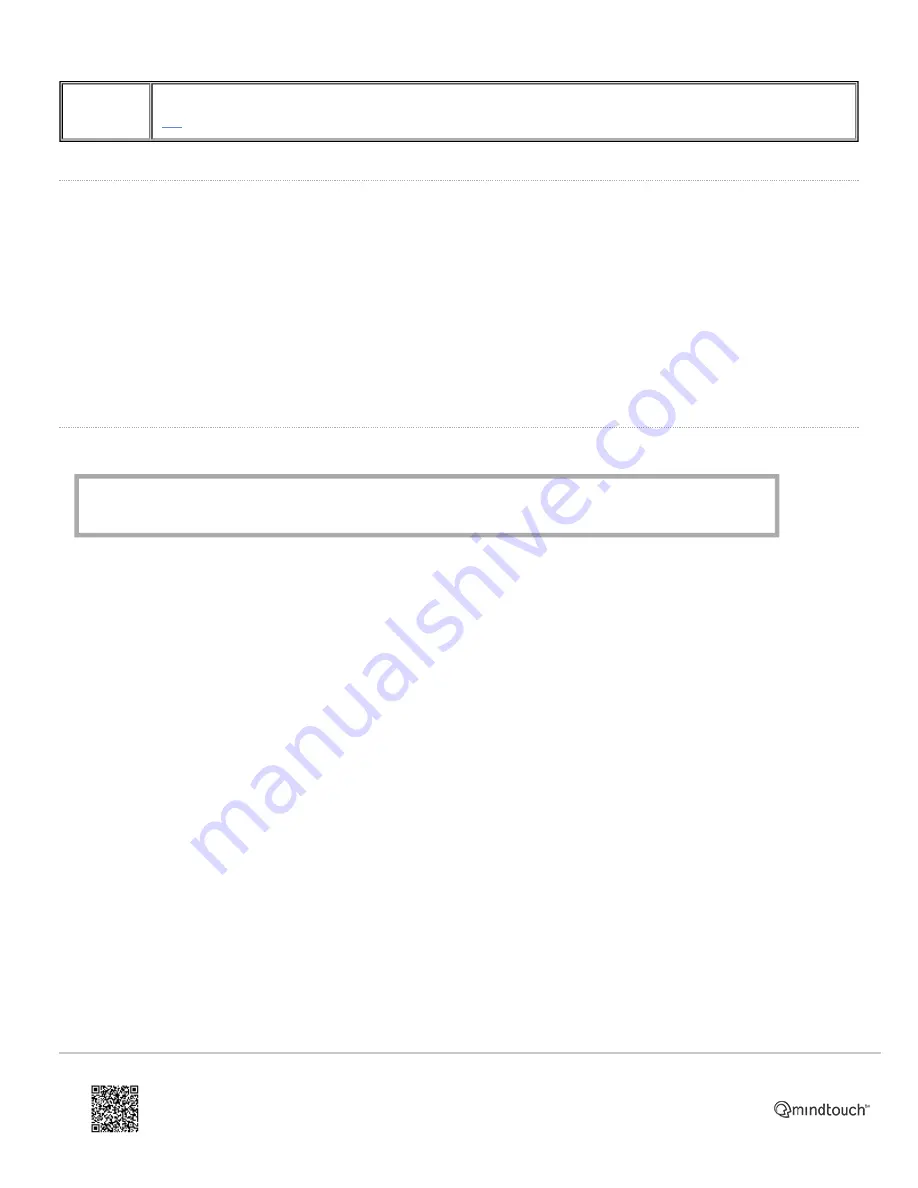
Directory
Show the contact list and black list stored within the phone. This navigates to the same menu as the
Dir
softkey
(3)
.
Calls
During a call, the Handset, Headset
(8)
and Speakerphone
(11)
can be alternated between by pressing the
corresponding key or picking up the handset.
• Using the
speakerphone
or
handset
lasts for the duration of the call and disengages when the call is complete.
• When the
headset mode
has been turned on by pressing the
HEADSET
key
(8)
, it must be pressed again to
disengage headset mode. This makes it easier to make and answer calls consistently on the headset.
The call information (such as name of contact and duration of the call) is displayed on the screen while the call is in
progress.
Making A Call
Making a call is one of the primary functions of any phone.
• Pick up the handset, press the
speakerphone
key
(11)
or press the desired line key
(2)
(when in
headset
mode) to
initiate a dial tone.
• Dial in one of the following ways:
◦ Dial the number directly on the keypad
(4)
(this can be configured to call with or without a delay without need
for further action) or
Media, iframe, embed and object tags are not supported inside of a PDF.
https://ask.natterbox.com/Support/1_Help/4_Cloud_PBX/1_Hardware/1_Phones/03_Yealink_T28P/Yealink_T28P_Quick_Guide
Updated: Wed, 12 Oct 2016 05:35:18 GMT
Powered by
4



























