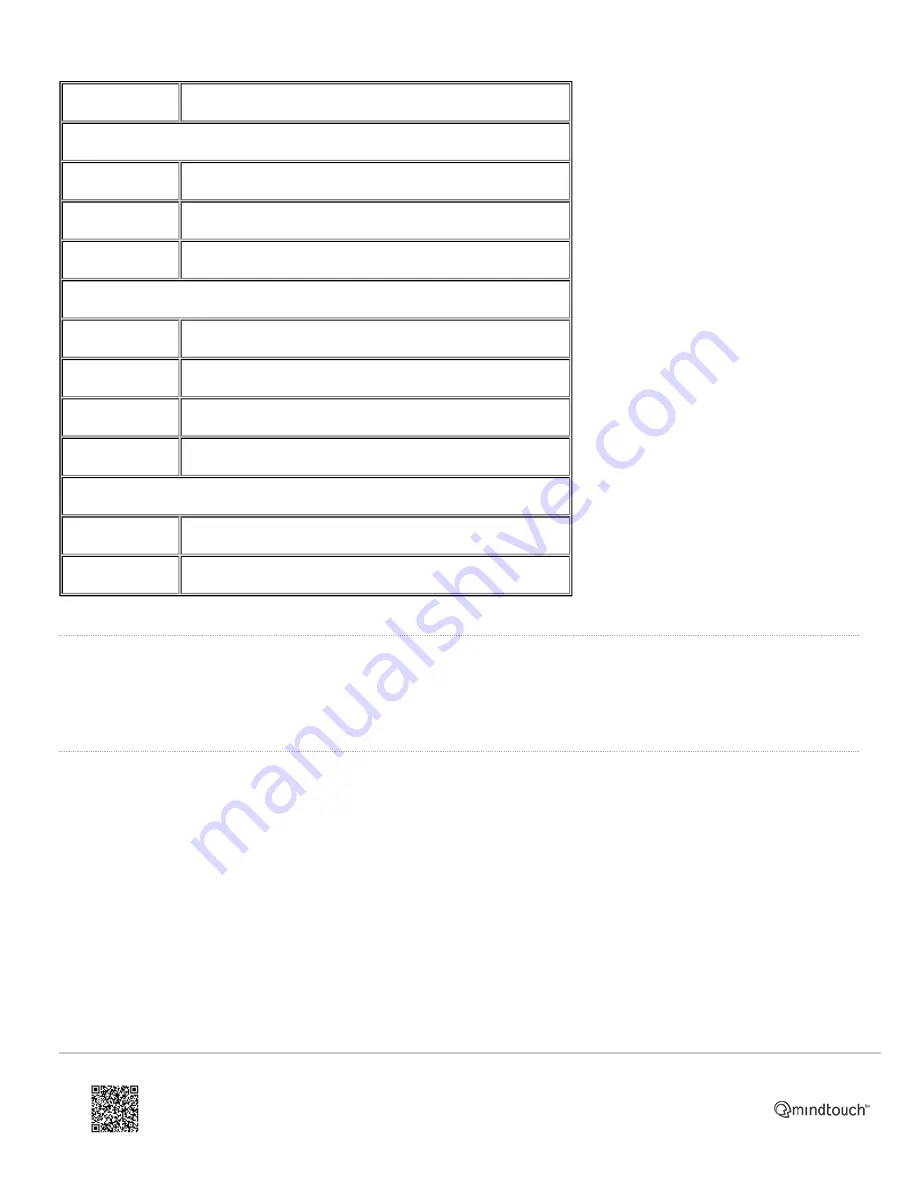
LED Status
Description
Power Indicator LED
(1)
Steady lit
The phone is initializing, busy, idle, or the call is on hold
Blinking
The phone is ringing or the current call is muted
Off
The phone is powered off
Line Key LEDs
(2)
Steady lit
That line is connected to a call
Blinking
Incoming call to that line
Blinking slowly
The call to that line is on hold
Off
That line is inactive
MESSAGE Key LED
(7)
Steady lit
New message(s)
Off
No new messages
Idle Screen and Top Level Softkey Options
When the phone is not in use, the
Idle
screen displays the label of the
current account
, the
time and date
, any
currently engaged status icons
(e.g. call forwarding, message waiting) and
four top level
softkey
(3) options
:
History
By pressing the softkey
(3)
for
History
(the left hand of the four keys from the
Idle
screen), the full history of the last 100
calls is displayed. By using the
navigation
keys
(5)
to scroll left and right, the parameters by which these are sorted can
be scrolled through:
• All Calls
• Dialled Calls
• Received Calls
• Missed Calls
• Forwarded Calls
When a call is highlighted, that number can be dialled, deleted or added to Contacts or the Blacklist.
https://ask.natterbox.com/Support/1_Help/4_Cloud_PBX/1_Hardware/1_Phones/03_Yealink_T28P/Yealink_T28P_Quick_Guide
Updated: Wed, 12 Oct 2016 05:35:18 GMT
Powered by
2



























