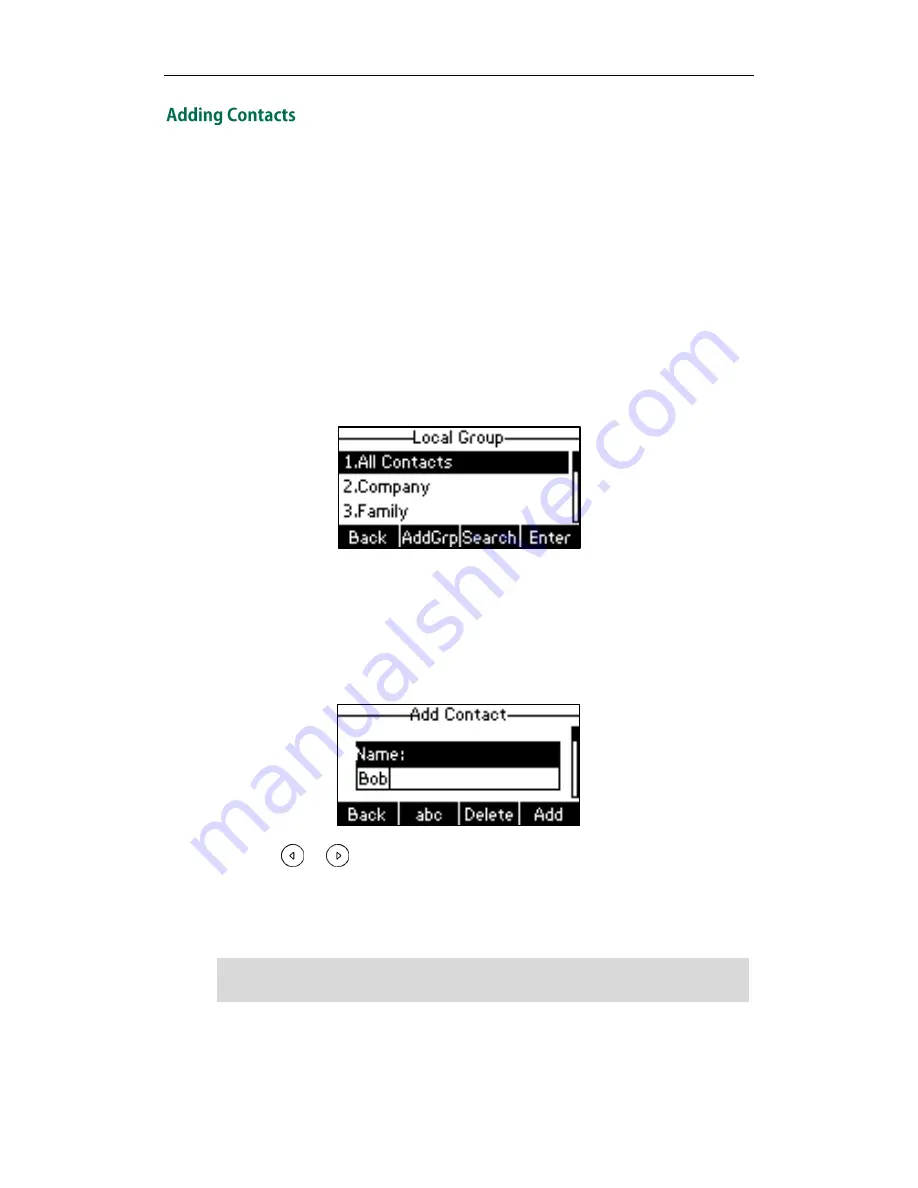
Customizing Your Phone
31
You can add contacts to the local directory in the following ways:
Manually
From call history
From remote phone book
Adding Contacts Manually
To add a contact to the local directory manually:
1.
Press the Dir soft key.
The IP phone enters the local directory directly as there is only Local Directory in the
directory
by default.
If Local Directory is removed from the directory, press Menu->Dir->Local Directory
to enter the local directory.
2.
Select the desired group and then press the Enter soft key.
3.
Press the Add soft key.
4.
Enter the name and the office, mobile or other numbers in the corresponding fields.
5.
Press or , or the Switch soft key to select the desired ring tone from the
Ring Tones field.
If Auto is selected, this contact will use the ring tone assigned to the group.
6.
Press the Add soft key to accept the change or the Back soft key to cancel.
Note
If the contact has existed in the directory, the LCD screen will prompt “Contact name
existed!”.
Содержание SIP-T19P
Страница 1: ...i ...
Страница 10: ...User Guide for the SIP T19P IP Phone x ...
Страница 18: ...User Guide for the SIP T19P IP Phone 8 ...
Страница 94: ...User Guide for the SIP T19P IP Phone 84 ...
Страница 108: ...User Guide for the SIP T19P IP Phone 98 ...






























