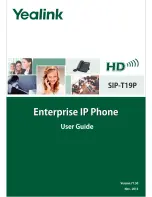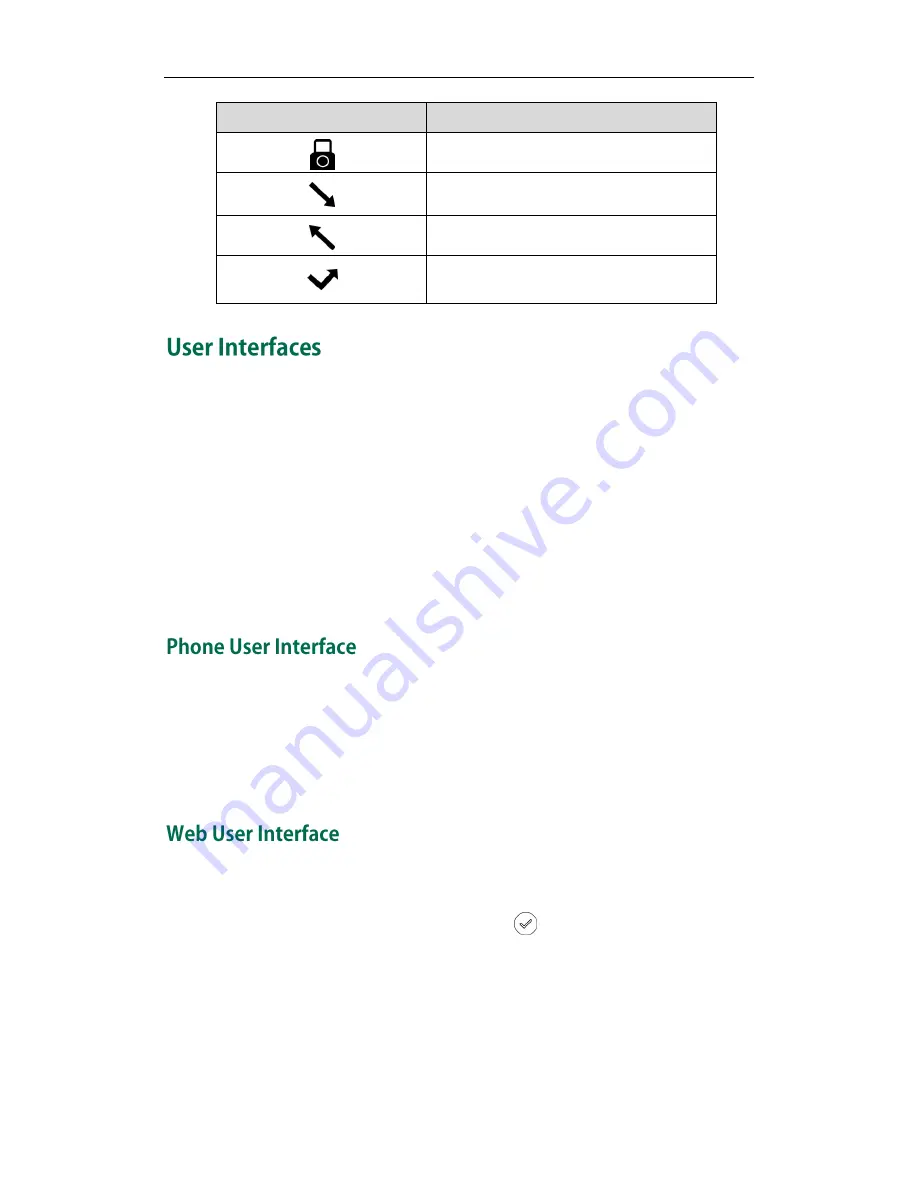
User Guide for the SIP-T19P IP Phone
4
Icon
Description
Keypad Lock
Received Calls
Placed Calls
Missed Calls
Two ways to customize configurations of your SIP-T19P IP phone:
The user interface on the IP phone.
The user interface in a web browser on your PC.
The hardware components keypad and LCD screen constitute the phone user interface,
which allows the user to execute all call operation tasks and basic configuration
changes directly on the phone. In addition, you can use the web user interface to
access all configuration settings. In many cases, either the phone user interface and/or
the web user interface interchangeably. However, in some cases, it is only possible to
use one or the other interface to operate the phone and change settings.
You can customize your phone by pressing the Menu soft key to access the phone user
interface. The Advanced Settings option is only accessible to the administrator, and the
default administrator password is “admin” (case-sensitive). For more information on
customizing your phone with the available options from the phone user interface, refer
to
Customizing Your Phone
on page
17
.
In addition to the phone user interface, you can also customize your phone via web user
interface. In order to access the web user interface, you need to know the IP address of
your new phone. To obtain the IP address, press on the phone. Enter the IP address
(e.g., http://192.168.0.10 or 192.168.0.10) in the address bar of web browser on your PC.
The default administrator user name and password are both “admin” (case-sensitive).
Содержание SIP-T19P
Страница 1: ...i ...
Страница 10: ...User Guide for the SIP T19P IP Phone x ...
Страница 18: ...User Guide for the SIP T19P IP Phone 8 ...
Страница 94: ...User Guide for the SIP T19P IP Phone 84 ...
Страница 108: ...User Guide for the SIP T19P IP Phone 98 ...